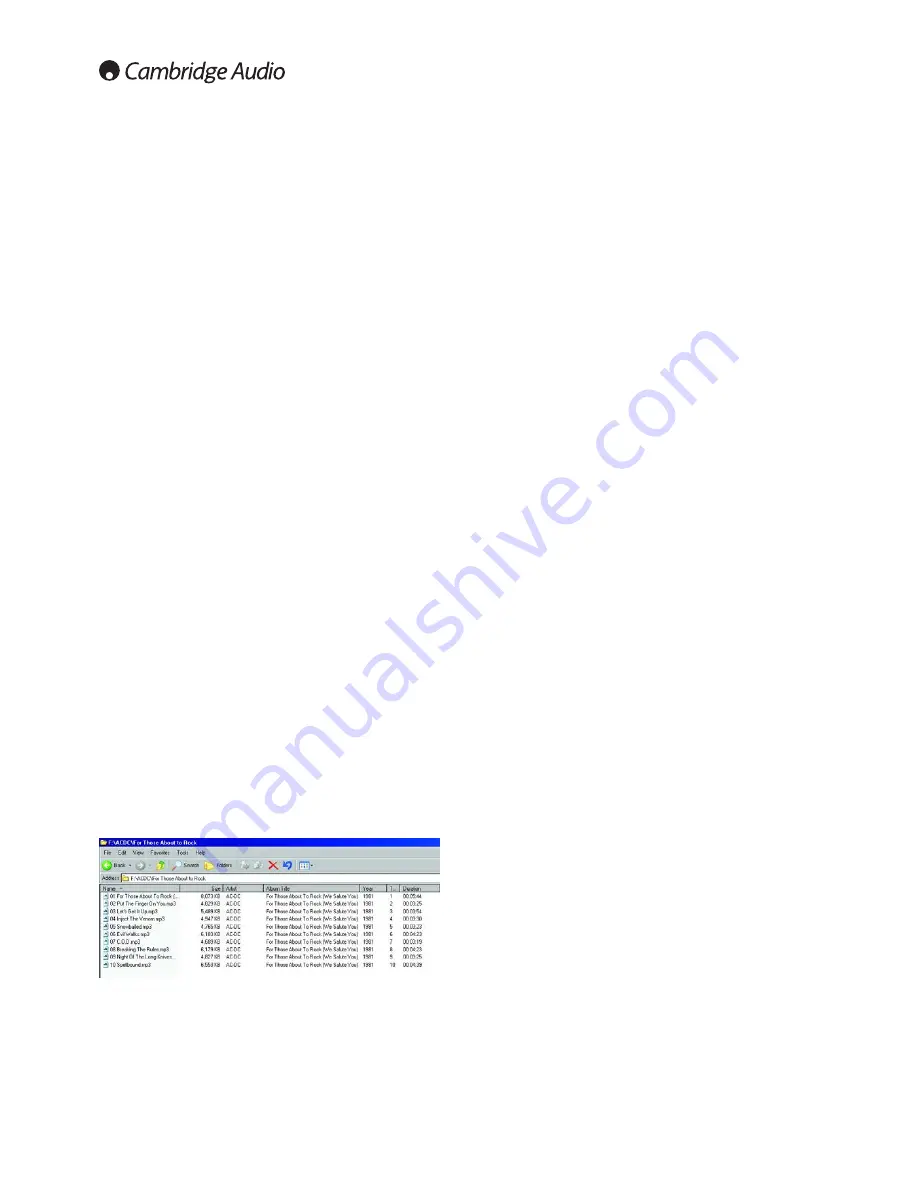
4.1 Virus's and Spy-ware
Virus's and spy-ware are the biggest security risks facing computer
systems today. It is recommend to periodically update your anti-virus
and anti spy-ware software then scan your PC/Mac hard drive for
potential infections. Such infections can bring down your internet and
network connections with dire consequences. Please also make sure
that your computer operating system is always fully up-to-date!
4.2 Privacy filter / Firewall
If you have a Firewall on your router or a privacy filter/Firewall on your
computer, you may need to set the permissions on the Firewall to allow
traffic to and from your computer and the 640H. Please see the
instructions of your firewall/privacy filter for guidance.
4.3 640H content management
The 640H creates its database of content on your PC/Mac based on the
artist, album name, track name and genre of each track. As you rip CD's,
the 640H stores the CD contents on the 640H Hard Drive in a series of
folders. It does this in the order of Artist, Album and Track Name (track
name as a file). If the 640H scans for content from USB devices or over
a network, the 640H adds their content to its database based on the file
name you give for the MP3s and also their Genre, Artist, Album and
Description (Title) tags.
MP3, WMA, AAC and other compressed audio formats have the above
tags embedded into them. This allows the track number, year of release,
track name, album name and artist name to be stored in the file itself.
The 640H uses some of this information when creating its database of
stored and scanned content.
When ripping CD's from the 640H, the automatic freedb lookup (freedb
is the online service that holds a database of artists, albums and tracks)
will fill in the details for you. If you put the information in by hand, the
640H will assign the album name, artist name and genre for each track
based on what you enter.
For the 640H database to be accurate when you scan content from USB
sticks or over a network, some rules must be observed:
1. Make sure the artist name for each song in the album is the same. If
you are ripping a compilation album where the artist of each track is
listed individually, then this must be changed to Various, Various
Artists etc.
2. Make sure the album name and genre for each track within the
album are the same.
3. Make sure each track file name starts with the track number. Tracks
1-9 need to be labelled as 01, 02, 03 etc as apposed to 1, 2, 3 etc.
4. A good example of what the data should look like is shown here:
If these rules are not followed, then the 640H will not store each album
in its database correctly and therefore will display incorrect information.
If you wish to alter the content of your 640H via a PC or Mac (i.e. names
of files, album art, tags etc) then it is recommended to do this
periodically (i.e. when you have a large amount of albums that need to
be changed) instead of doing it for each album at a time. This is because
when you alter the 640H from another device, you have to "Rescan" the
640H via Settings/System/Product/Rescan so the 640H can go over its
database to see what has changed and alter it accordingly.
12
4. 640H network advice
In each folder on your 640H, there are two files; cddb.nfo and
attributes.txt. These two files are not to be changed or deleted under any
circumstances. They are important files required for your 640H to
display information correctly. If any of these files are deleted, you need
to immediately rescan the database. Rescan can be found in;
Settings/System/Content/Rescan.
4.4 Music transfer limit
When transferring music from a 640H to another device (PC, USB Hard
Drive etc) or vice versa, the 640H does this at a maximum of 2000
tracks at a time. If you wish to transfer any content, you can do this by
either, album, artist, playlist, tracks or genre.
To transfer music from your 640H to a PC/Mac, or vice versa, you first
need to add the PC/Mac as a location on the 640H (see "Adding Content
to your 640H from your PC/Mac" sections earlier). You then need to go
to the music library and select what album, artist, playlist, tracks or
genre you want to transfer. When you have done this, select the "Send
to…" button and choose the destination. When you have done this,
select "Start" and the transfer process will begin. When the transfer is
complete, the message "Music sent successfully" will appear on the top
left hand corner of the 640H screen.
If you want to transfer music from your 640H to a USB flash
device/external hard disk drive or vice versa, you need to go to the
music library and select what album, artist, playlist, tracks or genre you
want to transfer. When you have done this, select the "Send to…" button
and choose either the "Hard Disk Drive" (for the 640H) or "Portable
Device" (for a USB device). When you have done this, select "Start" and
the transfer process will begin. When the transfer is complete, the
message "Music sent successfully" will appear on the top left hand
corner of the 640H screen.
4.5 USB devices
The 640H also has the ability to access content situated on USB 2.0
flash "sticks" and USB 2.0 external hard drives.
Note: Only USB 2.0 certified products with the USB 2.0 logo on them
and "Mass Storage Devices" are supported by the 640H. Please either
consult the manufacturer of the USB 2.0 product to make sure it is
properly certified, or go to www.usb.org for a list of approved products,
before purchase. We cannot be held responsible for any incompatibility
issues.
To access the USB device's content; plug it into one of the USB ports on
the 640H. The 640H will then scan its contents and add it to the 640H
database automatically.
4.6 NAS Drives
There is now a new kind of "external" hard drive called a NAS (Network
Attached Storage) drive. Even though most NAS drives come with a USB
2.0 and Ethernet socket, they are not External Hard Drives. This means
that plugging a NAS drive directly into a 640H via either the USB or
Ethernet socket will not work.
If you wish to use a NAS drive then plug the NAS drive into a PC or Mac
and share it over a network in the normal way (see "Setting up your
PC/Mac to share music over a network" sections earlier on). Depending
on your NAS drive, you may also need to install drivers on your PC/Mac
and go though a specific set up procedure. Please read the instruction
manual that came with your NAS drive for guidance.
Note: The NAS drive will need to be reformatted to the FAT32 file system
(if it came preset as NTFS) for the 640H to access it.

































