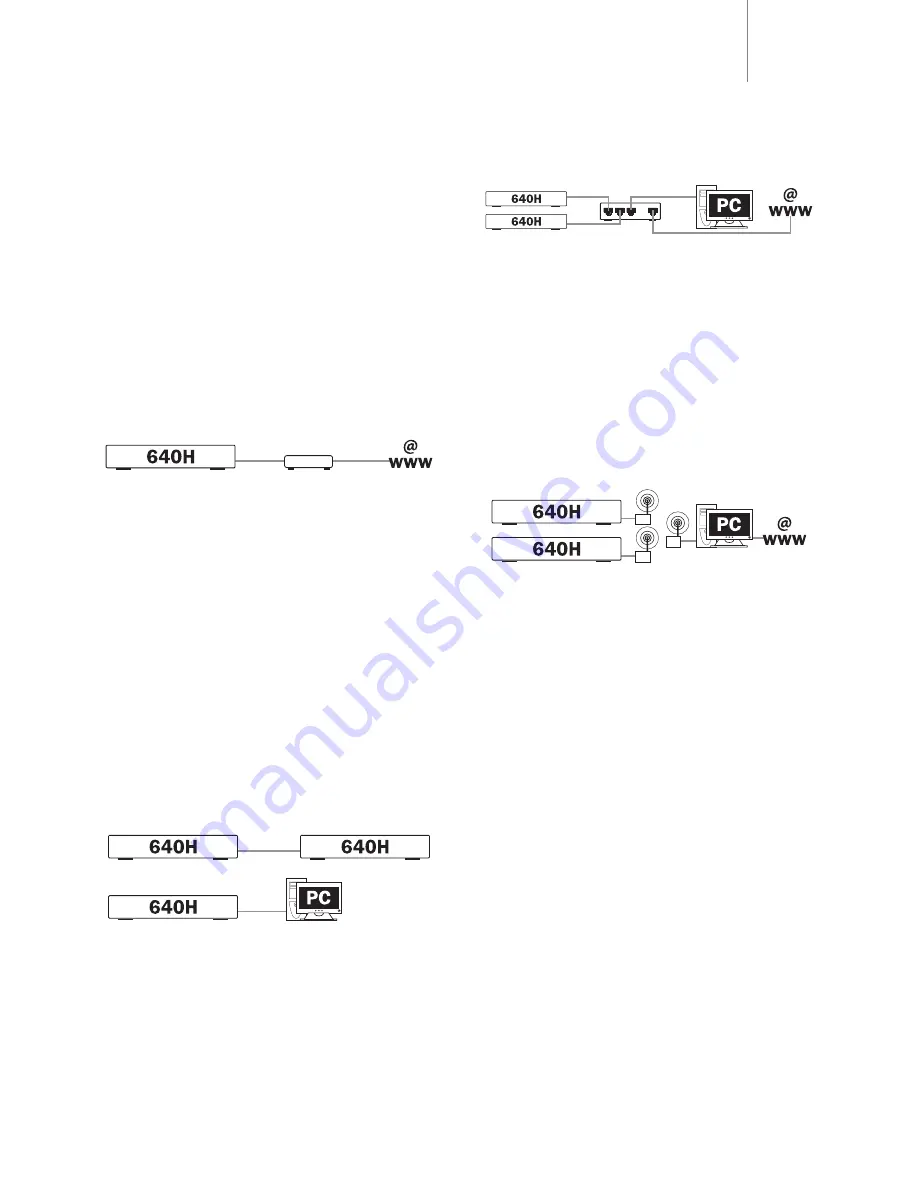
640H
azur
3
Network Type C: "Home" Wired network via a Router, Hub or Switch
This is the most common network where a router (a device that routes
signals from the phone line to multiple network devices on a network),
hub or switch (devices that allow data to be shared between many
network devices) is used to connect multiple devices together. These
could be one or more 640H's, PC's, Macs and network devices. Each
640H can then play back or move content from/to other devices. If
connected to the internet (via a router or PC/Mac), the 640H can also
access the CD recognition and internet radio (iRadio) features. Using a
router is the recommended way to connect 640H's to other 640H's and
network devices.
If you already have an existing home network, then adding the 640H to
it is simple via an Ethernet cat5e lead from the 640H to the router, hub
or switch. If you do not currently have a network, then we recommend
you seek expert help on computer networking configuration.
Network Type D: "Wireless" Network
The 640H supports wireless networking via its Ethernet port. To make
the 640H wireless, you need to purchase a "Wireless Ethernet Bridge" (a
device that converts an Ethernet wired connection to a wireless
connection) from any good IT retailer. The 640H is connected to the
bridge via an Ethernet Cat5e lead.
Although these devices operate wirelessly, they appear to the 640H as
a normal Ethernet connection, and therefore the 640H is setup in the
same way as the wired networks described above. The 640H is
compatible with the wireless 802.11b and 802.11g standards.
Note: The Wireless Ethernet Bridge that you purchase will need setting
up according to your network setup and the instructions that come with
the bridge. Before connecting the bridge to the 640H, it is always best
to test that the bridge is fully set up to your network according to the
bridges' user instructions.
This document explains how to connect your 640H to a network.
Networking (i.e. connecting devices together) can allow you to expand
the overall capabilities of your 640H. By networking your 640H to a PC,
Mac or other device, you will be able to have access to (and play) music
files stored on other devices. You can also access the internet for CD
database lookup and internet radio.
Before setting up your network, we encourage you to read through the
entire section and then decide on the network layout that you wish to
implement. We advise this because different network layouts require
different setups of your 640H and your computer.
Network connection selection
There are many network variations you can make with your 640H, but to
keep things simple we will be explaining some basic network types:
Network Type A: "Basic" Wired Network via Cable set-ttop box modem
If you have a broadband (internet connection) service supplied by your
telecom provider but you do not have a PC/Mac, you can connect
directly to the built in modem in your Cable set top box to access the CD
recognition and internet radio (iRadio) features on the 640H.
Your modem plugs into the telephone or cable TV sockets (for DSL and
cable broadband modems respectively), and converts the incoming
signals into Ethernet format.
While your set top box and 640H are switched off, make a wired
connection between the two units via an Ethernet cat5e lead (see the
‘640H network advice’ section for more information). Switch on the
modem and follow your broadband connection set up and set top box
instruction manual to check it has a connection to the internet. Once
you have confirmed this, switch on the 640H. When the 640H has
finished its start up checks and has the UI (User Interface) displayed,
check the Ethernet connection on the rear panel of the 640H. If the
green LED above it is lit, there is a good physical connection to the
modem.
Note: It is also possible to add a cable broadband router to the set top
box, and plug the 640H into the router (see Network Type C).
Network Type B: "Peer to Peer" Wired Network with no Router, Hub or
Switch
This involves connecting one 640H to another 640H or network
compatible device (i.e. a PC/Mac). This is a network where only two units
are connected directly to each other with no router, hub or switch. When
networked, the 640H can play, burn a copy or transfer music from the
other device.
To connect the two devices together, you must use an Ethernet cross-
over lead (see the ‘640H network advice’ section for more information).
Plug one end of the lead into the 640H Ethernet port and the other end
into the other devices' Ethernet port. If the green LED above the 640H
Ethernet port is lit, there is a good physical connection to the other
device.
Set-ttop box/modem
Or other network
compatible device
1. Making the physical connection

































