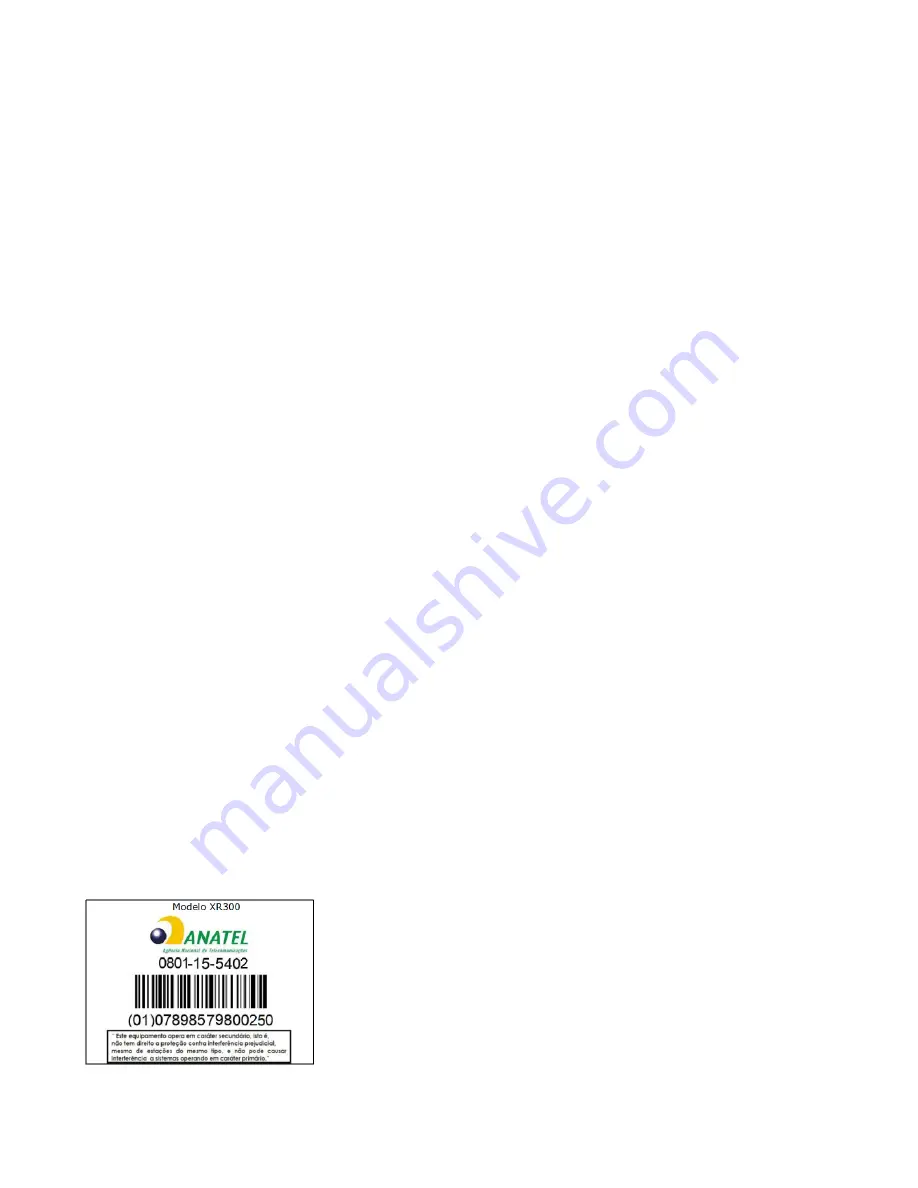
XR-320 Series Installation
4
has Internet connectivity, it will automatically contact
Cambium
Xirrus for provisioning per your
settings, install the license, and upgrade the AP to the latest software version as appropriate.
XMS-Enterprise
—automatically detects and provisions new
Cambium
Xirrus devices deployed in
the
network via a similar provisioning approach. Set up discovery for the subnetwork containing your APs, and
configure a default AOS-Lite profile for newly added APs. After discovery, these new devices automatically
receive the configuration defined in your default profile.
Manual Reset
To manually reset the XR-320, use the RESET button located above the Pass-Through port. Use a paper clip to
depress and hold the Reset button (there should be a faint click). There are three actions that the XR-320 can
perform depending on how long the button is held down.
LED test—2 second hold time: all LEDs light for ten seconds.
Soft reset—4 second hold time: XR-320 reboots and uses the last saved configuration.
Factory reset—this requires an unlikely sequence of actions so that it is difficult for a hotel guest or dorm
occupant to factory reset the XR-320, which is typically in a very accessible location.
Depress the Reset button for
at least
60 seconds.
Release it and wait for a few seconds (but
less than
10 seconds).
Then hold the button again for
at least
10 seconds. When 10 seconds is reached, the XR-320 reboots
and restores the factory default settings.
The IP address of the AP is not preserved. We recommend that you set up a DHCP reservation for the AP's
GIG1 port MAC address in advance, so that when the AP requests a DHCP address, you know what it will be.
©201
9
Cambium Networks
. All rights reserved.
812-0085-009 Rev C






















