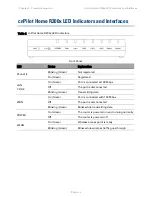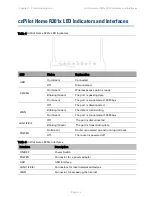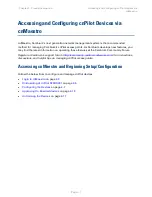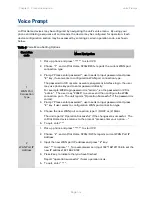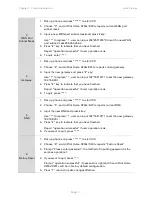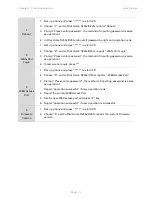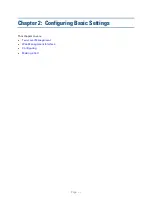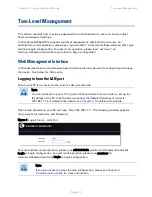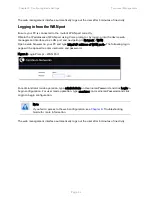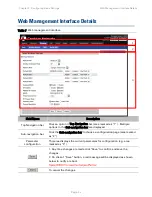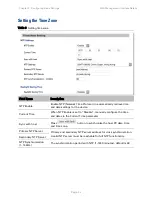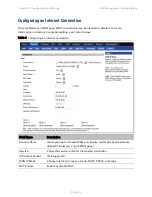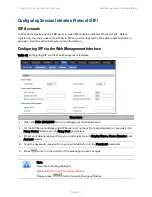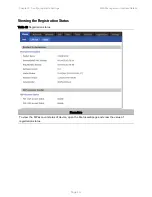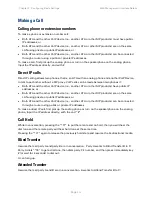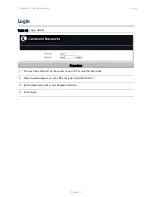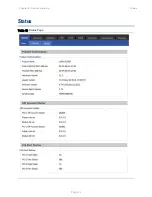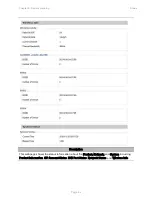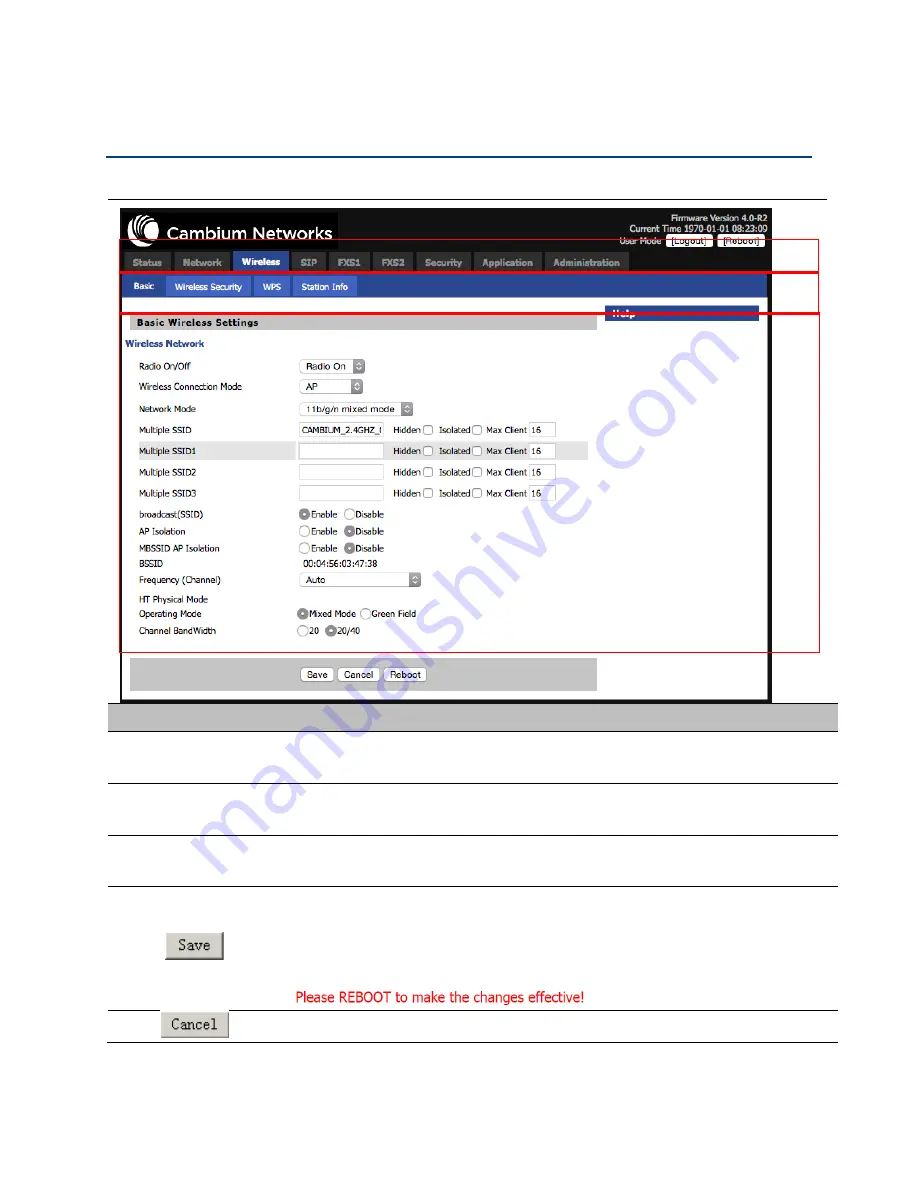
Chapter 2: Configuring Basic Settings
Web Management Interface Details
Page
2-4
Web Management Interface Details
Table 7 Web management interface
Field Name
Description
Top Navigation bar
Click an option in Top Navigation bar (area marked as “1”). Multiple
options in the Sub-navigation bar are displayed
Sub-navigation bar
Click the Sub-navigation bar to choose a configuration page (area marked
as “2”)
Parameter
configuration
This area displays the current parameters for configuration (e.g. area
marked as “3”)
1. Any time changes are made click "Save" to confirm and save the
changes.
2. On click of “Save” button, a red message will be displayed as shown
below to notify a reboot.
To cancel the changes.
1
2
3
Содержание cnPilot Home R200
Страница 8: ...Tables Page vi Table 83 Operating mode 3 107 Table 84 System log 3 108 Table 85 Logout 3 108...
Страница 43: ...Chapter 3 System planning Status Page 3 3 Status Table 15 Status Page...
Страница 44: ...Chapter 3 System planning Status Page 3 4...
Страница 104: ...Chapter 3 System planning FXS1 Page 3 64 Answered Calls Missed Calls...
Страница 105: ...Chapter 3 System planning FXS2 Page 3 65 FXS2 The settings of FXS2 are the same as FXS1 See FXS1 on page 3 49...
Страница 107: ...Chapter 3 System planning Security Page 3 67 Content Filtering Table 63 Content filtering...
Страница 157: ...Chapter 4 Managing device via cnMaestro Configuring the Devices Page 4 9 Figure 8 Configure devices...