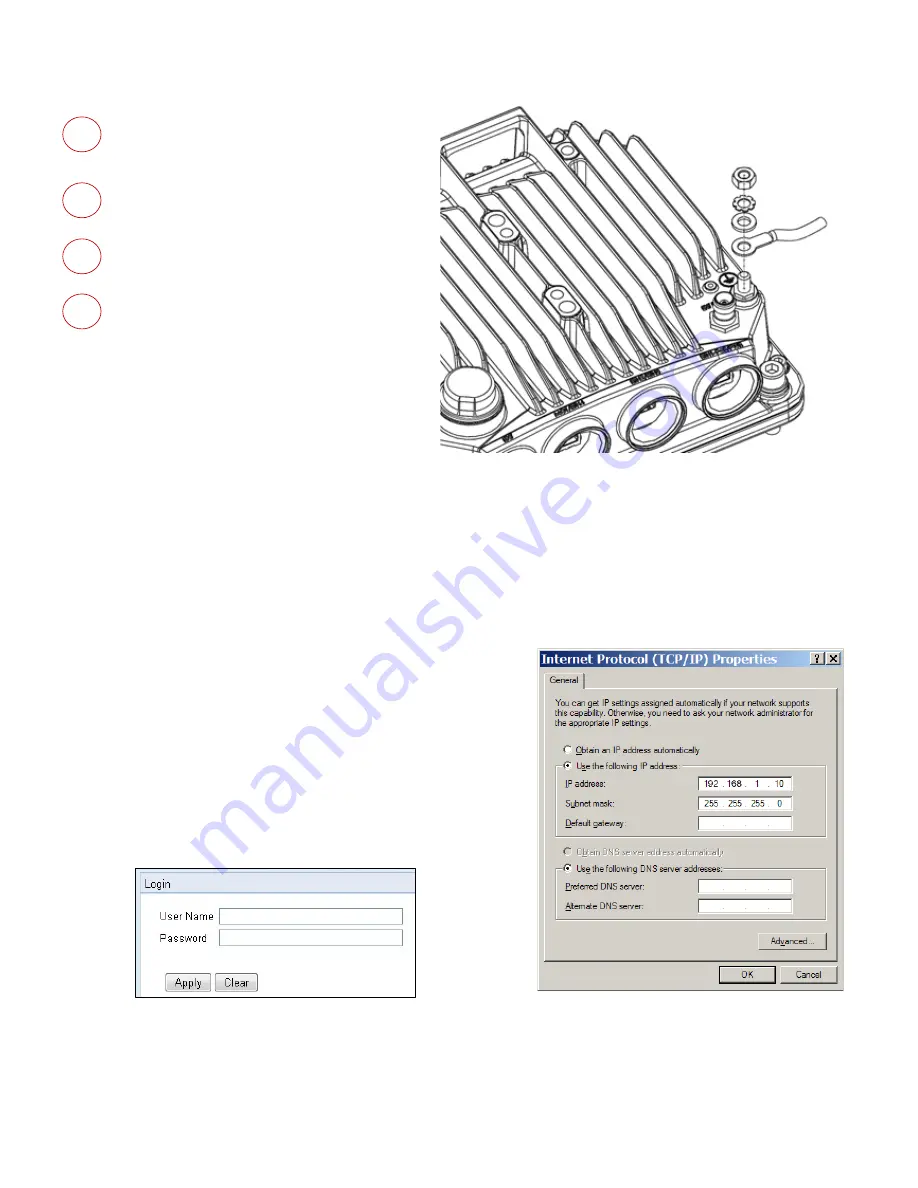
Page 12 of 16
Grounding the PTP 820E
Loosen the nut, plain washer, and serrated
washer from the GND stud, using the metric
offset hexagon key and the wrench.
1
2
Place the cable lug supplied with the grounding kit
in place on the screw and secure the cable lug.
3
Connect the second side of the GND cable to
the main or terminal ground bar of the site.
4
Perform a resistance test between the 2 lugs of the
GND cable and verify that the result is 0-2 ohms.
Notes:
The unit’s earthing screw terminal shall be permanently
connected to protective earth in a building installation in
accordance with applicable national code and regulations
by a service person.
A 2-pole circuit breaker, a branch circuit protector, suitably certified in accordance with applicable national code and
regulations, rated maximum 20A, shall be installed for full power disconnection in a building installation.
Any outdoor antenna cable shield shall be permanently connected to protective earth in a building installation.
Connecting to the Unit:
1.
Connect your laptops LAN port to the MGT port on the PTP 820E.
2.
Configure an IP address on the laptop within the same subnet as
the PTP 820E unit. The default PTP 820 IP address is 192.168.1.1. Set
the PC address to e.g. 192.168.1.10 and subnet mask to
255.255.255.0. Record the initial settings before changing.
3.
On the laptop, open the Internal Protocol (TCP/IP) Properties page
and set the parameters shown in the figure on the right.
4.
Open a web browser (Internet Explorer or Mozilla Firefox), enter
the default IP address “192.168.1.1” in the Address Bar. Once the
Login page opens, enter “admin” in both the User Name and
Password fields, and click Apply.
Содержание PTP 820E
Страница 1: ...Quick Installation Instructions PTP 820E System Release 10 9 ...
Страница 4: ...Page 4 of 16 PoE Injector PoE Injector Interfaces ...
Страница 7: ...Page 7 of 16 Cabling To connect an optical Ethernet cable and SFP ...
Страница 8: ...Page 8 of 16 To connect an electrical Ethernet cable To connect a DC power cable ...


































