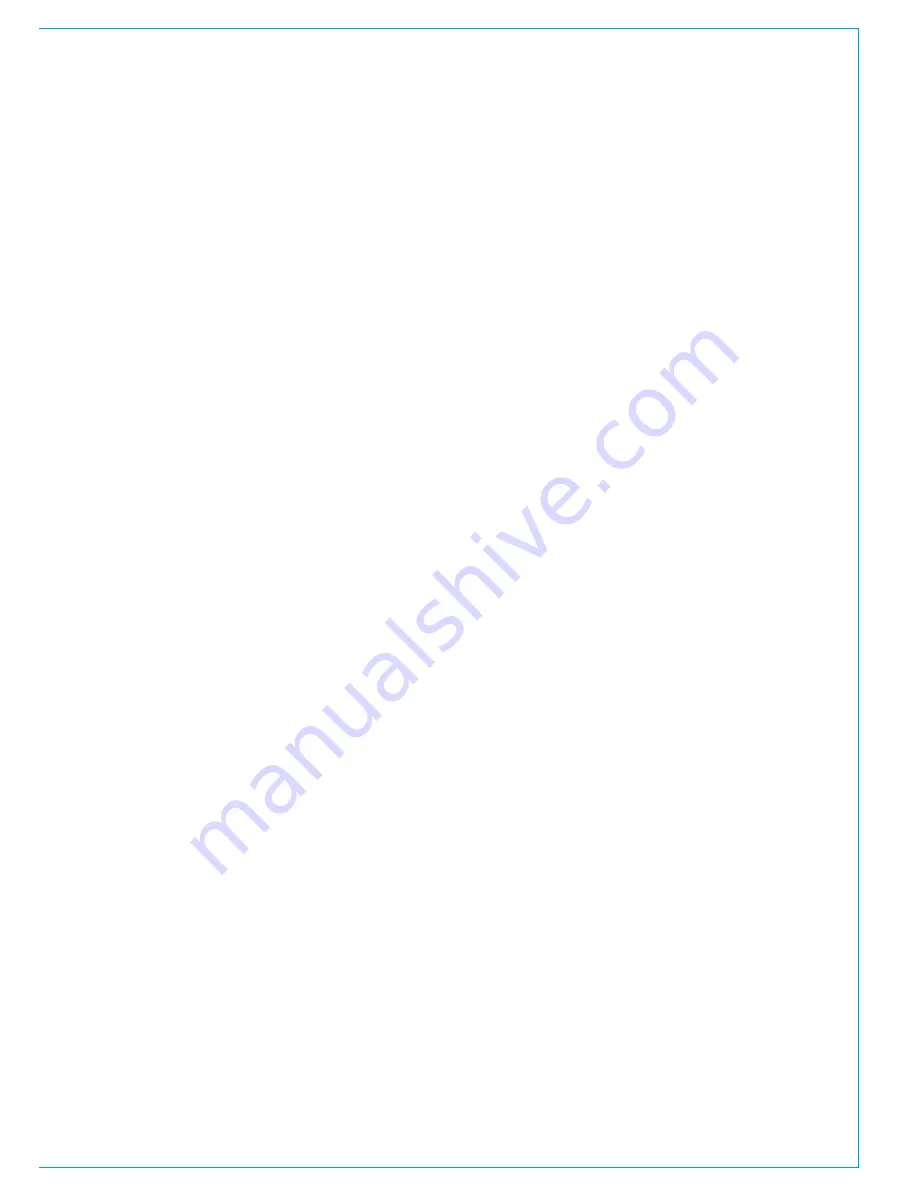
CALREC
Putting Sound in the Picture
67
EMBER REMOTE CONTROL
The EMBER protocol is a
sophisticated data exchange
mechanism that has potential for
controlling many functions across
varied equipment types.
EMBER control has been incorporated
into Calrec’s product range to allow
remote control functionality over both
mixing consoles, and the wider Hydra2
network.
Currently, Calrec have tested, and have
users on-air with the following EMBER
controllers:
• L-S-B VSM
• Colledia BNCS
Please refer to the relevant
manufacturer’s guidance for specific
information relating to their products.
Currently, EMBER has the ability to control
the following features when connected to
a Calrec Hydra2 network:
• Loading of shows and user memories
onto control surfaces.
• Input port settings - mic input gain, mic
input phantom power switching and
SRC switching on digital inputs.
• View and edit the H20 based Hydra2
I/O box and port labels.
• Inserting SMPTE2020 metadata
into Hydra2 SDI embedder outputs—
Metadata sets can be uploaded and
edited using the H20 application.
EMBER controllers can select any
of the available metadata sets for
insertion to, or removal from any of the
SDI embedder outputs on the network.
• EMBER controllers can selectively
mute any of the audio channels within
the SDI outputs of Hydra2 embedders.
Connectionandredundancy
EMBER clients connect to the front
panel RJ45, labelled ‘Ethernet’, on the
Main primary router card (slot 2 of the
processing core).
In multi-console/multi-core networked
systems, the connection should be made
to the Router card in the core configured
as the Master. Slaved router cores do not
support EMBER connections. An EMBER
connection made to the network’s Master
Router has access to all of the I/O and
mixing consoles on the Hydra2 network.
In the event of a router failure, the
secondary router card will take over and
continue EMBER communications via the
connection made to the primary card’s
front panel. If supported by the 3rd party
controller, a secondary connection can
also be made to the secondary router
card in the same core, providing additional
redundancy against cable, port, and
external third party switch/controller
failure.
If required, other controllers can be
connected to the same RJ45 on the
router at the same time, by using an
external Ethernet switch/hub.
The router card’s front panel Ethernet
connector uses a standard Ethernet
pin-out and passes data via TCP/IP.
Screened Cat5e cabling should be used
to ensure performance in electrically noisy
environments.
For 3rd party controllers that pass
EMBER data over RS232/RS422,
serial to TCP/IP conversion is required.
Converter units, such as the Perle IOLAN
can be supplied by Calrec.
Connectionconfiguration
The 3rd party EMBER controller will need
to be configured to connect using the
IP address of the Calrec Master Router
card (and the secondary if a backup
connection is being made).
In addition to the IP address, the system
will need to be configured to use TCP
socket port 62000.
The default IP addresses for router cards
are xxx.yyy.5.0 for a primary and xxx.
yyy.6.0 for a secondary, xxx.yyy is different
for each processing core and can be
confirmed using the Calrec Program
Updater application. If the default IP
addresses are unsatisfactory, Calrec
routers can be configured with alternative
IP addresses of choice. Configuring
alternative IP addresses should only
be done by, or under the guidance of a
Calrec engineer. Please contact your
sales representative, assigned project
leader or customer support to discuss any
alternative addressing requirements.
Note, Calrec default IP addresses are
defined by the core and slot the cards are
fitted in. Alternate, aliased IP addresses
are configured on the cards themselves,
and will therefore follow the card if it is
moved to a different slot or core.
Controlconfigurationandenabling
With a valid connection made, all
parameters accessible to EMBER are
made available. No further Calrec
configuration is required.
Summa users can enable or disable
EMBER controllers from being able to
change their control surface shows/user
memory from the Summa touch screen
interface.
Содержание SUMMA
Страница 1: ...calrec com Putting Sound in the Picture Networked Audio Production System SUMMA INSTALLATION MANUAL...
Страница 5: ...calrec com Putting Sound in the Picture SUMMA INFORMATION...
Страница 10: ...10 SUMMA Networked Audio Production System...
Страница 11: ...calrec com Putting Sound in the Picture SUMMA GETTING STARTED...
Страница 13: ...CALREC Putting Sound in the Picture 13 SUMMA CONSOLE TO CORE CONNECTIONS 2...
Страница 25: ...calrec com Putting Sound in the Picture SUMMA CONTROL SURFACE...
Страница 27: ...CALREC Putting Sound in the Picture 27 12 8 FADER TOP VIEW 24 8 FADER TOP VIEW 875 50 mm 34 47 1308 0 mm 51 5...
Страница 28: ...28 SUMMA Networked Audio Production System Control Surface 36 FADER TOP VIEW WIDTH 1740 5 mm 68 5...
Страница 32: ...32 SUMMA Networked Audio Production System Control Surface FRONT PANEL CONNECTIONS Headphone Output...
Страница 36: ...36 SUMMA Networked Audio Production System...
Страница 37: ...calrec com Putting Sound in the Picture SUMMA PROCESSING CORE...
Страница 45: ...calrec com Putting Sound in the Picture SUMMA CONNECTION INFORMATION...
Страница 64: ...64 SUMMA Networked Audio Production System...
Страница 65: ...calrec com Putting Sound in the Picture SUMMA REMOTE CONTROL AND PRODUCTION AUTOMATION...
Страница 77: ...calrec com Putting Sound in the Picture SUMMA SETUP USER LOGGING...
Страница 82: ...82 SUMMA Networked Audio Production System...
Страница 83: ...calrec com Putting Sound in the Picture SUMMA SPECIFICATIONS...
















































