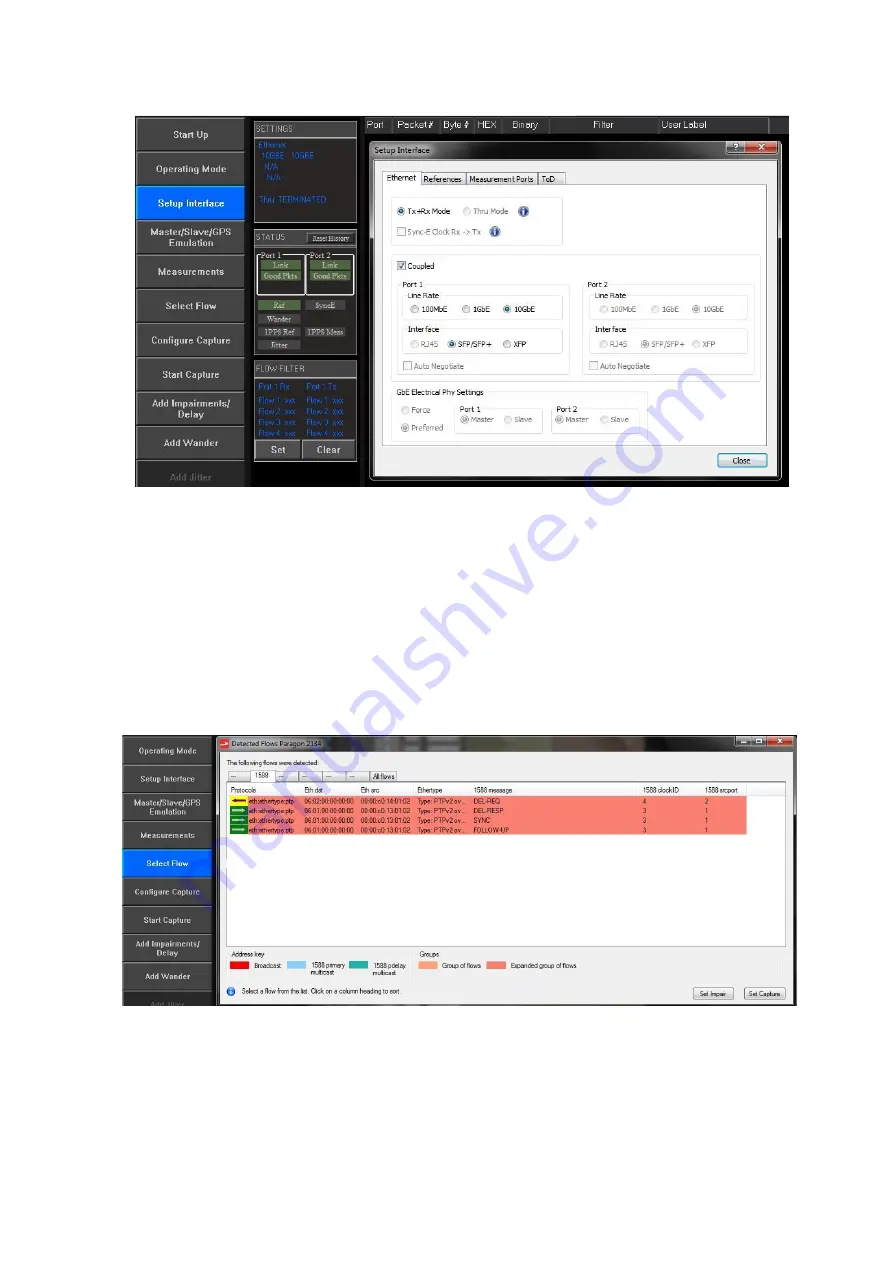
Paragon-X Getting Started Guide
Page 18 of 28
9.
Click on Close to close the dialog box.
10.
To manually set filters, click on Select Flow. Note: this step is not required for testing using
1588 Master/Slave Emulation, and that this button becomes Set Flow Filter when the operating
mode is Ethernet OAM.
11.
Click on Capture Packets then Stop Capture.
12.
Click on Flow Wizard to display all captured flows, then select those of interest by clicking on
each. Multiple lines may be selected by ctrl-clicking. Set Impair to set the filters for packet
impairments, and Set Capture for packet decode and measurement filter setting. Note: the Set
impair option is only available in Master-Slave Emulation mode when capturing on the Paragon-
X Master port, or in Thru mode.
13.
Click on the window control X in the top-right corner to close the dialog box.
14.
For CES, 1588v2, Service and Sync-E operating modes, click on Configure Capture. Note that
this button becomes All Packet Capture and Analysis in Ethernet OAM operating mode.
Please refer to appropriate Calnex application notes and SUS release notes for detailed operational
steps and result interpretation in relation to specific tests. These may be accessed from the Help menu
in the Paragon-X application.

























