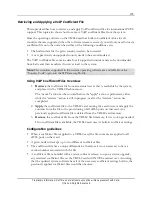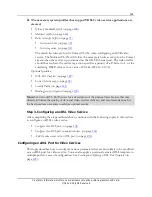186
Proprietary Information: Not for use or disclosure except by written agreement with Calix.
© Calix. All Rights Reserved.
PPPoA client side frames are converted to PPPoE and a circuit to session map is created
within the system to keep track of the session to port assignment; downstream frames are
converted back to PPPoA.
Only a single PPPoA to PPPoE conversion can be maintained per xDSL port at once.
The PPPoE profile must be set to Auto mode for the InterWorking function (PPPoA-to-
PPPoE conversion), and the match rule of the Ethernet service must match on untagged
packets.
Only one PPPoE session is supported per xDSL port. If a second new session is
initiated, the original session tears down and the new session is allowed.
Up to one service on each xDSL interface (including bonded-links) may resolve to a
VLAN with an associated PPPoE profile.
The PPPoE profile is applied to a service VLAN where simultaneous operation of
DHCP Snooping and PPPoE are not supported. When a PPPoE profile is selected for a
data service VLAN, the DHCP features are disabled.
If a PPPoE profile is used with PPPoE snoop, a list of all the active sessions and
statistics are available, and the PPPoE stack is enabled, which passes through PPPoE
traffic transparently as long as the Clients/BRAS are operating normally (illegal packets
will be dropped).
When a PPPoE snoop is NOT applied to a VLAN in the E7, PPP traffic is forwarded as
part of the traffic stream, but, the Intermediate Agent and security aspects of the feature
are not enabled in this mode.
Each xDSL subscriber can only have up to 1 Ethernet service with PPPoE enabled.
To disable downstream broadcast traffic on the E-Series, enable a PPPoE profile on the
service VLAN to only forward PADI broadcast packets upstream to the BRAS port once
it detects which one it is.
To configure PPPoA/PPPoE operation
1.
Create a service VLAN and do the following:
Set the VLAN to reference the PPPoE profile.
Ensure that the DHCP Snoop is disabled (unselected).
Add the VLAN Member to the uplink interface configured in Step 1.
2.
Create a match list and service tag action to match the data traffic at the subscriber port
and mark it with the service VLAN ID.
3.
Create a data service on the subscriber port, associating the service tag action created in
Step 2.
To view the PPPoE sessions
1.
On the Navigation Tree, click the xDSL port or bonding group of interest.
2.
In the Workarea, click
PPPoE
>
Sessions
.