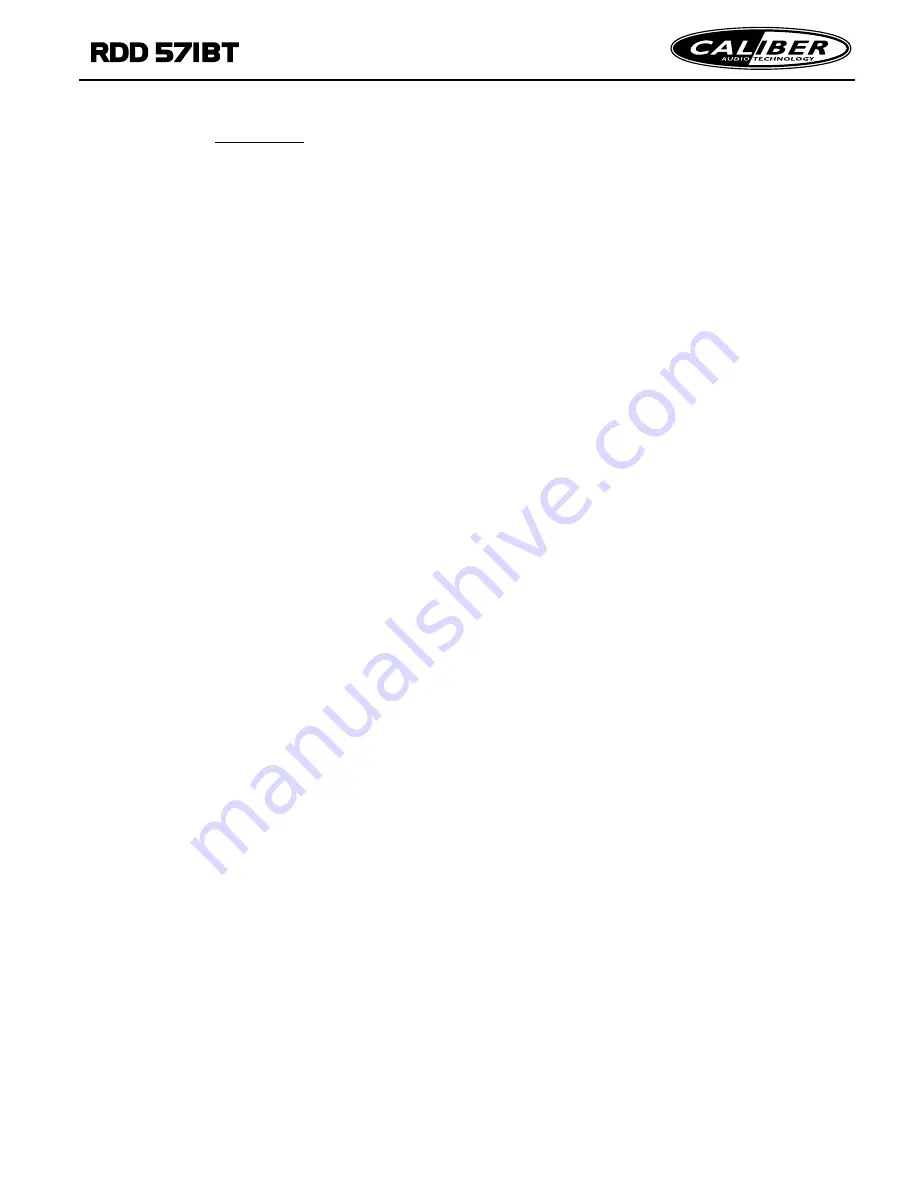
2
29
Contents
1. Before Operation...........................................................................................3
1.1 Glossary................................................................................................ 3
1.2 Precautions............................................................................................3
1.3 Maintenance and Cleaning of Discs............................................. .............4
1.4 Battery Information of the Remote Control.................................................4
1.5 Remote Control Description.....................................................................5
1.6 Locations and Names of Controls on or in the unit......................................6
1.7 Wires Connection Description..................................................................7
1.8 Unit Installation........................... ............................................................8
2. Common Operation........................................................................................9
3. Radio Operation...........................................................................................11
4. Disc, USB and Card Operation......................................................................14
4.1 Load/unload Disc, USB or Card............ ...................................................16
4.2 Pause Playback.....................................................................................16
4.3 Stop Playback .......................................................................................16
4.4 Select Chapter/Track with the >>|/|<< Buttons..........................................16
4.5 Select Chapter/Track with the Number Buttons............................ .............16
4.6 Select Chapter/Track with the Root/PBC Menu.........................................16
4.7 Playback with Speed..............................................................................17
4.8 Playback with Slow Speed......................................................................17
4.9 Display Still Frame Step by Step.............................................................18
4
.10 Playback Repeatedly...........................................................................18
4.10.1 One/All Repeat.................................................................................18
4.10.2 A-B Repeat.......................................................................................18
4.11 Playback in Scan Mode.........................................................................19
4.12 Playback from a specified Chapter/Track.... ...........................................19
4.13 Playback in Random.............................................................................19
4.14 Playback in Different View-Angle...........................................................19
4.15 Playback in Zoom Mode........................................................................19
4.16 Change the Caption Language..................................................... .........20
4.17 Change the Audio Language.................................................................20
4.18 Look over the Playback Status..............................................................20
4.19 Program Playback...............................................................................21
4.20 Playback IMAGE files..........................................................................21
4.21 Playback MP4 files. .............................................................................22
4.22 ESP and ID3 Function..........................................................................22
4.23 DVD System Menu Setup Operation......................................................22
* Parental Control..................................................................................26
* Region Code...................................... .................................................27
5.
Trouble Shooting.........................................................................................30
7. Specification...................................................................................Back cover
Blue Tooth Hands-free System......................................................................28
6.
5. Dialling when in connection status
5.1 Dial with the mobile phone directly.
5.2 Dial with remote control with the following procedures:
(1) Input telephone number with number buttons 0-9
* Press CLEAR button briefly to cancel the wrongly input number if necessary
(2) Press TEL briefly to execute the dialing.
5.3 To redial the last phone number dialed
Press REDIAL button briefly or tap the icon to validate the last phone number.
6. Accept/Reject/End Call
6.1 When ringing, press TEL button to accept the call;
6.2 When ringing, press HANG UP button to reject the call;
6.3 When talking, press HANG UP button to end the call.
Note: During ringing, the phone number appears.
7. Transfer the audio of a file played by Mobile Phone to the Car Audio Player.
In the connection status between the Bluetooth devices of the Car Audio Player
and a Mobile Phone, if the mobile phone can play audio or video files and support
A2DP, when the Mobile Phone plays an audio or video file(For some Mobile Phones,
you must select Play by BT firstly), the audio of the playing file will be transferred
to the Car Audio Player.
In A2DP mode, if the Bluetooth device of the Mobile Phone support AVRCP, the
functions of the >>|, |<< , PLAY/PAUSE , EJECT, MUTE, EQ, LOUD, + , - buttons
are the same as one in media mode(no fast forward/backward functions for
the >>|/|<< buttons). The other buttons available in media mode are not available.
Note: During playback of BT connection
You can use the Mode menu enter
the STREAMING mode interface as
right.You can control the playback
status by tapping the icons in the
interface.
STREAMING mode interface


















