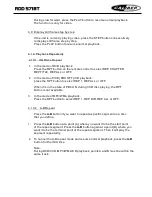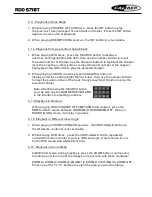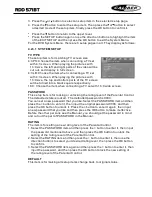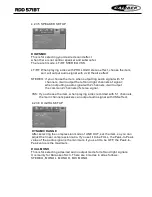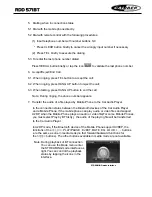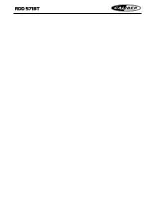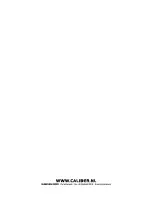21
10
When turning on LOUD mode, it will enhance bass level immediately when bass
is not enough.
10. To reset the player
When the monitor displays wrongly or some buttons are not
available or sound is distorted, press the RESET button to
restore the distorted program.
LANGUAGE-
tapping each center of the moving
cursor
until the word “OK”
on the screen.
11.To do setup
To do setup, tap the icon in the Mode Menu to turn to
SETTING interface as right.
In the interface, select one of GENERAL, TIME,LANGUAGE
AUDIO, VIDEO , CALIBRATE by tapping them, then set
them by tapping the direction icons on the screen.
GENERAL ----Logo:chang the picture of opening the unit.
----Radio region:select the region your desired to
listen to.
----RDS Setting: Set the RDS function on or off.
TIME---------- for adjusting the year,date and the clock time.
Note: You can also adjust the date in the CALENDAR
interface. Firstly adjusting the year and month
by tapping the icons ,secondly press and
hold the date number to select the date.
for adjusting the DISC Menu,DISC Audio,
and DISC Subtitle language.
AUDIO-------- for adjusting the DBAS,MBP,Loud,EQ.
Camera VOL ,BT VOL.
VIDEO-------- for adjusting the Aspect ration,Brightness,
Contrast,Saturation and Hue.
CALIBRATE- Inputting the password 888888 to enter the
mode, then calibrate the TFT display by
cross
is displayed
General setting interface
Calibrate setting interface
Calendar interface
8. To select a desired EQ mode
Press the EQ button on the remote control to select one of the preset music
equalizer curves: ROCK, POP, CLASS, EQ OFF. The sound effect will be changed.
9. To turn on/off LOUD mode
Press the LOUD button to turn on/off LOUD mode.
4.19 Program Playback
It allows you to enter the order in which you want some chapters/tracks in
DVD/VCD/MP3/WMA/CD to play.
1 During playback, press the PROG button to enter a program interface as
follows:
2 Use the direction buttons to move cursor onto the desired place for inputting
the sequence number.
3 Use the number button to input desired sequence number of title/chapter/
track with desired sequence.
4 Use the direction button to move cursor onto Play item, then press the OK
button to play the programmed titles/chapters/tracks in programmed order;
only pressing the PLAY button also can play the programmed titles/chapters
/tracks in programmed order.
* To exit program playback, firstly press the STOP button, then press the PLAY
button to enter sequence playback; or press the PROG button twice again.
* To remove the all programmed sequence numbers, move the cursor onto
Clear item, then press the OK button.
* To change the programmed sequence, move the cursor onto the item you
want to change, input the desired sequence number.
* During VCD playback, if it is in PBC ON mode, at the same time of entering
the state of program playback, it turns off PBC mode.
4.20 Playback IMAGE files
1. The root menu is displayed on the monitor when beginning to switch on IMAGE
mode.
2. Tap the icon to turn to FOLDER interface,then tap the file name to open the
file,finally tap the file you desired to playback.
Note: After open the FOLDER, you can also use the direction button or on
the remote control to turn to next or previous page, then use the button or
to select the file.
Finally press OK button to playback.