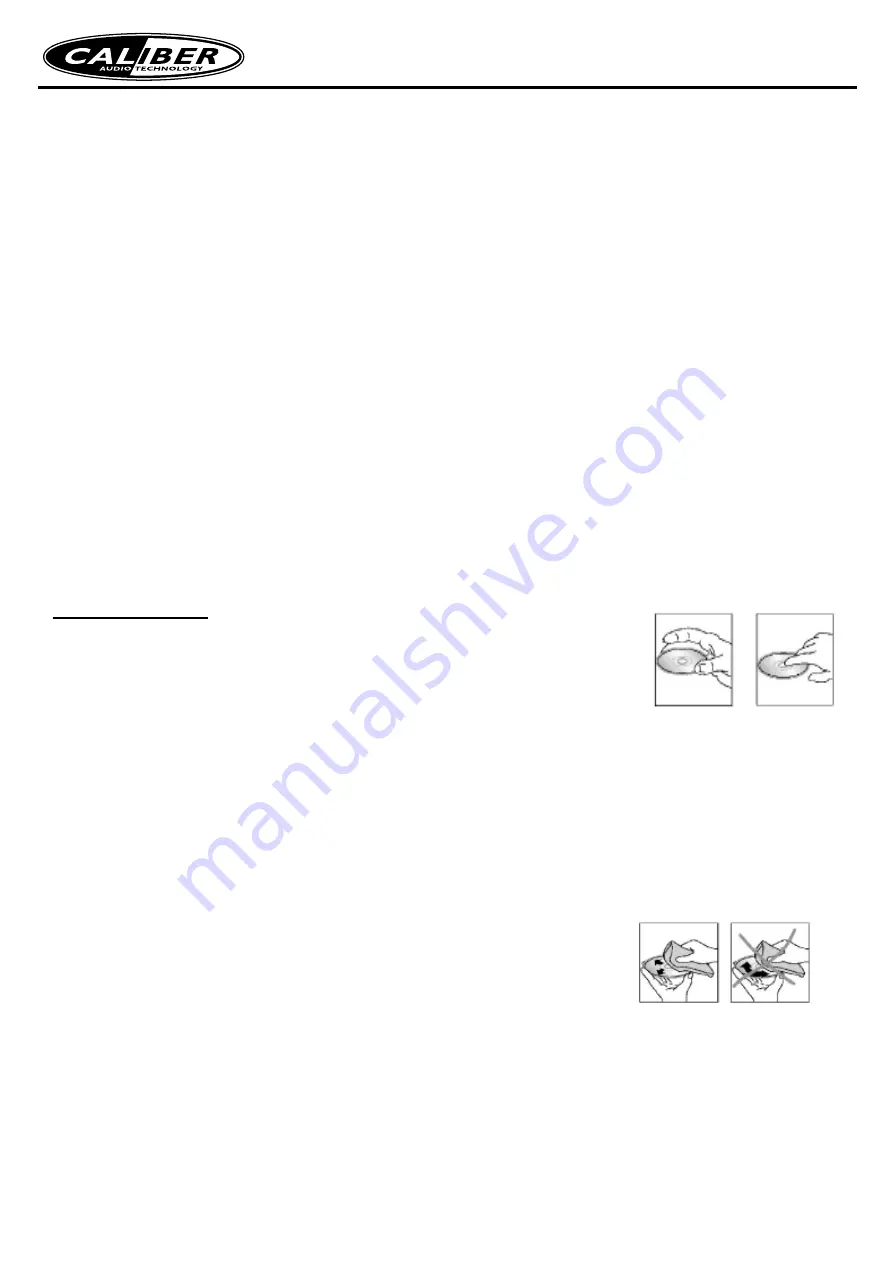
5. AUX IN OPERATION
Tap AUX IN icon to select AUX IN mode.
6. SET FEATURE (CLOCK)
Tap Clock icon to check the current phone clock.
7. SET FEATURE (INFO)
Tap INFO icon to scan APP version information.
8. IPOD OPERATION
Tapping the iPod icon will return the operator to the home screen.
Open the Music App* and tap the Airplay icon
to select the unit as the audio output.
*Airplay Music streaming availability dependent on device and App.
*iPod App experience may differ by device*.
Note:
You can still use the controls on the AM-3200BTA to adjust Volume etc whist connected to the App
BLUETOOTH OPERATION
Bluetooth is a technology for wireless radio connection of devices over short distances. Bluetooth technology enables
hands-free use of mobile phones.
This unit offers you the option of using a Bluetooth-enabled mobile phone. The function radius is limited to around 3
meters depending on the device.
Do not set the volume too high. Doing so may lead to feedback (whistling) from th
e speakers.
PAIRING DEVICES (PAIRING)
Before you can use the car radio to make phone calls, you must pair the unit.
• Select the Bluetooth menu in your mobile phone and register the car radio in your mobile phone. To do so, refer to
the user manual of your mobile phone. The device “CAR-BT” display on your mobile phone.
• Depending on the device manufacturer, model and software versions, now enter the password “0000“ in your mobile
phone.
• When pairing has been completed successfully, “CONNECT” will appear on the LCD screen.
ANSWERING CALLS
For incoming calls press the BT button to answer the call.
ENDING CALLS
Press the BT button to hang up the call.
REJECTING CALLS
To reject an incoming call, press and hold the BT button.
CALL TRANSFER (PRIVACY)
During a call, press and hold the BT button to transfer the call to the mobile phone. Repeat to transfer the call back to
the car receiver.
RCD 235BTi • Manual
REDIAL
The unit stores the all the incoming call numbers automatically. To access the call list, proceed as follows: Short press
BT key to go into BT menu and rotate the VOL knob to show the sequence in below: CALL LIST --> L-DAI.
When CALLLIST is shown on the display, press BT key to go to BT menu. Rotate VOL knob to choose phone number
(only stores incoming calls) and then press button on the panel to dial out the number.
When L-DIAL is shown on the display, press press button on the panel to call the last number. The LCD displays “DI
-
ALING” and phone displays the phone number and name if the number stored to phone book.
INCOMING CALLS *
When there is an incoming call the LCD display will show the phone number and name if the number is stored in the
phone book.
CALLER ID NOTES *
The incoming caller ID name or number is not guaranteed to display on this device as this function varies between
different phone manufacturers, models and service providers
MUSIC PLAYBACK VIA A2DP
This involves a cross-manufacturer Bluetooth profile. Stereo-audio signals are transmitted wirelessly via streaming
between the playback unit (source) and receiver unit. To control the source remotely, the playback unit must support
the AVRCP profile (Audio Video Remote Control Profile).
Full functionality cannot be guaranteed due to the different unit manufacturers, models and software versions.
• After you have connected the units to each other, start playing the music in your mobile phone.
• Use the
7
or
8
button to select the next or previous track.
HANDLING DISCS
- Dirty, scratched or warped discs may cause skip ping or noise.
- Handle the disc only by the edges. Do not touch its surface to
keep it clean.
- Discs should be stored in their cases after use to avoid scratches.
- Do not expose discs to direct sunlight, high humidity, high temperature or dust.
- Prolonged exposure to extreme temperature can wrap the disc (such as leaving the discs in your car during summer
time).
- Do not stick or write anything on either side of disc. Sharp writing instruments, or the ink used in some felt-tip pens,
may damage its surface.
- Do not touch the unlabeled side. Do not attach any seal, label or data protection sheet to either side of a disc.
CLEANING
Cleaning discs
Fingerprints should be carefully wiped from the surface of disc with a soft cloth. Unlike conventional records, compact
discs have no grooves to collect dust and macroscopic dirt, so gently wiping them with a soft cloth should remove
most dust or stains. Wipe in a straight motion from the center to the edge.
Caution:
Never use a thinner benzine, record cleaner or anti static
spray on a compact disc. Such chemicals can damage its plastic
surface.




































