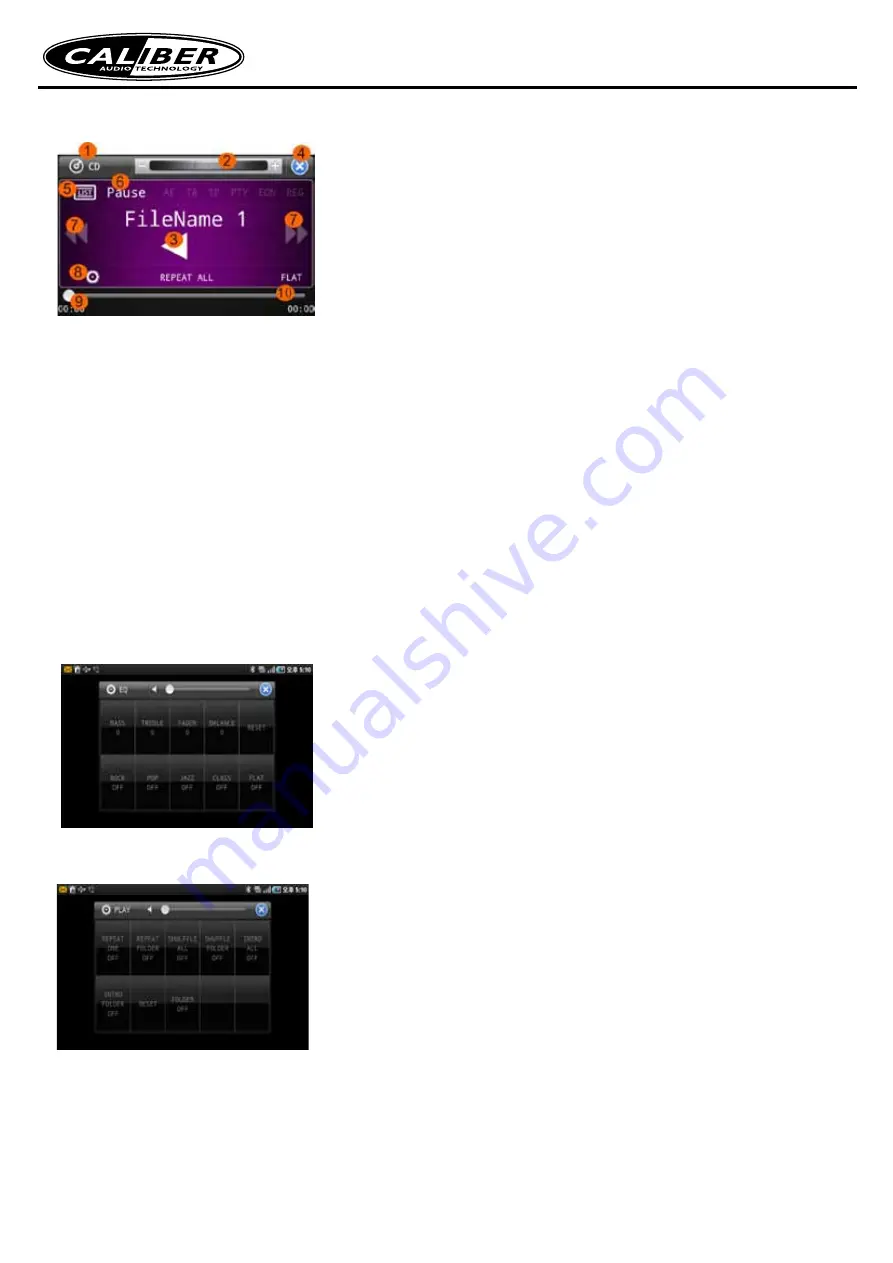
RCD 235BTi • Manual
3. MEMORY /CD OPERATION
Note:
To enable Memory /CD function, please first insert USB Memory, SD Card or CD.
1. Source display (CD disc Selected)
2. Volume adjustment sidebar.
3. Touch the center of the screen to pause/play the track.
4. Exit source
5. Touch to open all of song list.
6. Play/pause indicator.
7. Touch to play previous or next track.
8. Setting button (About detail, please see below)
9. Current playback time
10. Total playback time.
Note:
Some operations can be performed on the unit. Such as volume adjustment and track selection.
4. SET FEATURE (EQ, PLAY)
Set Bass/Treble up/down, Fader Front/Rear, Balance Left/Right,
Choose a predefined equalizer sound effect: Rock, Pop, Jazz, Class and Flat.
Touch RESET button to set the unit to initial state.
Choose repeat playback mode: Repeat one, Repeat folder and then set the mode on or off. Choose shuffle playback
mode: Shuffle all, Shuffle folder and then set the mode on or off
Choose introduce playback mode: Intro all, Intro folder and then set the mode on or off.
Touch RESET button to set the unit to initial state.






































