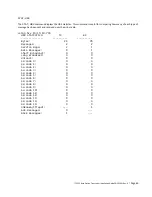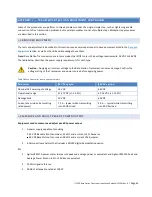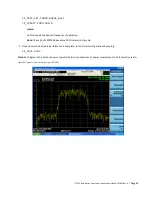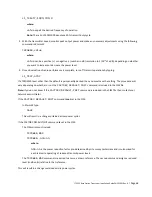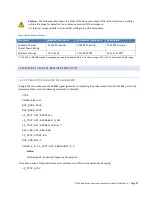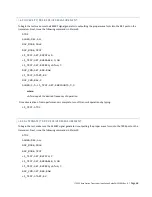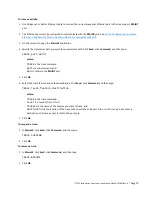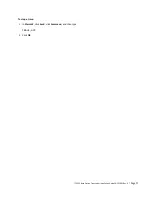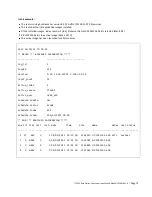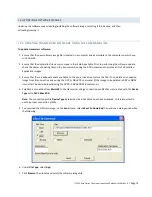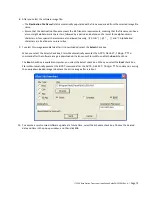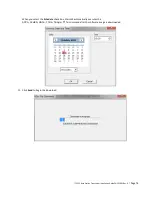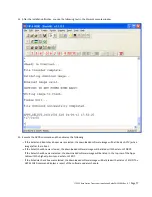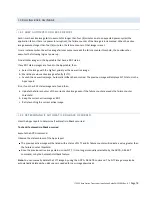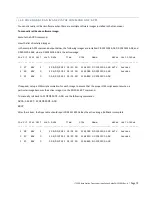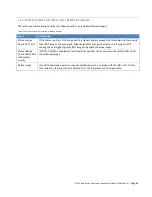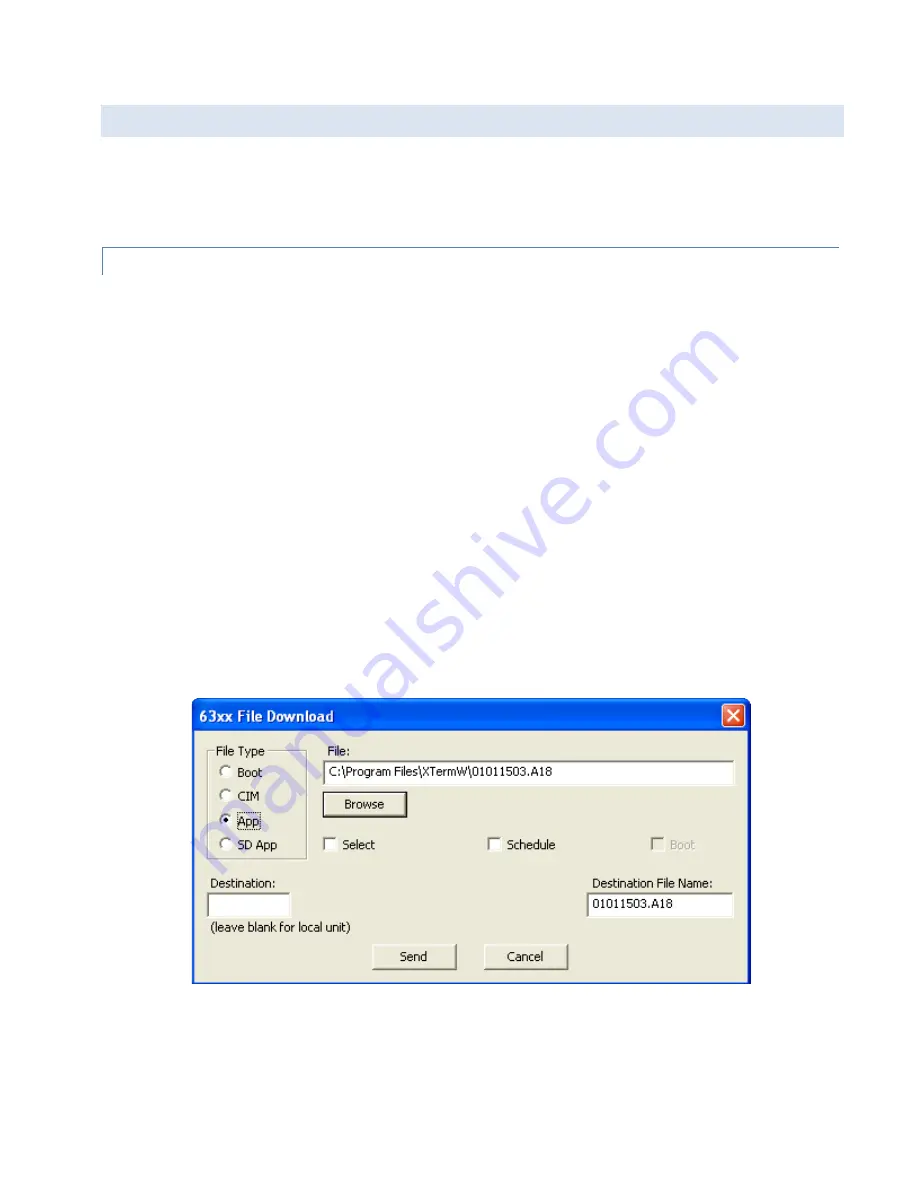
ITC 220 Base Station Transceiver Installation Guide PN 133991 Rev. A
| Page 74
J.2 UPDATING SOFTWARE IMAGES
Updating the software means loading/installing the software image, selecting it to be active, and then
activating/running it.
J.2.1 UPDATING TRANSCEIVER SOFTWARE USING THE COMMAND LINE
To update transceiver software:
1.
Ensure that the new software image file is located on a computer drive accessible to the computer on which you
run XtermW.
2.
Ensure that the destination file name is unique in the radio Apps table. Prior to performing the software update,
check the names of existing files on the transceiver by using the
APPS
command to display a list of all installed
application images.
3.
Ensure that there is adequate space available on the non-active drive to store the file. If not, delete an unneeded
image from the non-active drive using the
APPS,DELETE
command. (If the image to be deleted is
RDY
or
NRDY
,
it must first be declared invalid using the
APPS,INVALIDATE
command.)
4.
Establish a connection from
XtermW
to the transceiver using a connection profile that was created with the
Device
Type
set to
MCC 63xx SDR
.
Note:
The connection profile
Device Type
determines the kinds of menu options displayed, so it is important to
use the proper connection profile.
5.
To download the software image, on the
Send
menu, select
63xx File Download
. You will see a dialog window like
the following:
6.
Under
File Type
, select
App
.
7.
Click
Browse
, then locate and select the software image file.