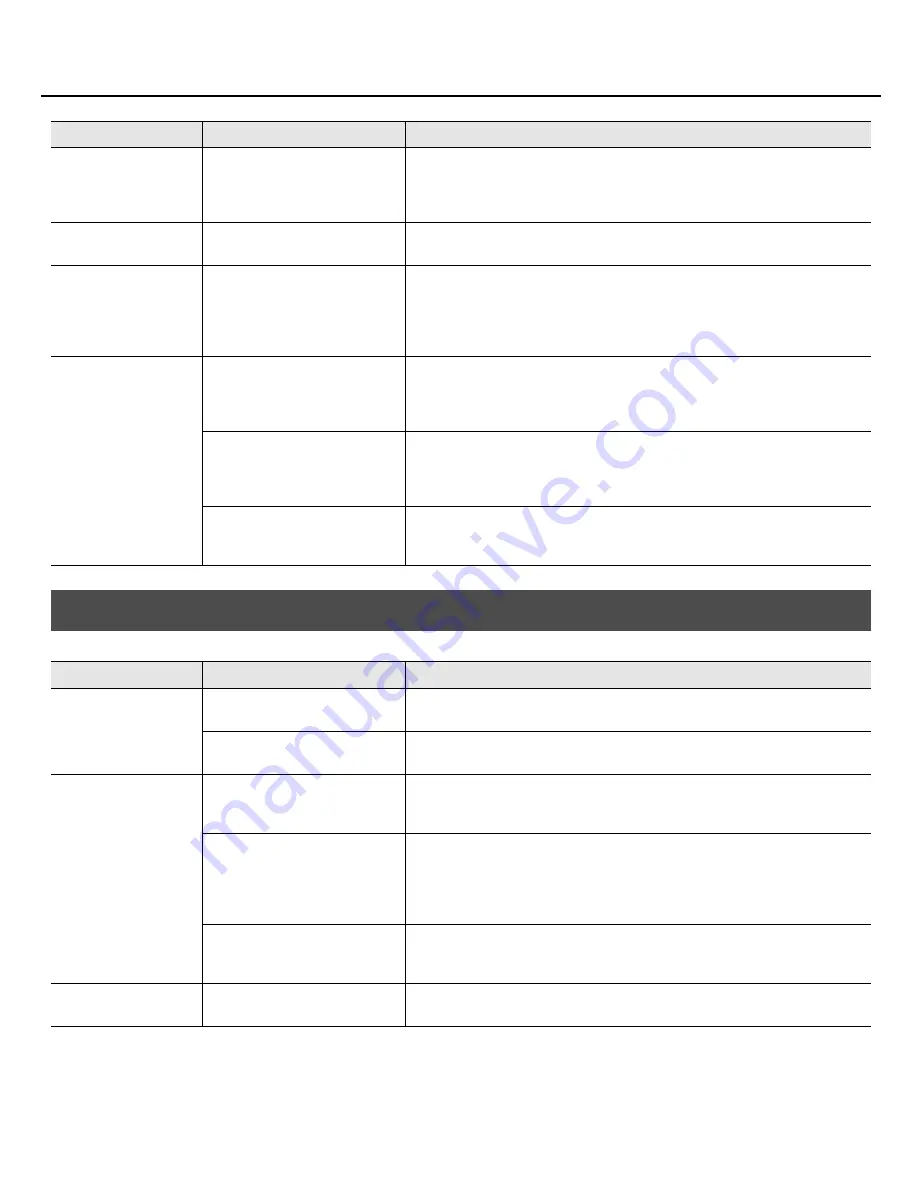
44
Troubleshooting
Plug-ins are not installed
The plug-ins are not installed
(registered) in the Start menu.
The software synthesizers included with SONAR are all plug-in versions. Unlike the
stand-alone versions, they will not be registered in the Windows Start menu. In order
to use the plug-in software synthesizers included with SONAR, you must call them up
from within SONAR. For details on how to do this, refer to SONAR’s online Help.
Plug-ins are installed but
not shown
It may be that a plug-in is disabled.
Check whether the plug-in might be disabled in the plug-in manager. For more about
the plug-in manager, refer to the SONAR’s Online Help.
“Audio Driver Error”
appears
Is the Audio Driver setting
appropriate?
Make sure that SONAR’s Sampling Rate (p. 56) is the same as the setting of the SONAR
V-STUDIO 100’s “Sample Freq” setting.
If an audio driver not being used by SONAR is installed, try either disabling that driver
or disconnecting the corresponding audio interface from your computer.
Try changing the
“Driver Mode”
(p. 23).
Clicking [OK] in the Audio
Options dialog does not
close the dialog box
Could you be using a stand-alone
version of a software synthesizer
(such as the stand-alone version of
the Roland VSC)?
In this case, your settings might not be applied when you click
[OK]
in the Audio
Options dialog box. Try uninstalling the stand-alone version of the software
synthesizer.
Could an input-only or output-only
audio driver be installed, such as
for a USB speaker or USB
microphone?
In this case, your settings might not be applied when you click
[OK]
in the Audio
Options dialog box. Try disabling those audio drivers.
Could your computer’s internal
sound card be enabled?
Some internal sound cards may cause problems for other audio drivers. In this case, try
disabling the internal sound card in the device manager or in your computer’s BIOS
screen.
Problems at Startup with SONAR
Problem
Points to check
Action
Can’t start up
Could numerous applications be
running?
It may be that SONAR cannot start up because there is insufficient memory. Close other
applications before you start up SONAR. If an error still appears, try restarting Windows.
Could memory-resident programs
be running?
Memory-resident programs such as anti-virus software may prevent SONAR from
running correctly. Try closing such software before starting SONAR.
“Audio Driver Error” is
displayed
Could you be using other music
application software?
If Media Player or any other application that has audio playback capability is running,
SONAR won’t be able to use the audio driver, and an error appears when SONAR is
started. Close the audio playback application, and then start SONAR again.
Are the audio driver settings
appropriate?
Make sure that SONAR’s Sampling Rate (p. 56) is the same as the setting of the SONAR
V-STUDIO 100’s “Sample Freq” setting.
If an audio driver not being used by SONAR is installed, try either disabling that driver
or disconnecting the corresponding audio interface from your computer.
Try changing the
“Driver Mode”
(p. 23).
Do the audio data format settings
match?
Make sure that the Sampling Rate of the audio used in your project, the Sampling Rate
of SONAR, and the setting of the SONAR V-STUDIO 100’s “Sample Freq” all match.
“About Sampling Rates”
(p. 56)
Notation displayed
incorrectly in Staff View
It may be that Windows has
become temporarily unstable.
Try restarting Windows.
Problem
Points to check
Action
VS-100_install_e.book 44 ページ 2009年3月9日 月曜日 午後8時56分
















































