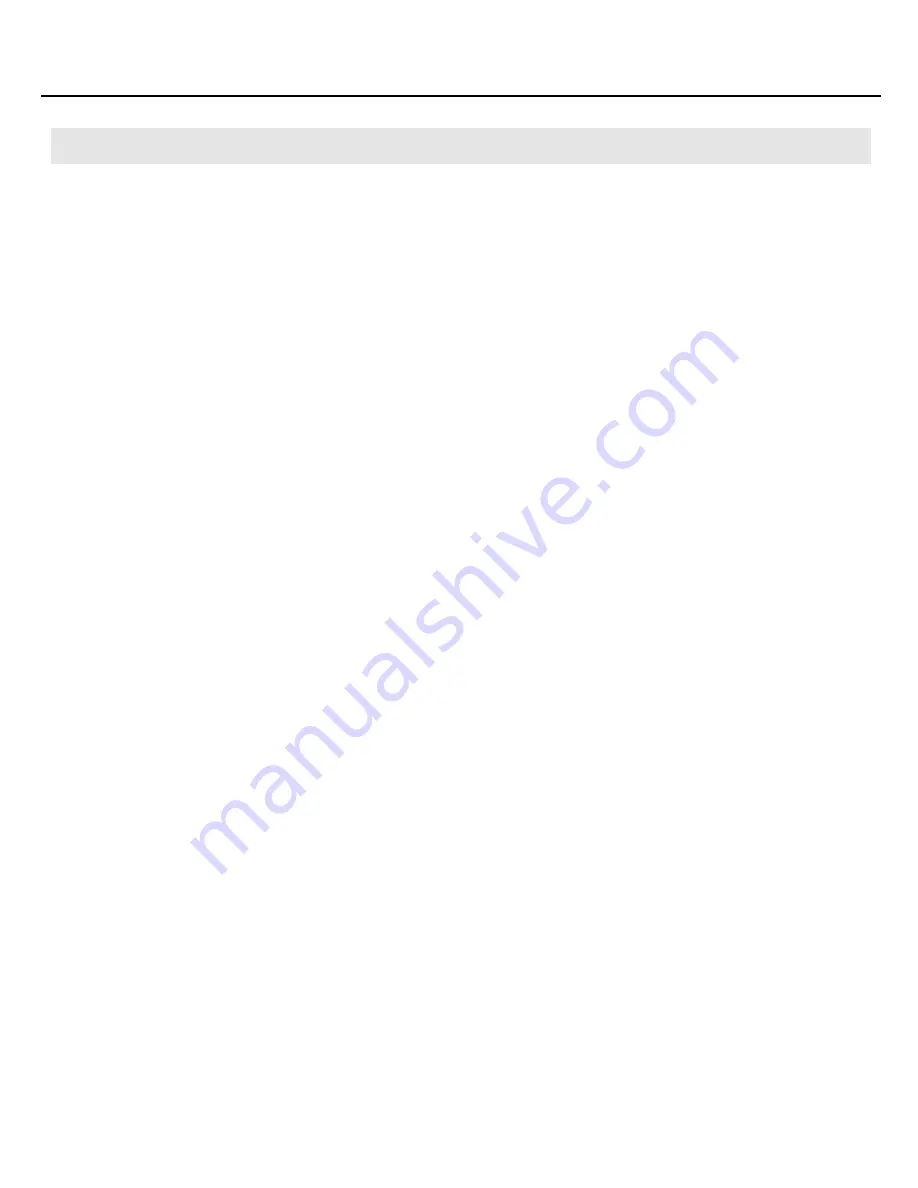
14
Installation and Registration
* Do not connect the SONAR V-STUDIO 100 hardware to your computer until you are directed to do so.
* If the Authenticate dialog box or the dialog that indicates “Installer requires that you type your password” appears
during the installation, enter your password and click OK.
* What you actually see on the screen may differ depending on your system.
1.
Start up computer without the SONAR V-STUDIO 100 hardware connected.
* Disconnect all USB cables other than those for a USB keyboard and/or USB mouse (if used).
2.
Close all currently running software.
3.
Insert the included “SONAR V-STUDIO 100 Driver CD-ROM” into your CD-ROM drive.
4.
In the “Driver(MacOS X)” folder of the CD-ROM, double-click the “VS100USBDriver.pkg.”
5.
In some cases, the display will indicate “This Installer package needs to run a program to
determine if it can be installed. Do you want to continue?” or “This package contains a program
that determines if the software can be installed. Are you sure you want to continue?”; click
[Continue].
6.
The display will indicate “Welcome to the VS-100 Driver Installer”; click [Continue].
7.
If the display indicates “Select a Destination,” click the drive on which the system is installed, then
click [Continue].
8.
The display will indicate “Easy Install” or “Standard Install”; click [Install] or [Upgrade].
9.
The display will indicate “Installing this software requires you to restart...”; click [Continue
Installation].
10.
The display will indicate “Click Restart to finish installing the software”; click [Restart]. Your
computer will then restart.
* It may take some time for restarting the computer.
This completes installation of the SONAR V-STUDIO 100 Driver driver.
Macintosh Users
VS-100_install_e.book 14 ページ 2009年3月9日 月曜日 午後8時56分





























