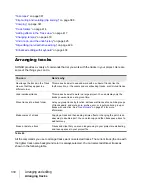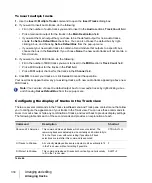341
Arranging clips
Arranging and editing
Arranging clips
The Track view provides many ways for you to rearrange, copy, and paste clips to arrange your
music the way you want. The easiest is to select the clips or portions of clips you want to arrange
and then drag and drop them wherever you want. You can drag and drop clips in the Track view
even while playback is in progress. You can also arrange clips via the Clipboard using the
Edit >
Cut
,
Edit > Copy
, and
Edit > Paste
commands, which work like those in almost all Windows
programs.
The
snap grid
enables you to move clips to or by an exact amount of time, such as a quarter note or
whole measure. See
See:
“Opening views by double-clicking clips”
Displaying clips
Clips are displayed as rectangles in the Clips pane. Their position and length show you at a glance
their starting times and lengths. You can control four aspects of their appearance:
•
Color.
By default, each track’s clips are drawn in a different color. The clip colors restart at the
tenth track. You can customize the default colors of clips in
Edit > Preferences > Customization
- Color
, or change the color of any individual clip in the Clip Inspector.
•
Name.
You can also assign each clip a descriptive name, which is displayed in the upper-left
corner of the clip.
•
Contents.
At your option, clips can be displayed with a graphical representation of the events in
the clip. The effect is slightly different for MIDI and audio information.
Note:
In audio clips, the waveform changes color, unless no clip contents are displayed. In MIDI
clips, the clip background changes color.
Содержание sonar x3
Страница 1: ...SONAR X3 Reference Guide...
Страница 4: ...4 Getting started...
Страница 112: ...112 Tutorial 1 Creating playing and saving projects Saving project files...
Страница 124: ...124 Tutorial 3 Recording vocals and musical instruments...
Страница 132: ...132 Tutorial 4 Playing and recording software instruments...
Страница 142: ...142 Tutorial 5 Working with music notation...
Страница 150: ...150 Tutorial 6 Editing your music...
Страница 160: ...160 Tutorial 7 Mixing and adding effects...
Страница 170: ...170 Tutorial 8 Working with video Exporting your video...
Страница 570: ...570 Control Bar overview...
Страница 696: ...696 AudioSnap Producer and Studio only Algorithms and rendering...
Страница 720: ...720 Working with loops and Groove Clips Importing Project5 patterns...
Страница 820: ...820 Drum maps and the Drum Grid pane The Drum Grid pane...
Страница 848: ...848 Editing audio Audio effects audio plug ins...
Страница 878: ...878 Software instruments Stand alone synths...
Страница 1042: ...1042 ProChannel Producer and Studio only...
Страница 1088: ...1088 Sharing your songs on SoundCloud Troubleshooting...
Страница 1140: ...1140 Automation Recording automation data from an external controller...
Страница 1178: ...1178 Multi touch...
Страница 1228: ...1228 Notation and lyrics Working with lyrics...
Страница 1282: ...1282 Synchronizing your gear MIDI Machine Control MMC...
Страница 1358: ...1358 External devices Working with StudioWare...
Страница 1362: ...1362 Using CAL Sample CAL files...
Страница 1386: ...1386 Troubleshooting Known issues...
Страница 1394: ...1394 Hardware setup Set up to record digital audio...
Страница 1400: ...1400 MIDI files...
Страница 1422: ...1422 Initialization files Initialization file format...
Страница 1463: ...1463 Misc enhancements New features in SONAR X3...
Страница 1470: ...1470 Comparison...
Страница 1518: ...1518 Included plug ins Instruments...
Страница 1532: ...1532 Cyclone Using Cyclone...
Страница 1694: ...1694 Beginner s guide to Cakewalk software Audio hardware sound cards and drivers...
Страница 1854: ...1854 Preferences dialog Customization Nudge Figure 518 The Nudge section...
Страница 1856: ...1856 Preferences dialog Customization Snap to Grid Figure 519 The Snap to Grid section...
Страница 1920: ...1920 Snap Scale Settings dialog...
Страница 2042: ...2042 View reference Surround panner...