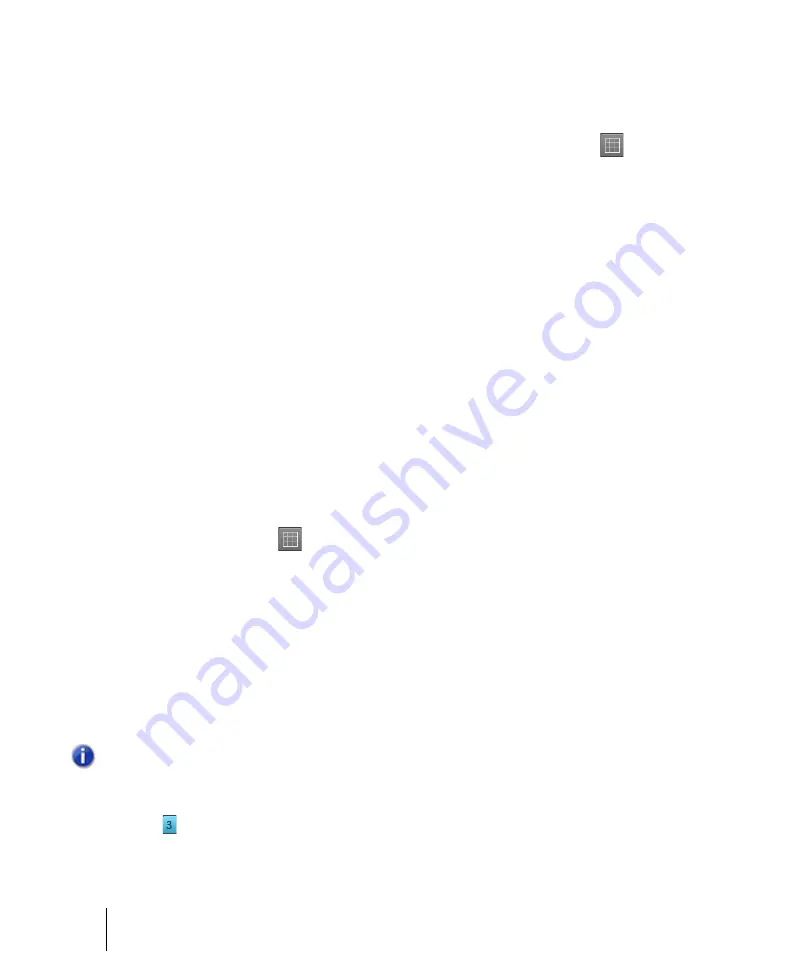
370
Arranging and editing
Markers and the snap grid
Defining and using the Snap Grid
SONAR lets you define a snap grid that makes it easier to arrange clips, select time ranges, and
control envelope shape drawing. To use the snap grid, enable the
Snap to Grid
button
in the
Control Bar’s Snap module (or press N) and set the grid resolution to an interval of musical time,
such as a whole note, half note, or quarter note; a unit of absolute time: a number of frames,
seconds or samples; an event; the start or end of a clip; a marker; or audio transients. The grid can
use multiple resolutions at the same time, such as a whole note, and audio transients. When the
Snap to Grid
button is enabled, if you move or paste clips or markers, items will be snapped to the
nearest point on the snap grid.
You can also use the snap grid to move clips
by
a certain interval, rather than snap them
to
the
interval. Moving
by
an interval can be useful during drag-and-drop operations, if your data are not
exactly aligned with measure or note boundaries. To set advanced Snap to Grid settings, go to
Edit > Preferences > Customization - Snap to Grid
.
Magnetic snap.
Cakewalk’s snap grid has an option called magnetic snap. This means that when
you’re dragging the boundary of an object, you can move the boundary freely until the boundary gets
within a certain number of ticks from the snap target. The closer the object gets to the snap target,
the more strongly the object is pulled to the target. You can set the strength of magnetic snap to low,
medium, high, or off. Note that if you are zoomed out a certain amount, the time boundary around
the snap target will appear to be quite small, and you might think that the snap grid is not functioning.
If this is the case, zoom in closer to enhance your editing experience. If you’re dragging a whole clip,
magnetic snap is not in effect.
To enable or disable the Snap Grid
Do one of the following:
• Click the
Snap to Grid
button
in the Control Bar’s Snap module.
• Press N.
To change the snap options
1.
In the Control Bar’s Snap module, select one or more of the following resolution options:
•
Time resolution.
Snap to the selected musical or absolute time resolution. Click and hold
the mouse button pressed to select a different duration from the pop-up menu. For absolute
time resolutions (samples, frames, seconds), type the desired number of units. When
Smart
Grid
is selected, the snap resolution is dynamically determined by the horizontal zoom level,
and the M:B:T time rulers in the Clips pane and Piano Roll view are optimized to show
relevant snap locations.
•
Triplet .
Reduces the duration of the selected Musical time resolution by 2/3 of its original
Note:
To exit Smart Grid mode, clear the
Smart Grid
check mark. If you manually select a new
resolution while
Smart Grid
is enabled, the new settings only apply until the focused view's
zoom level changes.
Содержание sonar x3
Страница 1: ...SONAR X3 Reference Guide...
Страница 4: ...4 Getting started...
Страница 112: ...112 Tutorial 1 Creating playing and saving projects Saving project files...
Страница 124: ...124 Tutorial 3 Recording vocals and musical instruments...
Страница 132: ...132 Tutorial 4 Playing and recording software instruments...
Страница 142: ...142 Tutorial 5 Working with music notation...
Страница 150: ...150 Tutorial 6 Editing your music...
Страница 160: ...160 Tutorial 7 Mixing and adding effects...
Страница 170: ...170 Tutorial 8 Working with video Exporting your video...
Страница 570: ...570 Control Bar overview...
Страница 696: ...696 AudioSnap Producer and Studio only Algorithms and rendering...
Страница 720: ...720 Working with loops and Groove Clips Importing Project5 patterns...
Страница 820: ...820 Drum maps and the Drum Grid pane The Drum Grid pane...
Страница 848: ...848 Editing audio Audio effects audio plug ins...
Страница 878: ...878 Software instruments Stand alone synths...
Страница 1042: ...1042 ProChannel Producer and Studio only...
Страница 1088: ...1088 Sharing your songs on SoundCloud Troubleshooting...
Страница 1140: ...1140 Automation Recording automation data from an external controller...
Страница 1178: ...1178 Multi touch...
Страница 1228: ...1228 Notation and lyrics Working with lyrics...
Страница 1282: ...1282 Synchronizing your gear MIDI Machine Control MMC...
Страница 1358: ...1358 External devices Working with StudioWare...
Страница 1362: ...1362 Using CAL Sample CAL files...
Страница 1386: ...1386 Troubleshooting Known issues...
Страница 1394: ...1394 Hardware setup Set up to record digital audio...
Страница 1400: ...1400 MIDI files...
Страница 1422: ...1422 Initialization files Initialization file format...
Страница 1463: ...1463 Misc enhancements New features in SONAR X3...
Страница 1470: ...1470 Comparison...
Страница 1518: ...1518 Included plug ins Instruments...
Страница 1532: ...1532 Cyclone Using Cyclone...
Страница 1694: ...1694 Beginner s guide to Cakewalk software Audio hardware sound cards and drivers...
Страница 1854: ...1854 Preferences dialog Customization Nudge Figure 518 The Nudge section...
Страница 1856: ...1856 Preferences dialog Customization Snap to Grid Figure 519 The Snap to Grid section...
Страница 1920: ...1920 Snap Scale Settings dialog...
Страница 2042: ...2042 View reference Surround panner...






























