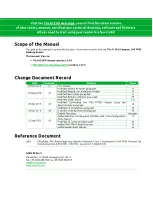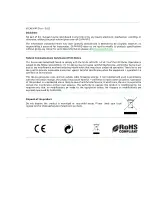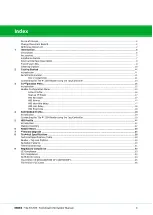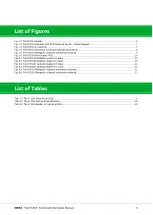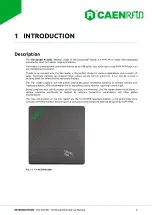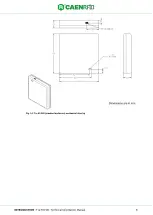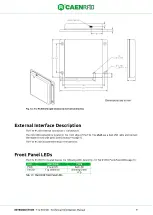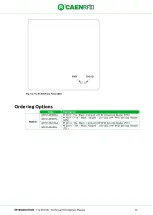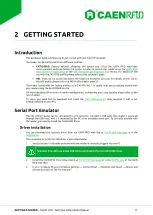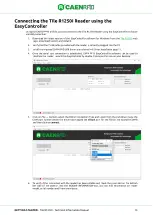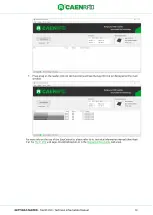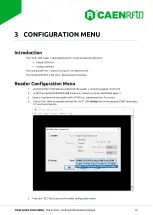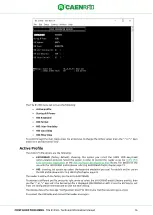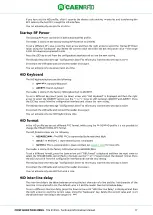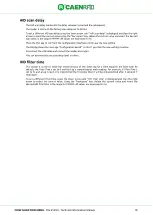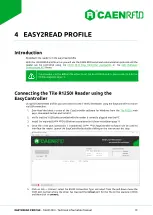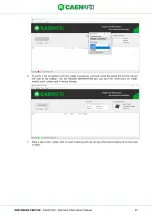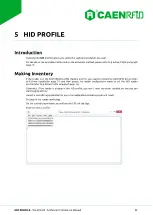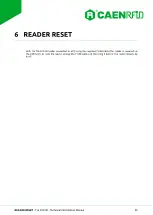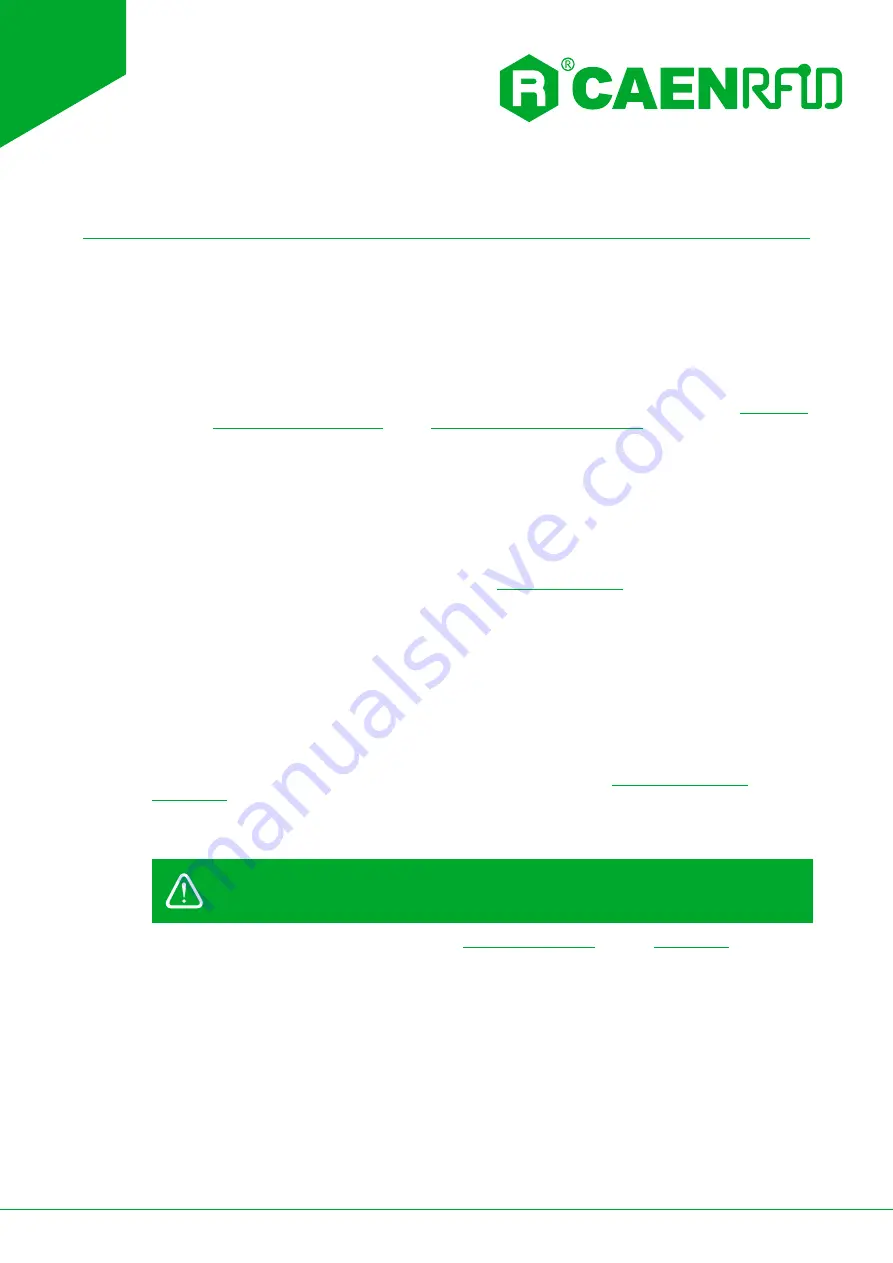
- Tile R1250I - Technical Information Manual
11
2
GETTING STARTED
Introduction
This quickstart guide will help you to get started with your Tile R1250I reader.
The reader can be configured in two different profiles:
•
EASY2READ
(factory default): choosing this option you select the CAEN RFID easy2read
communication protocol. Select this option in order to control the reader using the
SDK (Software Development Kits)
use with the EASY2RD profile please refer to this quickstart guide.
•
HID
: choosing this option you select the keyboard emulation protocol. For details on the use on
the HID profile please refer to §
The reader is sold with the factory profile set to EASY2READ. This guide helps you to getting started with
your reader using the EASY2READ profile.
For more detailed information on reader configuration, connections and setup options please refer to the
next chapters.
To begin, you need first to download and install the
already installed on your PC).
Serial Port Emulator
The Tile R1250I reader can be connected to a PC using the provided Y USB cable (the reader is powered
through the USB host.) and it is detected by the PC as an emulated serial port. To correctly operate with
the reader, you need to install the CAEN RFID driver.
Driver installation
You can download the required driver from the CAEN RFID Web Site at
The procedure to install the USB driver is presented below:
1.
Verify that the Y USB cable provided with the reader is correctly plugged into the PC
Warning
:
You shall use a dual USB cable and connect the pc to both USB ports.
2.
Install the CAEN RFID driver (download it at
or in the
RFID web site).
3.
In your Windows PC go to Windows Settings
→
Control Panel
→
Hardware and Sound
→
Devices and
printers
and click on
“
Device manager
”
.