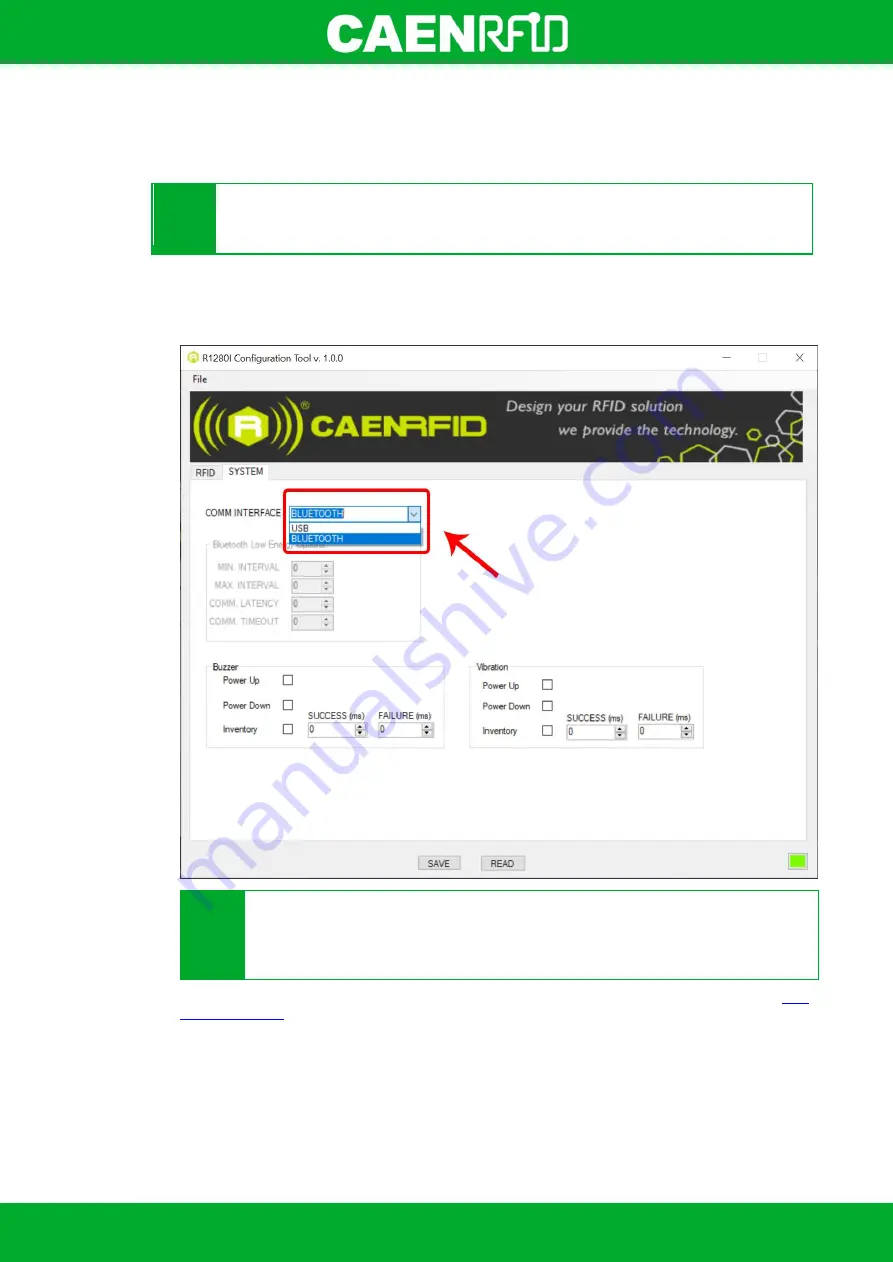
- skID Technical Information Manual
46
iOS devices
Bluetooth BLE Communication Setup
Y
Warning:
Note that in the EASY2READ profile, the BLE connection between your iOS device and
the skID reader is made directly through the Easy Controller app.
Follow the steps below to connect your iOS device to the skID reader using the BLE connection and the Easy
Controller App. All the images below were generated using an Apple iphone XR model.
1.
Follow the instructions given in paragraph §
Bluetooth and USB communication
page 20 to select the
Bluetooth communication interface
using the skID R1280I Configuration Tool:
Y
Warning:
To save the changes click on the
SAVE
button (check the green dot on the bottom
right side of the sidebar). On the main application window click on
File
Disconnect
. Power
off the reader, disconnect the USB cable and then power on the reader, the new settings are
active.
2.
Download on your iOS device the
CAEN RFID Easy Controller for iOS App
(available link at the
, by clicking on the App Store icon).
Содержание R1280I
Страница 1: ...1 TECHNICAL INFORMATION MANUAL Revision 0 0 22 February 2021 skID R1280I Mini Sled RAIN RFID Reader...
Страница 29: ...EASY2READ PROFILE skID Technical Information Manual 29 4 Click on Add reader...
Страница 30: ...EASY2READ PROFILE skID Technical Information Manual 30 5 Click on Bluetooth in the Connection Type window...
Страница 33: ...EASY2READ PROFILE skID Technical Information Manual 33 9 Click on Start Inventory...
Страница 34: ...EASY2READ PROFILE skID Technical Information Manual 34 10 A list of the read tags is shown...
Страница 47: ...EASY2READ PROFILE skID Technical Information Manual 47 3 Launch the CAEN RFID Easy Controller for iOS App...
Страница 48: ...EASY2READ PROFILE skID Technical Information Manual 48 4 Click on Menu Connect...
Страница 49: ...EASY2READ PROFILE skID Technical Information Manual 49 5 Click on icon...
Страница 55: ...HID PROFILE skID Technical Information Manual 55...






























