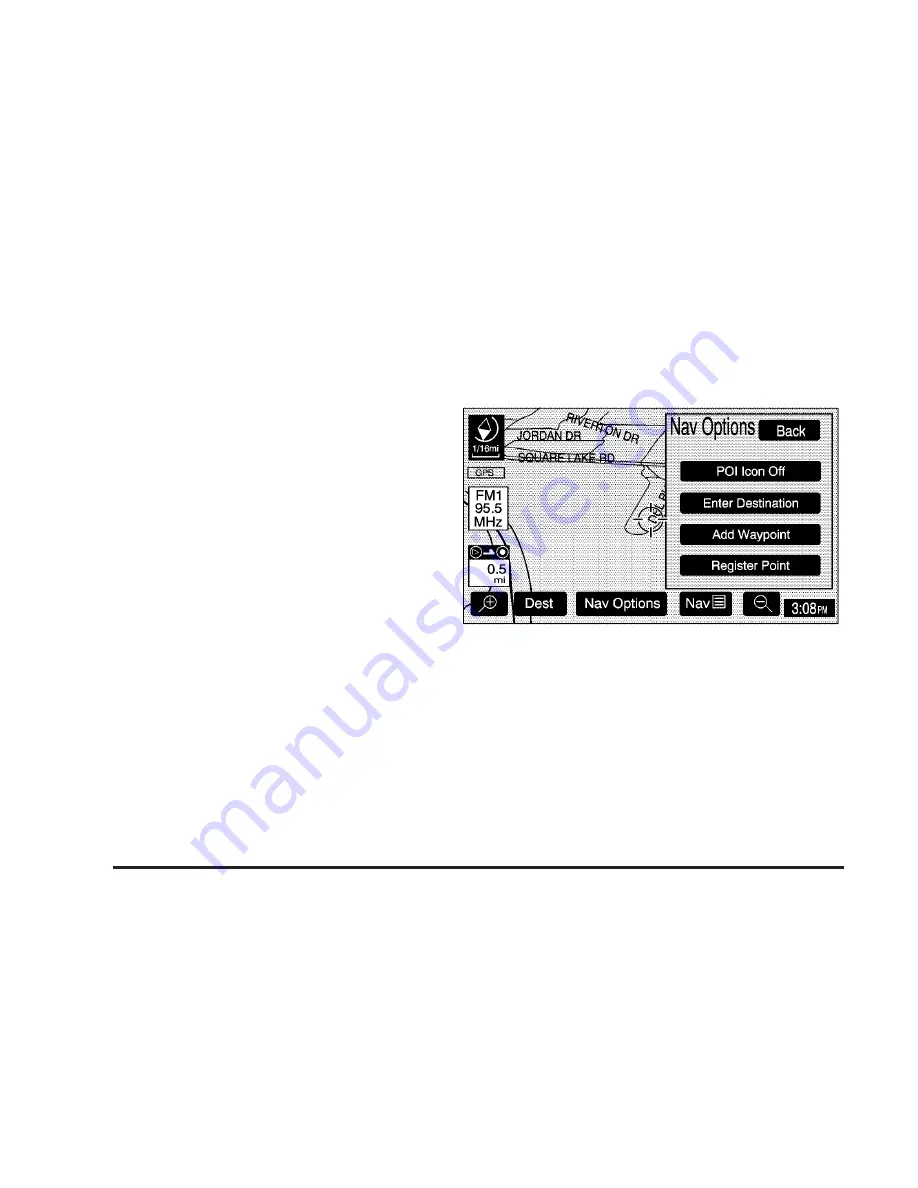
Suspend Guidance: This option allows you to suspend
active route guidance for all current and programmed
destinations. See “Suspend Guidance” under Navigation
Menu on page 2-7 for more information.
Cancel Route: This option allows you to cancel the
current or first destination. The second programmed
destination will then be used if one is available.
Change Route: This option allows you to change
the route search condition while the vehicle is moving.
The following options may be available:
•
Detour for 1 mile?: Touch the Yes screen button to
recalculate your route and detour one mile around
the vehicle’s current position.
•
Detour for 3 miles?: Touch the Yes screen button to
recalculate your route and detour three miles around
the vehicle’s current position.
•
Change to fastest?: Touch the Yes screen button to
recalculate to the fastest route.
•
Change to shortest?: Touch the Yes screen button to
recalculate to the shortest route.
•
Reroute from adjacent road?: Touch the Yes screen
button to recalculate from another road on your
route, near the vehicle’s current position.
Register Point: This option allows you to register a
marked point or memory point. See “Memory Points”
under Navigation Menu on page 2-7 for more
information.
Right Screen: If a split-screen is currently displayed,
this option allows you to adjust options for the right
screen.
If the position on the map is away from the current
vehicle position, touch the Nav Options screen button,
to select from the following four options:
POI Icon Off: This option allows you to turn off Point of
Interest (POI) icons shown on the map.
Enter Destination: This option allows you to set a
location you have chosen on the map as your destination.
See “Map” earlier in this section for more information on
this destination entry method.
2-28






























