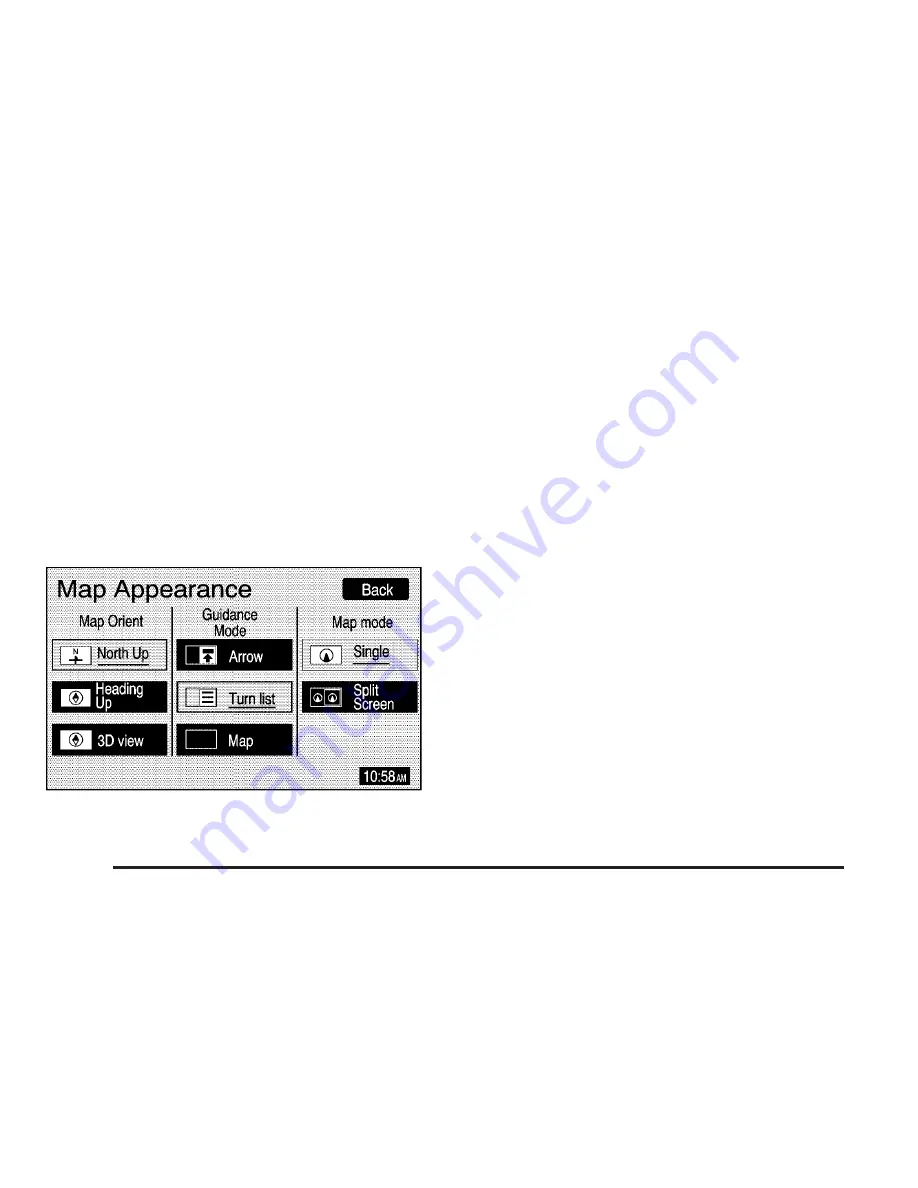
Route Overview
z
(Route Overview): Select the Route Overview
screen button to display the map with the route
highlighted. The total distance and estimated travel
time will also display.
Map Appearance
v
(Map Appearance): Select the Map Appearance
screen button to adjust the appearance of a map based
on your preferences.
This menu is divided into three sections: Map
Orient (orientation), Guidance Mode, and Map Mode.
Touch an option’s screen button to select it. The following
are brief explanations of the options available in each
section:
y
(North Up): This feature orients the map with
North at the top of the map screen, regardless of which
direction you are driving.
u
(Heading Up): This feature orients the map with
the direction you are driving at the top of the map screen,
regardless of which direction is North.
u
(3D view): This feature gives maps a 3-dimensional
view, and will remain in the Heading Up position.
s
(Arrow): This feature continually displays
directional turn guidance for your next maneuver.
R
(Turn list): This feature lists information on your
next three maneuvers, including the distance to the turn,
and street names.
?
(Map): This feature will display your vehicle’s
current position, with the calculated route highlighted.
P
(Single): This feature allows one map to be
displayed.
|
(Split Screen): This feature allows two maps to be
displayed, which can be independently adjusted in both
scale and map orientation.
2-8






























