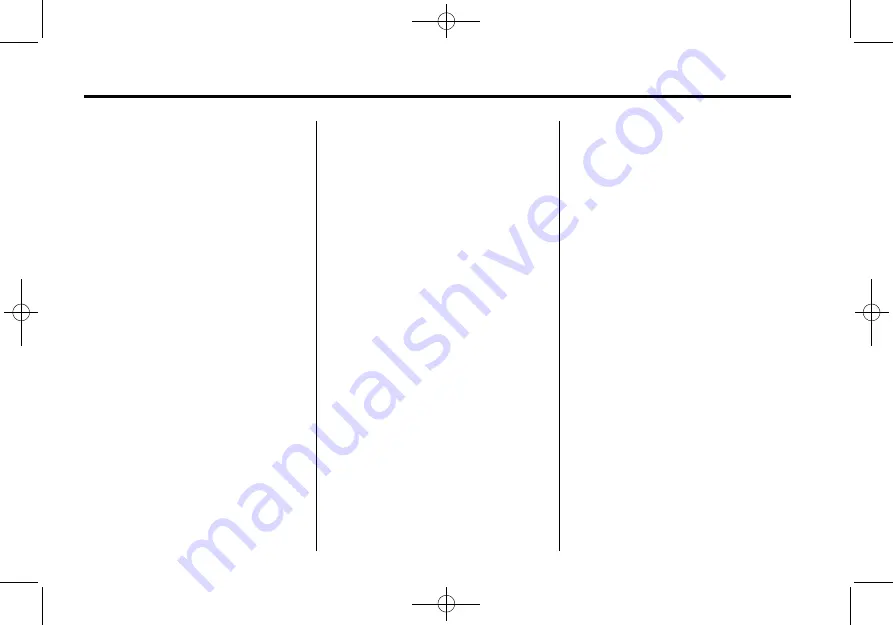
Black plate (8,1)
Cadillac CUE Infotainment System (GMNA-Localizing-U.S./Canada/Mexico-
6007003) - 2014 - CRC - 8/20/13
8
Infotainment System
Apps
If equipped, this feature is available
through the Apps icon on the
radio Home Page. Downloading
and using Apps requires
a Bluetooth Internet connection as
part of a smartphone or other mobile
device data service plan. On most
smartphones, activation is in the
device
’
s Settings menu under
Mobile Network Sharing, Personal
Hotspot, Mobile Hotspot, Bluetooth
Tethering, or similar. After activation
of the hotspot on the smartphone,
complete the Bluetooth pairing
process using the Phone icon on
the radio Home Page. After pairing
the phone, press the Apps icon on
the radio Home Page. Follow the
prompts to configure the Internet
connection and set up an account.
See www.cadillac.com/cue (U.S.) or
www.cue.cadillac.ca (Canada).
Settings
Press the SETTINGS icon to display
the Settings menu. See
Energy
Press the ENERGY leaf icon to
display energy flow on the hybrid
vehicle. See the owner manual.
Phone (Voice Recognition, If
Equipped)
Press the PHONE microphone icon
on the Home Page to access the
Bluetooth Speech Recognition main
page. See
Pandora (If Equipped)
Press the PANDORA icon to begin
Pandora
™
. See
.
Weather (If Equipped)
Press the WEATHER icon to display
the Weather main page. See
“
SiriusXM Travel Link (If Equipped)
”
under
OnStar (If Equipped)
Press the ONSTAR icon to display
the OnStar main page and start
OnStar voice recognition. See
“
OnStar Overview
”
in the owner
manual.
Climate
Press the CLIMATE icon to display
the Climate main page. See
“
Dual
Automatic Climate Control System
”
in the owner manual.
Rear Climate (If Equipped)
Press the R. CLIMATE icon to
display the Rear Climate main page.
See
“
Rear Climate Control System
”
in the owner manual.
Video (If Equipped)
Press the VIDEO icon to display the
video Rear Seat Entertainment main
page. See









































