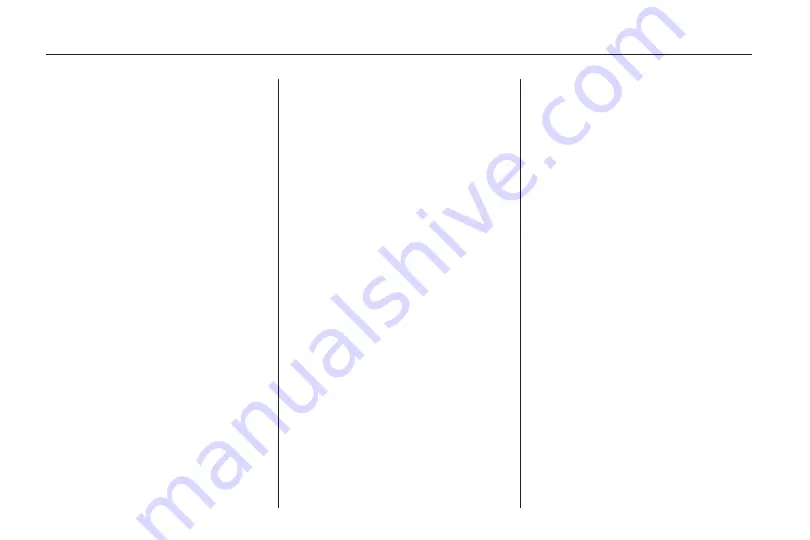
5. Select the street name.
6. Once a street has been selected,
the numeric keyboard displays,
allowing entry of the house
number. The system displays
the house number range that is
available for the street.
7. A confirmation screen displays
with the address. If the address is
correct, select the Go screen
button. The system calculates
the route.
8. Select the route preference
(Fastest, Shortest, or Easy).
The system highlights the route.
9. Select the Start Guidance screen
button. The route is now ready to
be started.
See “Getting Started on Your
Route” later in this section.
Entering the State or Province
First
1. Press the DEST hard key.
2. Select the Street screen button.
3. Select the State screen button
and select the state or province
from the list.
4. Select the City screen button and
start entering the city name.
5. Start entering the street name.
Do not enter directional
information or street type, and
use the Space screen button
between street or city names.
For example, the street name
N. Royal Oak Rd. should be
entered as royal(Space screen
button)oak. Use the backspace
screen button if an incorrect
character has been entered.
If four or less names are
available for the entered
characters, a list displays.
If more than four are available,
there is a match counter
with a number in it, it represents
the number of available cities.
Select the List button to view the
list and select a city.
While the Street name category
is empty, there is a Last 5 Streets
screen button that displays the
last five selected streets. Press
this button to select a street from
the list.
6. Select the street name.
7. Once a street has been selected,
the numeric keyboard displays,
allowing entry of the house
number. The system displays
the house number range that is
available for the street.
8. A confirmation screen displays
with the address. If the address is
correct, select the Go screen
button. The system calculates
the route.
9. Select the route preference
(Fastest, Shortest, or Easy).
The system highlights the route.
10. Select the Start Guidance
screen button. The route is now
ready to be started.
See “Getting Started on Your
Route” later in this section.
52
Infotainment System
Содержание CTS 2010
Страница 2: ......
















































