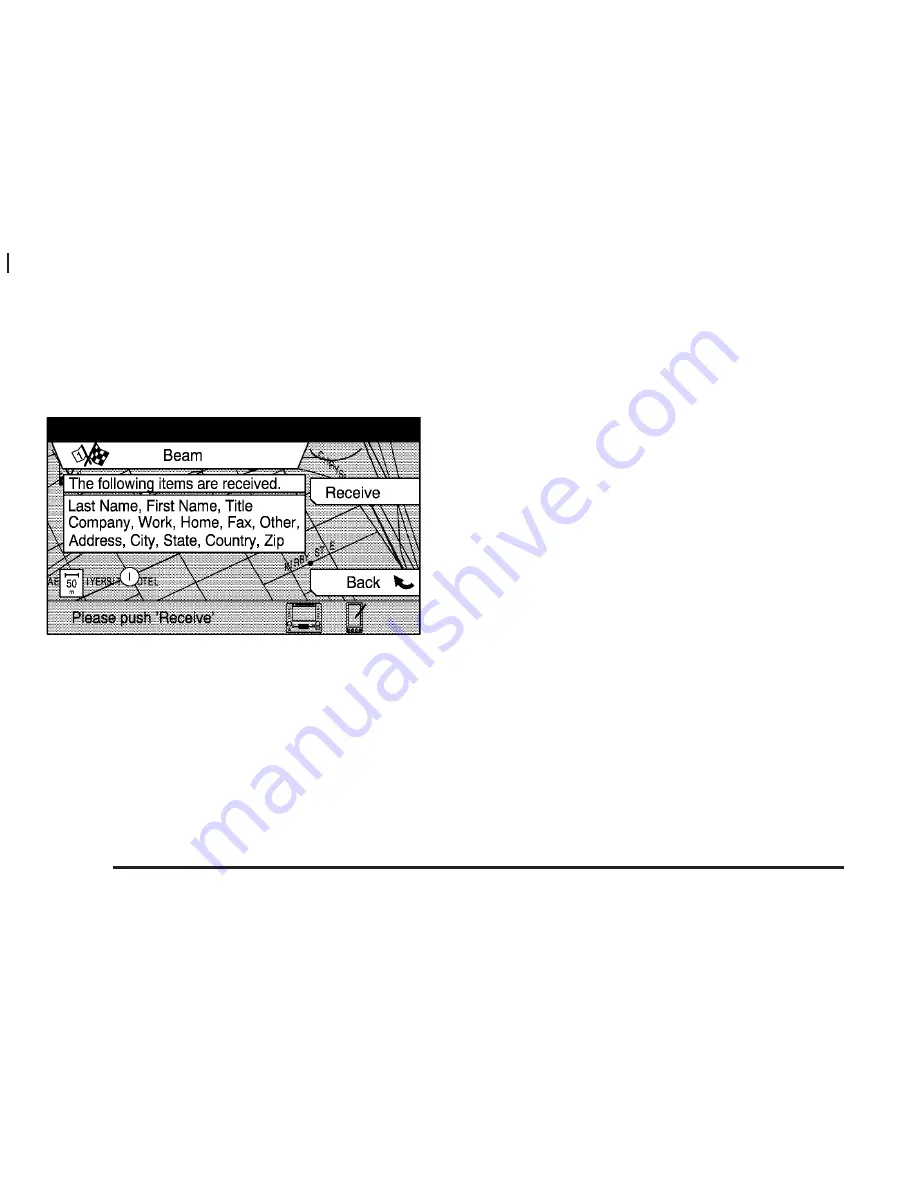
While in the Enter Dest menu, you may also plan a
route using the following reconfigurable soft keys:
Beam
This option allows you to input addresses or telephone
numbers you may have stored in your Palm™ hand-held
computing device directly into the Navigation System.
When transmitting data to the unit, ensure the format is
the same as that on the screen. For the system to
be able to properly search for an address, standard
street and directional abbreviations should be used.
Instead of “West Hall Road” use “W Hall Rd.”
When you press the Receive key, the system will ask
you to send the data. Hold the Palm near the infrared
receiver located in the upper right corner of the
screen and transmit. When the information has been
successfully received, you will be able to use it to help
plan your route.
After receiving the beamed data, the screen will display
this data. A search must be performed to find the
matching data in the navigation database. Turn the
TUNE/SEL knob to select a field to search, then press
the Search key. Search will be highlighted if the
field is searchable.
You may be requested to select a city or street to narrow
the search. After successfully finding the match in the
navigation database, you can use the reconfigurable soft
keys to map, set the destination, or calculate the route.
If the data cannot be found in the navigation database,
“no data found” will be displayed. If this occurs, select
another field to search. Repeat this process until all
search fields have been checked or a match is found.
You may also select information from the All POI (Points
of Interest) or Nearby POI menus to send to your
Palm using the INFO button.
A second way to access the Beam screen is through
the Address Book screen. See “Address Book”
under Main Menu on page 1-6 for more information.
2-26
Содержание CTS - 2005
Страница 4: ...Overview Navigation System Overview 1 2 ...
Страница 54: ... NOTES 2 38 ...
Страница 55: ...Navigation Audio System 3 2 CD DVD Player 3 17 Section 3 Navigation Audio System 3 1 ...
Страница 74: ... NOTES 3 20 ...
Страница 75: ...Voice Recognition 4 2 Voice Recognition CTS 4 2 Section 4 Voice Recognition 4 1 ...
Страница 122: ... NOTES 5 40 ...
















































