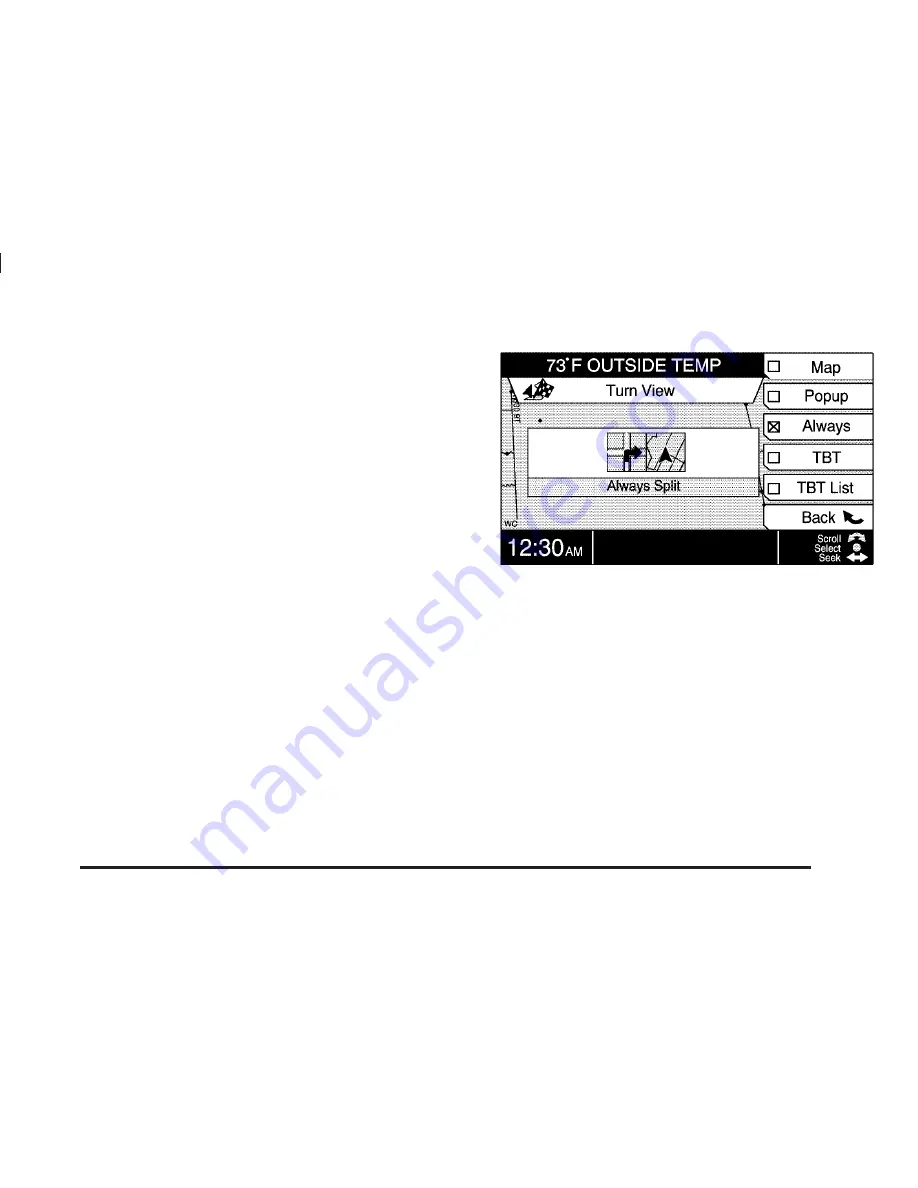
Navigation Menu Options
Turn View
Select this option to decide which view of the map
you will see as your trip progresses. The following
reconfigurable soft key options will be available with
this option:
Map: Press this key to display the map with the route
highlighted. The map will display street names and
you will see the progress of route travel on the map
as you follow the highlighted route.
Popup: Press this key to see a regular view of the
map and to have the next turn, represented by an
arrow pointing in the direction of the turn, pop up as
you approach it.
Always: Press this key to see the regular view of the
map and the popup view on the screen together at
all times.
TBT (Turn-By-Turn): Press this key to see the route
as a series of turns. No map view will be offered
with this option. Instead, the entire intersection will be
displayed, along with the next maneuver that you will be
required to perform.
Always Split
2-13
Содержание CTS - 2005
Страница 4: ...Overview Navigation System Overview 1 2 ...
Страница 54: ... NOTES 2 38 ...
Страница 55: ...Navigation Audio System 3 2 CD DVD Player 3 17 Section 3 Navigation Audio System 3 1 ...
Страница 74: ... NOTES 3 20 ...
Страница 75: ...Voice Recognition 4 2 Voice Recognition CTS 4 2 Section 4 Voice Recognition 4 1 ...
Страница 122: ... NOTES 5 40 ...






























