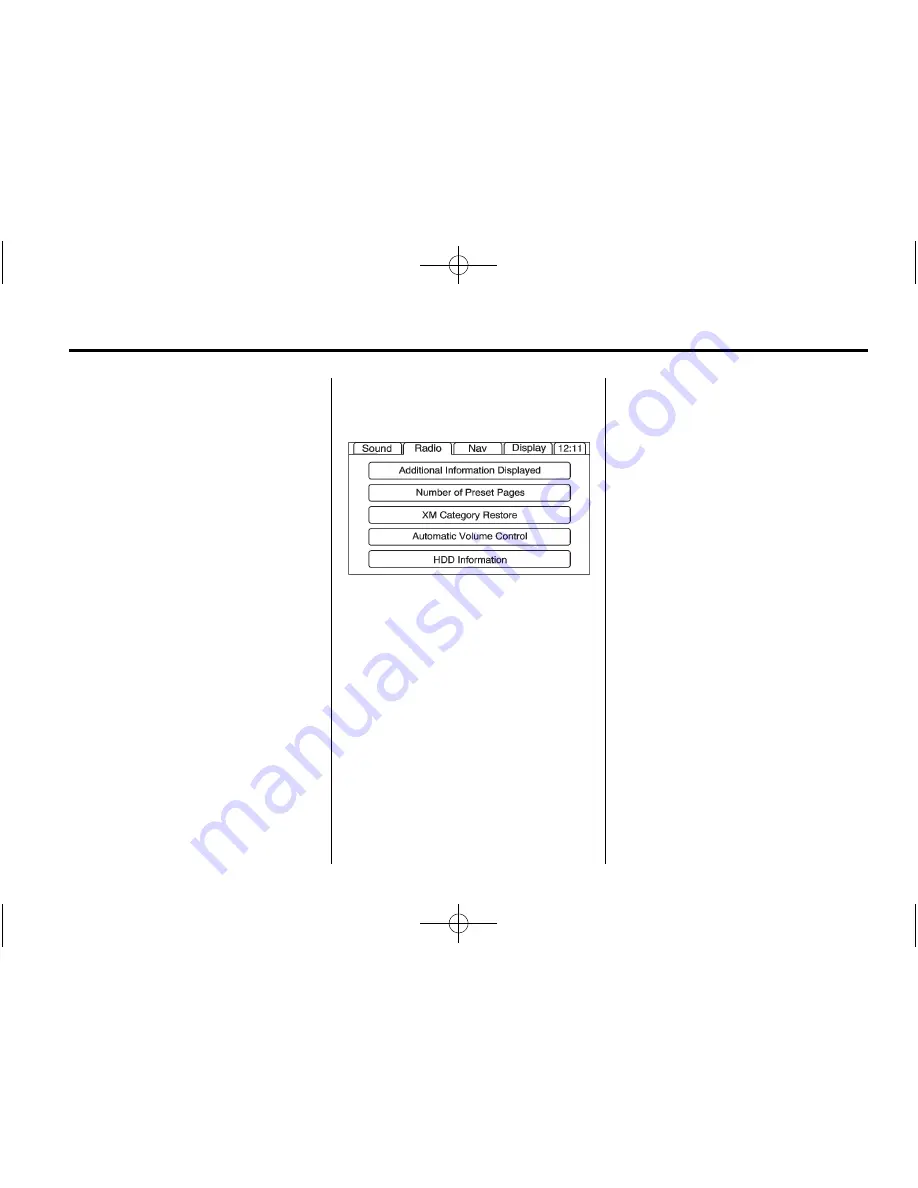
Black plate (13,1)
Cadillac CTS/CTS-V Navigation Manual (GMNA-Localizing-U.S./Canada/
Mexico-6183769) - 2014 - 1st Edition - 4/3/13
Infotainment System
13
Driver:
Adjusts the audio to give
the driver the best possible sound
quality.
Rear:
Adjusts the audio to give the
rear seat occupants the best
possible sound quality.
Centerpoint
®
:
Turns on Bose
Centerpoint. Centerpoint produces a
full vehicle surround sound listening
experience from a CD, MP3/WMA,
DVD, AUX (auxiliary) input,
or SiriusXM (if equipped) stereo
digital audio source and delivers five
independent audio channels from
the conventional two-channel stereo
recordings. This is not available for
AM or FM.
Radio Menu
Press CONFIG to enter the menu
screen, then press CONFIG
repeatedly until Radio is selected or
press the Radio screen button to
make radio system changes.
Additional Information Displayed
.
Press Additional Information
Displayed to turn station or
channel information on or off.
.
Press On to receive FM radio
text information, when it is
available.
.
Press Off to disable this feature.
Number of Preset Pages
Press the Number of Preset Pages
screen button to change the number
of preset pages, 1 through 6. Each
preset page can contain six preset
stations. Press the desired
numbered screen button.
XM Category Restore
Press to restore all of the XM
Categories that have been removed.
See
Satellite Radio on page 15
.
Automatic Volume Control
Bose
®
equipped vehicles include
Bose AudioPilot
®
noise
compensation technology.
When turned on, AudioPilot
continuously adjusts the audio
system equalization to compensate
for background noise, so that the
music always sounds the same at
the set volume level.
This feature is most effective at
lower volume settings where
background noise can affect how














































