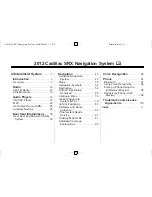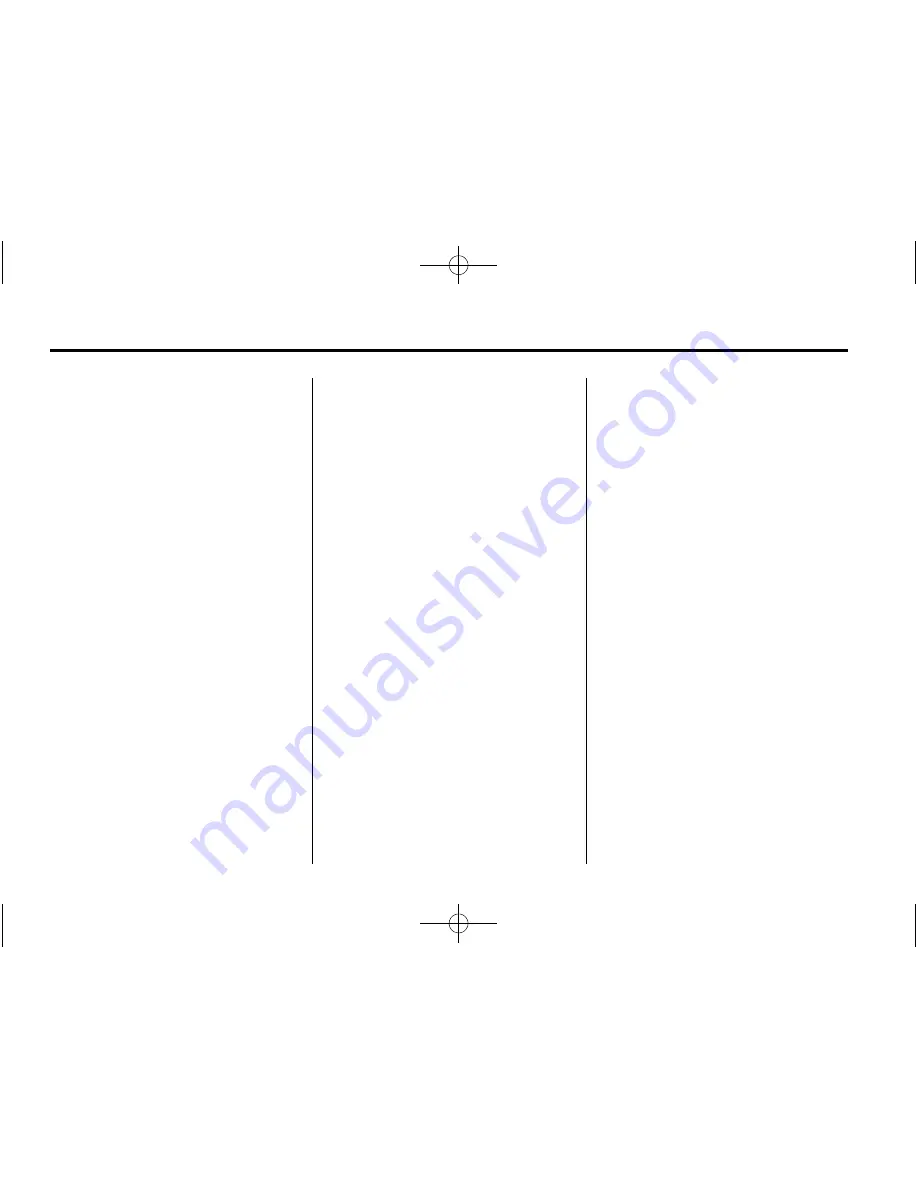
Black plate (10,1)
Cadillac SRX Navigation System (Include Mex) - 2012
10
Infotainment System
Voice Guidance
To adjust the volume of voice
guidance prompts:
1. Press CONFIG to enter the
Config Menu features. Turn the
MENU/SELECT knob until Nav
displays. Press the MENU/
SELECT knob to select Nav or
press the Nav screen button to
display more options within that
feature.
2. Press the Voice Prompt screen
button.
3. Press the Voice Volume screen
button.
4. Press + or
–
to increase or to
decrease the volume of the
voice prompts.
See
“
Volume
”
under
Using the
Navigation System on page 45
.
Cleaning the Display
Notice:
Using abrasive cleaners
when cleaning glass surfaces
could scratch the glass. Use only
a soft cloth and do not spray
cleaner directly on the system as
it could affect the mechanical
parts.
Do not wipe the panel with a hard
cloth or use a volatile liquid such as
paint thinner, it could scratch the
surface or erase the characters on
the buttons.
Radio
AM-FM Radio
Playing the Radio
Audio Source Menu
O
(Power/Volume):
1. Press to turn the radio on or off.
2. Turn to increase or decrease the
volume. The volume is adjusted
for the current audio source,
active navigation voice
guidance, or voice prompts.
The steering wheel controls can
also be used to adjust the volume.
See
“
Steering Wheel Controls
”
in
the vehicle's owner manual for more
information.
Also, see
“
Radio Settings
”
and
“
Automatic Volume
”
in this section.
TUNE/INFO:
Turn to change the
radio station. See
“
Finding a
Station
”
following for more
information.