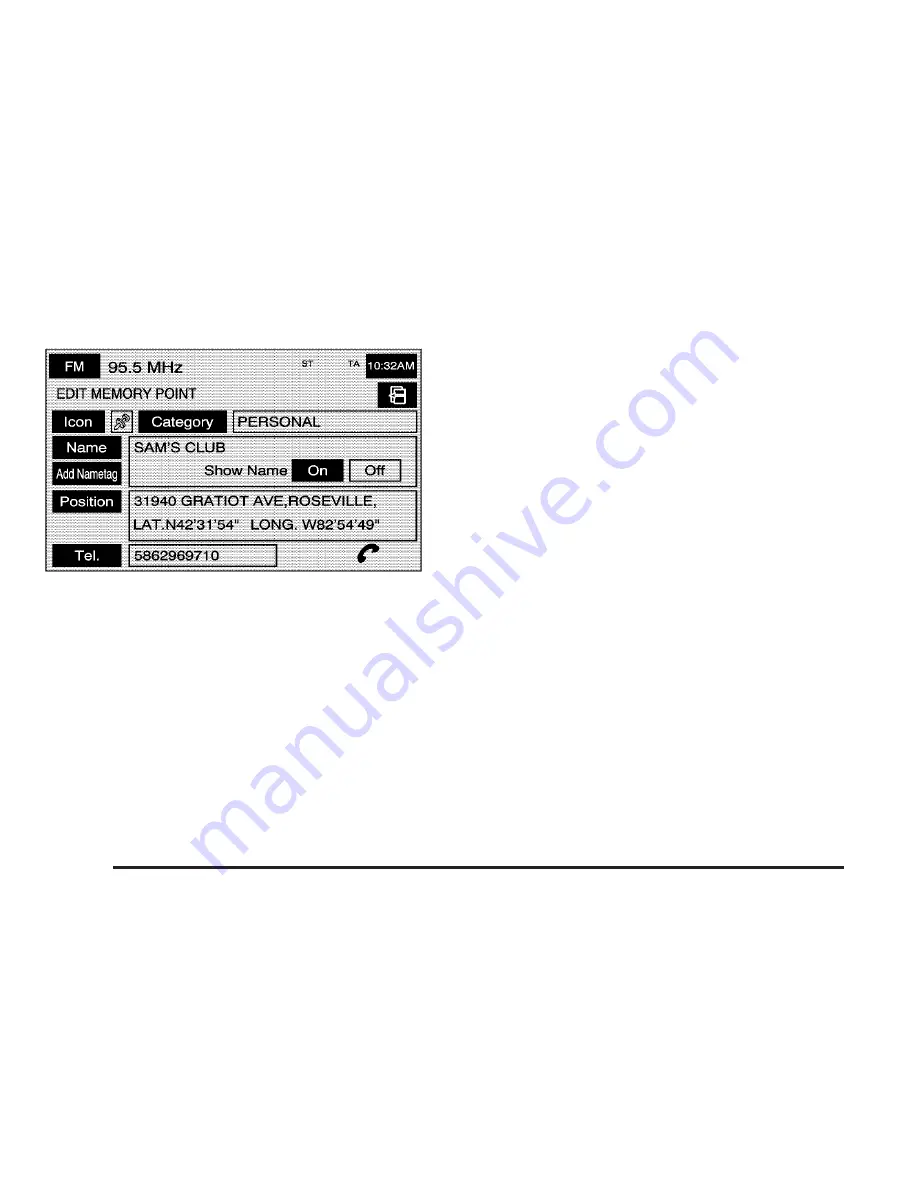
3. Touch the Name screen button from the EDIT
MEMORY POINT screen.
4. Use the backspace screen button to delete the
current name or use the alpha keypad to make
changes.
5. Touch the OK screen button to store the change.
To move the memory point from one folder/category to
another:
1. Select one of the folders/categories listed.
2. Select the memory point that you wish to edit.
3. Touch the Category screen button from the EDIT
MEMORY POINT screen.
4. Touch the new folder/category button you want to
move the memory point to.
5. The Navigation System will display a message
confirming your move.
To store the point as a name tag:
1. Select one of the folders/categories listed.
2. Select the memory point that you wish to edit.
3. Touch the Add Nametag screen button from the
EDIT MEMORY POINT screen.
4. The Navigation System will say “Name please.” State
what you would like to call the memory point.
If the name is short, wait a few seconds after the
system asks you to state the name.
5. The Navigation System will play back what was
recorded and then will ask you to confirm your
nametag. State “Yes“ if you want to confirm
the nametag. Stating “No” will cancel the nametag
and you can try again.
2-30
Содержание 2005 STS
Страница 3: ...Overview 1 2 Navigation System Overview 1 2 Getting Started 1 3 Section 1 Overview 1 1...
Страница 4: ...Overview Navigation System Overview 1 2...
Страница 92: ...NOTES 3 24...
Страница 93: ...Voice Recognition 4 2 Section 4 Voice Recognition 4 1...
Страница 112: ...NOTES 4 20...
Страница 113: ...Vehicle Customization 5 2 Personalization 5 2 Section 5 Vehicle Customization 5 1...
Страница 127: ...Phone 6 2 Bluetooth Phone 6 2 Section 6 Phone 6 1...
Страница 134: ...NOTES 6 8...
















































