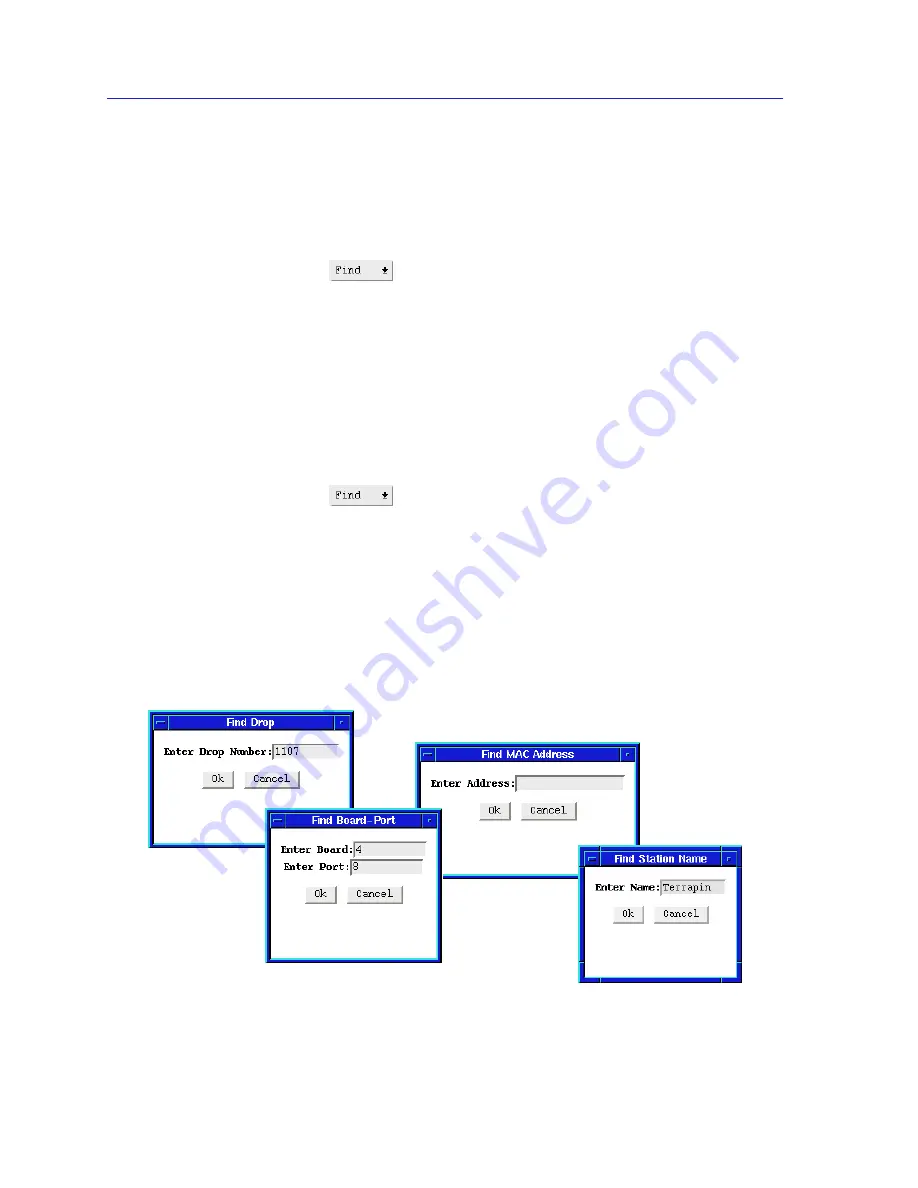
Ring Map
3-26
Using the Find Options
Searching for a Station’s Nearest Active
Upstream or Downstream Neighbor
To search for a selected station’s upstream or downstream neighbor:
1.
To select the station, click to highlight its label in the Ring Map window.
2.
Click on
, and drag down to select NAUN (to find the station’s
upstream neighbor) or NADN (for its downstream neighbor).
The selected station’s NAUN or NADN will be highlighted. Note also that,
depending on the position of the selected station in the map, the map display may
shift so that the appropriate station appears in the viewing area (although the
upstream and downstream order will not change).
Searching by Station Name, MAC Address, Board/Port, or Drop
To search for a station by its Drop, Board/Port, Name, or MAC Address:
1.
Click on
, and drag down to select one of the following:
a.
Drop... (to find a station with a certain drop number)
b.
Board, Port.... (to find a station by a specified board and port index)
c.
Name.... (to find a station with an administratively assigned name)
d.
MAC Address... (to find a station via its physical address).
The appropriate window will appear (as illustrated below), with fields for you to
enter the desired search parameters.
Figure 3-13. Sample Find Windows
Содержание SPECTRUM TRMMIM
Страница 1: ...Portable Management Application for the TRMMIM User s Guide The Complete Networking Solution ...
Страница 2: ......
Страница 8: ...Contents vi ...
Страница 16: ...Introduction to SPMA for the TRMMIM 1 8 TRMMIM Firmware ...
Страница 90: ...Alarm Configuration 4 10 Setting and Viewing Station Alarms ...
Страница 102: ...Statistics 5 12 Ring and Station Variables ...
















































