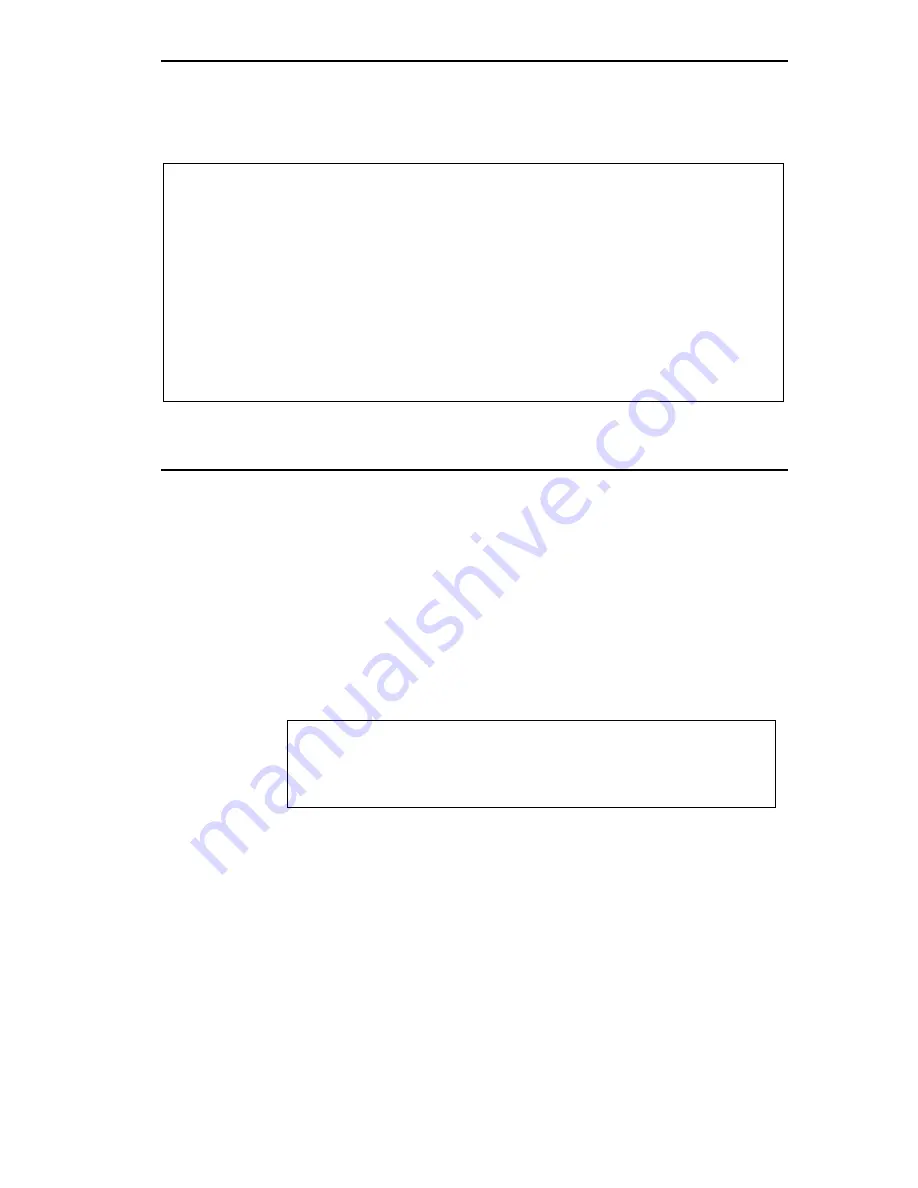
MIB Navigator Command Set Overview
MicroMMAC Local Management User’s Guide
Page 11-13
Example:
ping:
Syntax:
ping [IP address]
Description:
The ping command generates an outbound ping
request to check the status (alive/not alive) of a
device at a specified IP address.
Options:
Not Applicable
Example:
MIBNav-> netstat -i
Int Description
# 1 (ethernet -csmacd)
# 2 (ethernet - csmacd)
# 3 (ethernet - csmacd)
# 4 (ethernet - csmacd)
MTU
1514
1514
1514
1514
MAC Addr
0x00 0x00 0x1d 0x07 0x50 0x0e
0x00 0x00 0x1d 0x07 0x50 0x0f
0x00 0x00 0x1d 0x07 0x50 0x10
0x00 0x00 0x1d 0x07 0x50 0x11
Admin
up
up
up
up
MIBNav-> netstat -r
051470
Speed
10000000
10000000
10000000
10000000
Oper
up
up
up
up
Destination
# Default Route
# 134.141.0.0
# 134.141.0.0
Next-hop
DirectConnection
DirectConnection
DirectConnection
Interface
1
2
3
MIBNav-> ping 122.144.40.10
122.144.40.10 is alive
051471
Содержание MicroMMAC 22ES
Страница 1: ...MicroMMAC LOCAL MANAGEMENT USER S GUIDE ...
Страница 2: ......
Страница 10: ...Contents viii MicroMMAC Local Management User s Guide ...
Страница 20: ...Chapter 1 Introduction Page 1 10 MicroMMAC Local Management User s Guide ...
Страница 32: ...Chapter 3 Accessing Local Management Page 3 8 MicroMMAC Local Management User s Guide ...
Страница 42: ...Chapter 4 System Level Screen Page 4 10 MicroMMAC Local Management User s Guide ...
Страница 48: ...Chapter 6 SNMP Traps Screen Page 6 4 MicroMMAC Local Management User s Guide ...
Страница 52: ...Chapter 7 Flash Download Screen Page 7 4 MicroMMAC Local Management User s Guide ...
Страница 58: ...Chapter 9 Component Status Screen Page 9 2 MicroMMAC Local Management User s Guide ...
Страница 64: ...Chapter 10 Bridge Statistics Screen Page 10 6 MicroMMAC Local Management User s Guide ...
Страница 82: ...Chapter 11 MIB Navigator Screen Page 11 18 MicroMMAC Local Management User s Guide ...








































