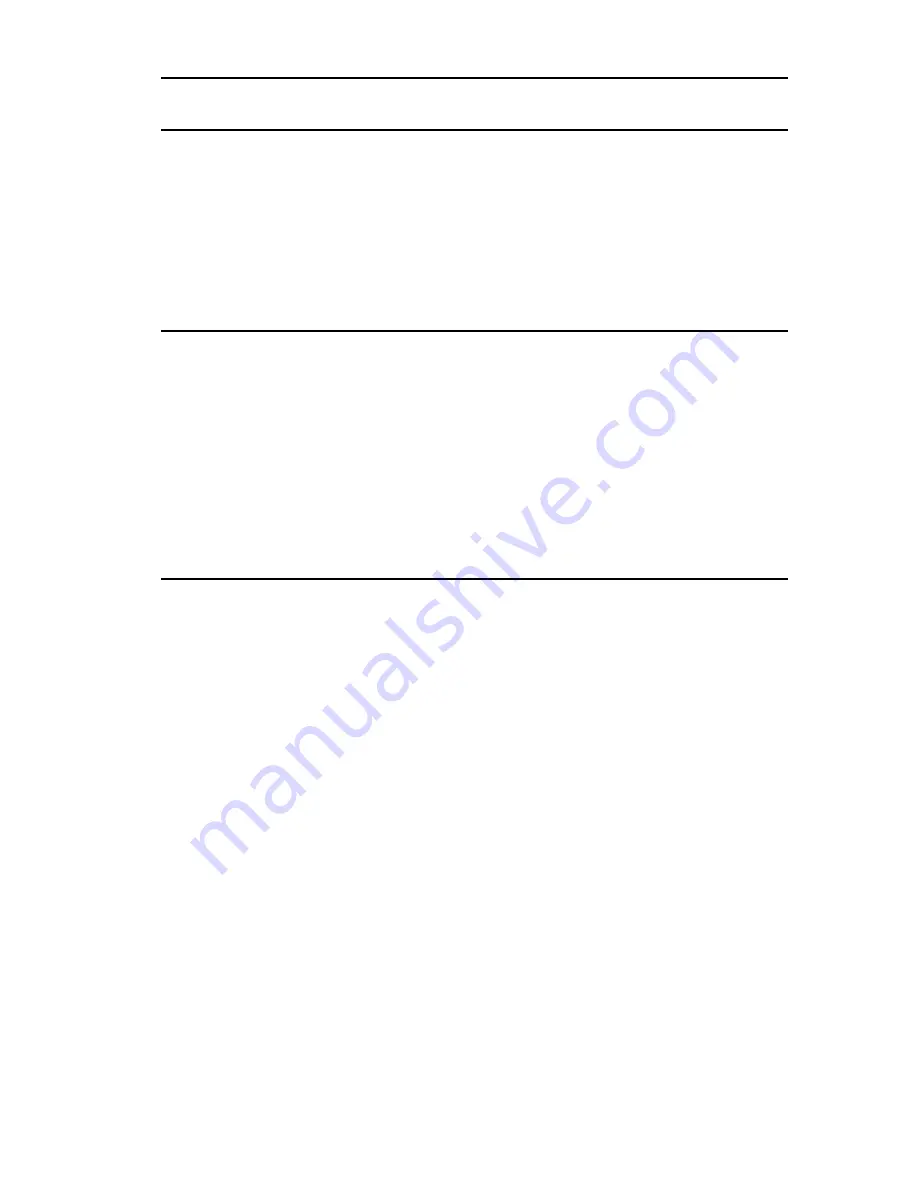
INSTALLATION REQUIREMENTS/SPECIFICATIONS
Page 2-19
ENVIRONMENTAL REQUIREMENTS
Operating Temperature:
+5
°
to +50
°
C
Non-operating Temperature:
-30
°
to +90
°
C
Operating Humidity:
5 to 95% (non-condensing)
SAFETY
This unit meets the safety requirements of UL 1950, CSA C22.2
No. 950, and EN 60950; the EMI requirements of FCC Class A and
EN 55022 Class A; and the EMC requirements of EN 50082-1.
Warning: It is the responsibility of the person who sells the system to
which the SEHI will be a part to ensure that the total system meets
allowed limits of conducted and radiated emissions.
PHYSICAL
Dimensions:
2.8H x 17.0W x 13.5D inches
(7.2 x 43.6 x 34.6 cm)
Weight:
7 lbs.
Predicted MTBF:
SEHI-22/32: 762,931 hours
SEHI-24/34: 651,695 hours
















































