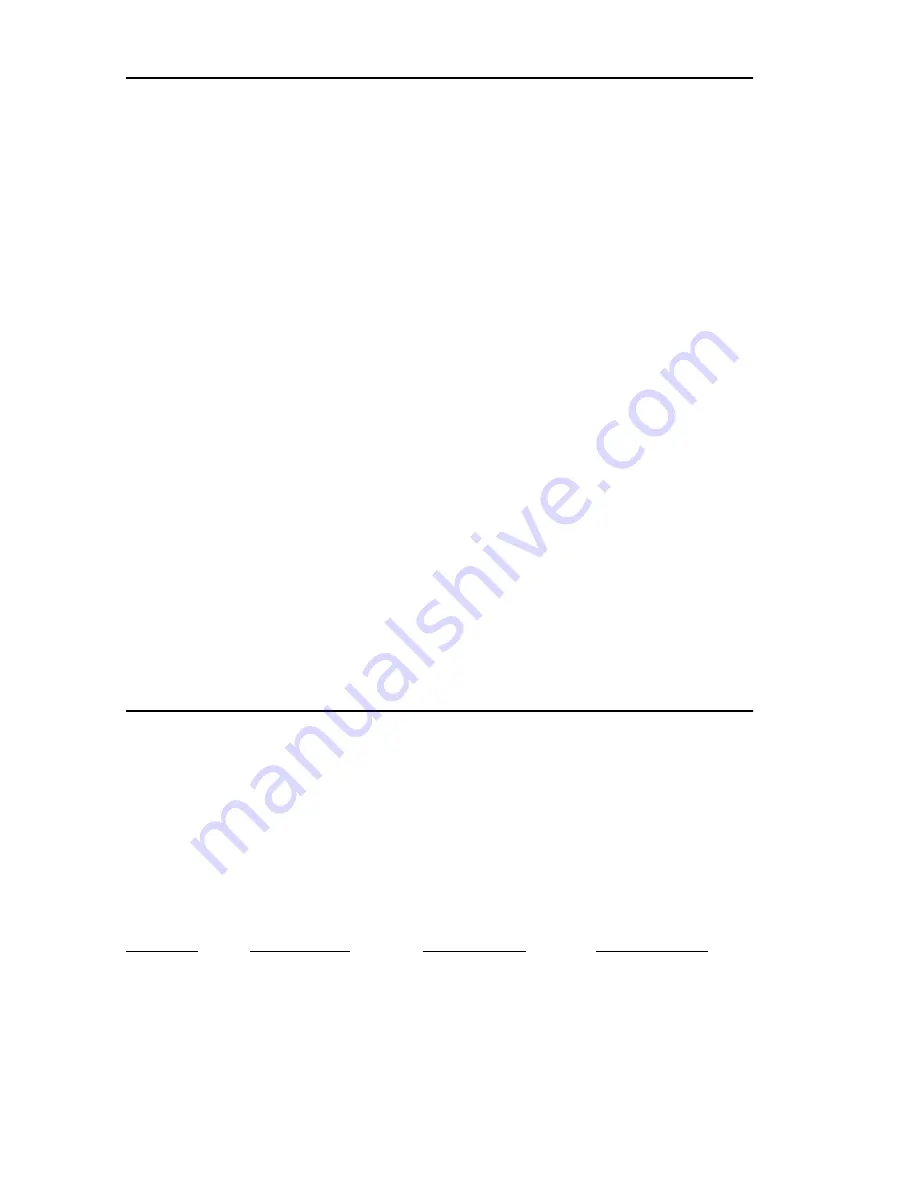
INSTALLATION REQUIREMENTS/SPECIFICATIONS
Page 2-18
JAM Output:
Collisions are propagated
through the network using the
JAM signal of an alternating
pattern of 1's and 0's in
accordance with 802.3
specifications for a repeater unit.
Fragment Extension:
Packet fragments are extended to
a minimum of 96 bits using the
JAM [1,0].
Fault Protection:
Each segment will disconnect
itself from the other segments if
32 consecutive collisions occur, or
if the collision detector of a
segment is on for longer than
approximately 110
µ
s. This fault
protection will reset
automatically after one packet is
transmitted/received onto the
fault protected segment without
causing a collision.
POWER SUPPLY REQUIREMENTS
Note: The SEHI has a universal power supply. This unit allows you to
use an input power from 90 to 264 VAC, 47-63 Hz.
The power supply has two outputs of +5 volts and +12 volts. The
maximum output power is 40 watts and the minimum efficiency is
65% under all conditions of line at full load. The minimum and
maximum load current from each output is shown below.
Output
Min. Load
Max. Load
Max Power
+5 Volts
0.75 Amps
4 Amps
20 Watts
+12 Volts
0.00 Amps
2 Amps
24 Watts















































