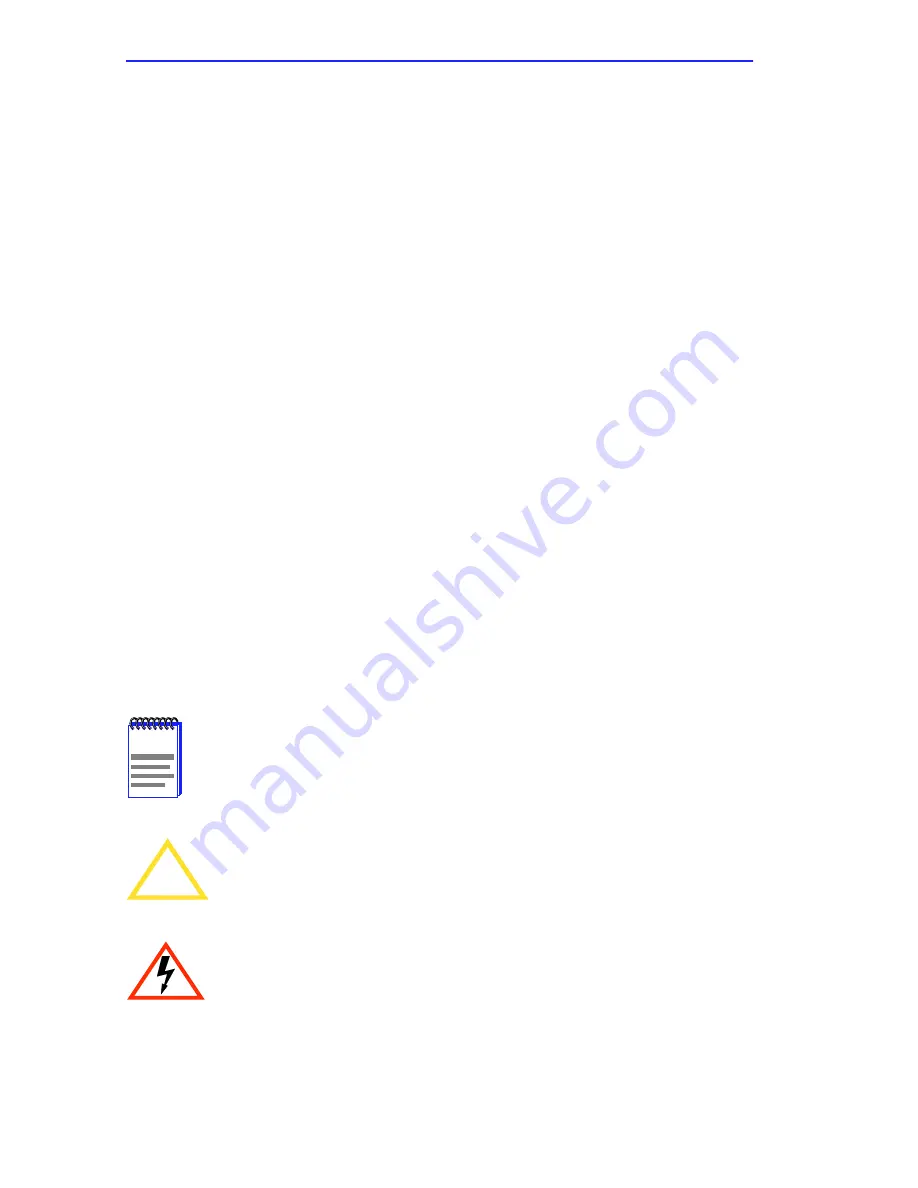
Chapter 1:
Introduction
1-2
HSIM-A6DP User’s Guide
1.1
USING THIS MANUAL
Read through this manual completely to familiarize yourself with its
content and to gain an understanding of the features and capabilities of
the HSIM-A6DP. The following list provides an overview of each section
of this manual:
Chapter 1
,
Introduction
, outlines the contents of this manual, describes
HSIM-A6DP features and concludes with a list of related manuals.
Chapter 2
,
Installation
, describes how to install ATM Port Interface
Modules (APIMs) into the HSIM-A6DP. This chapter also explains how
to install an HSIM-A6DP into an interface module or a standalone hub.
Chapter 3
,
Local Management
, describes how to use the HSIM-A6DP
Local Management screens to configure the HSIM-A6DP for connection
to an ATM network.
Chapter 4
,
LANVIEW LEDs
, describes how to use the HSIM-A6DP
LEDs to monitor HSIM performance and status.
Appendix A
,
APIM Specifications
, describes specifications and features
for each of the APIMs available for the HSIM-A6DP.
1.2
DOCUMENT CONVENTIONS
The following conventions are used throughout this document:
NOTE
Note
symbol. Calls the reader’s attention to any item of
information that may be of special importance.
!
CAUTION
Caution
symbol. Contains information essential to avoid
damage to the equipment.
Electrical Hazard Warning
symbol. Warns against an action
that could result in personal injury or death due to an electrical
hazard.
Содержание HSIM HSIM-A6DP-
Страница 1: ...HSIM A6DP User s Guide HSIM A6DP R R APIM 1 APIM 2 ...
Страница 2: ......
Страница 8: ...Notice vi HSIM A6DP User s Guide ...
Страница 12: ...Contents x HSIM A6DP User s Guide ...
Страница 18: ...Chapter 1 Introduction 1 6 HSIM A6DP User s Guide ...
Страница 100: ...Appendix A APIM Specifications A 8 HSIM A6DP User s Guide ...















































