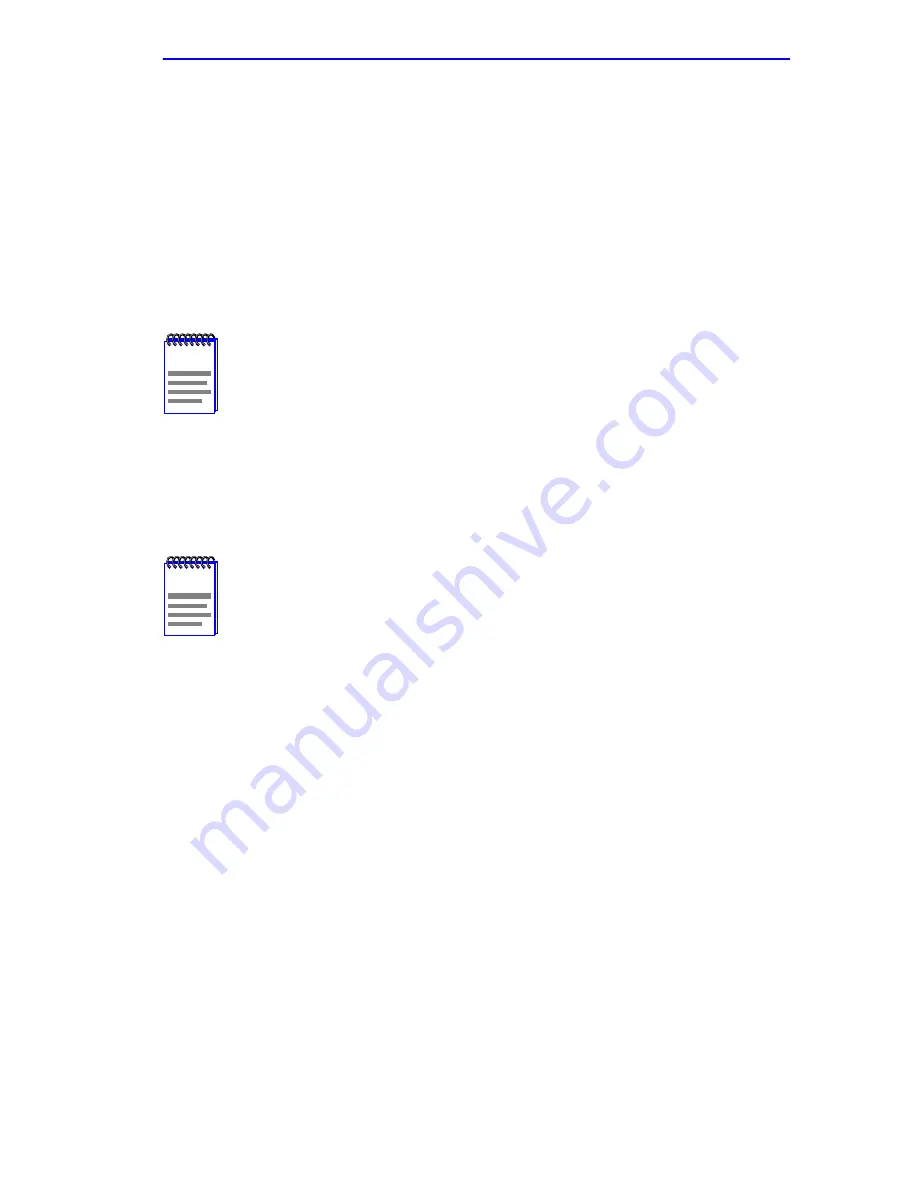
General Configuration Screen
6H123-50 and 6H133-37 User’s Guide
5-49
4.
Use the arrow keys to highlight the SAVE command.
5.
Press ENTER. The Event Message Line at the top of the screen
displays “SAVED OK”.
5.15.5
Setting the Module Date
The 6C105 is year 2000 compliant. The Module Date may be set beyond
the year 1999. To set the module date, perform the following steps:
1.
Use the arrow keys to highlight the Module Date field.
2.
Enter the date in this format: MM/DD/YYYY
3.
Press ENTER to set the system calendar to the date in the input field.
4.
Use the arrow keys to highlight the SAVE command at the bottom of
the screen and press ENTER.
If the date entered is a valid format, the Event Message Line at the top of
the screen displays “SAVED OK”. If the entry is not valid, Local
Management does not alter the current value, but it does refresh the
Module Date field with the previous value.
NOTE
If the 6C105 chassis has been assigned a chassis date, it is not
necessary to assign a module date to the 6H123-50 and
6H133-37. All installed modules recognize the chassis date of
the 6C105.
NOTE
It is not necessary to add separators between month, day, and
year numbers. For example, to set the date to 03/17/1997, type
“03171997” in the Module Date field.
Содержание 6H123-50
Страница 2: ......
Страница 8: ...Notice vi 6H123 50 and 6H133 37 User s Guide ...
Страница 14: ...Contents xii 6H123 50 and 6H133 37 User s Guide ...
Страница 28: ...Chapter 1 Introduction 1 14 6H123 50 and 6H133 37 User s Guide ...
Страница 50: ...Chapter 4 Troubleshooting 4 10 6H123 50 and 6H133 37 User s Guide ...
Страница 186: ...Appendix A Specifications A 4 6H123 50 and 6H133 37 User s Guide ...
Страница 190: ...Appendix B FE 100TX FE 100FX and FE 100F3 Specifications B 4 6H123 50 and 6H133 37 User s Guide ...
Страница 198: ...Appendix C Optional Installations and Mode Switch Bank Settings C 8 6H123 50 and 6H133 37 User s Guide ...
Страница 204: ...Index Index 6 6H123 50 and 6H133 37 User s Guide ...






























