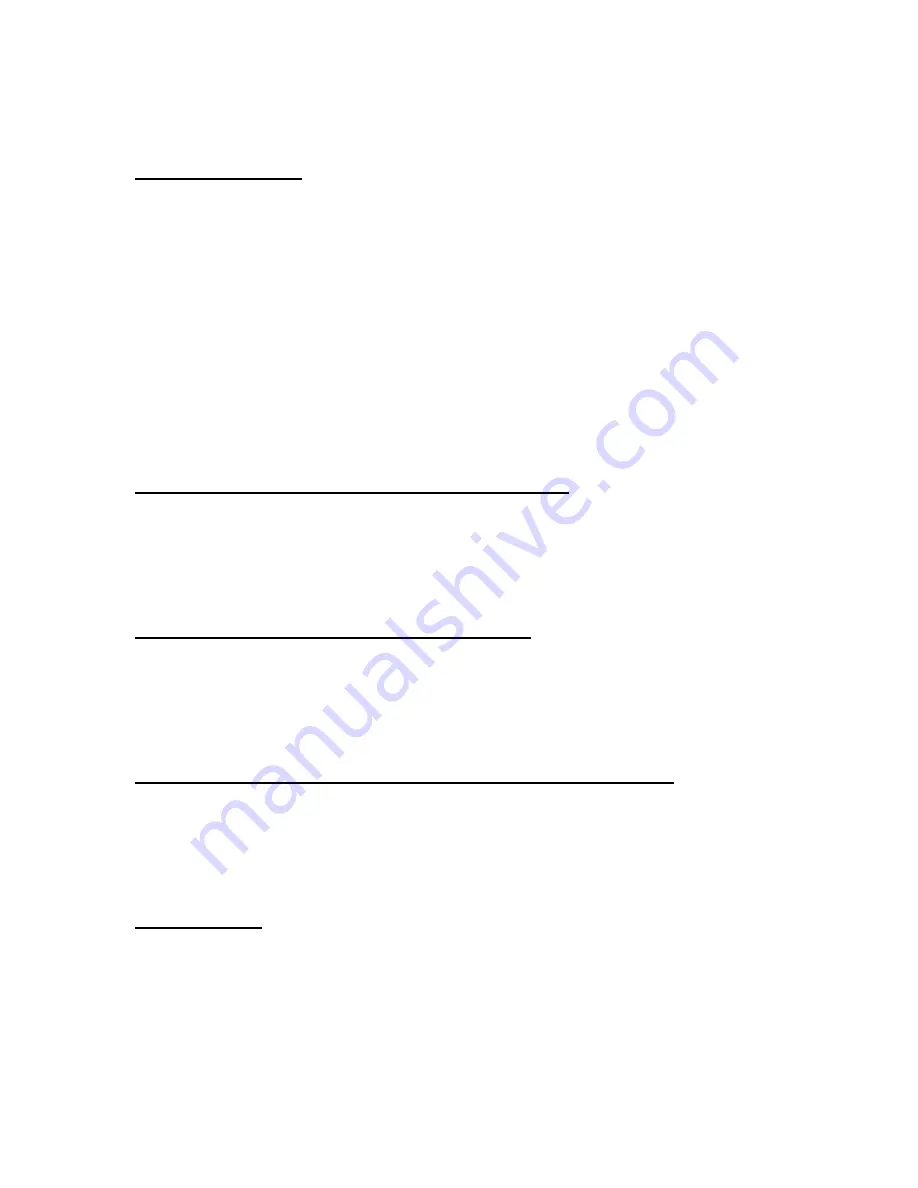
Installing your USB to DB9 Serial SuperBooster Wall Plate
Driver Installation
Make sure you install the driver software before plugging the transmitter into the
USB port for the first time!
1. Insert the CD into your CD-ROM. The CD should auto-run and a menu should
appear. Click the relevant product button, and then click the “Install Driver”
button. Follow the on screen prompts until the installation wizard is finished.
2. Reboot your PC.
3. After the computer boots, plug in the adapter. Windows will find new hardware
and install the appropriate drivers.
(If the CD does not auto-run or a menu does not appear, click Start, Run, and type
D:\autorun.exe. Substitute D:\ for the letter of your CD-ROM drive. )
To Verify Successful Installation in Windows
®
98SE/ME
1. From the main desktop, double-click
My Computer
, double-click
Control
Panel
,
System
, then
Device Manager
.
2. You should see a category called
Ports (COM & LPT)
, and a device called
USB
to Serial Port (COM x)
(or something similar) where the x represents the COM
number assigned to the port by Windows.
To Verify Successful Installation in Windows
®
2000
1. From the main desktop, right-click
My Computer
, select
Properties
. Click the
Hardware
tab, then
Device Manager
.
2. You should see a category called
Ports (COM & LPT)
and a device called
Prolific USB-to-Serial (COM x)
(or something similar) where the x represents
the COM number assigned to the port by Windows.
To Verify Successful Installation in Windows
®
XP and Windows Vista
1. From the Start menu, click
Control Panel
, then
System.
(Make sure you are in
Classic View). Click the Hardware tab, then
Device Manager
.
2. You should see a category called
Ports (COM & LPT)
and a device called
Prolific USB-to-Serial (COM x)
(or something similar) where the x represents
the COM number assigned to the port by Windows.
Troubleshooting
If you find that the adapter is not communicating after installing the driver try
these suggestions.
Many serial devices and applications cannot work on a COM port higher than 4.
If the COM port is higher than 4, you should change it to a lower number. You can
do this through the Device properties.
3

























