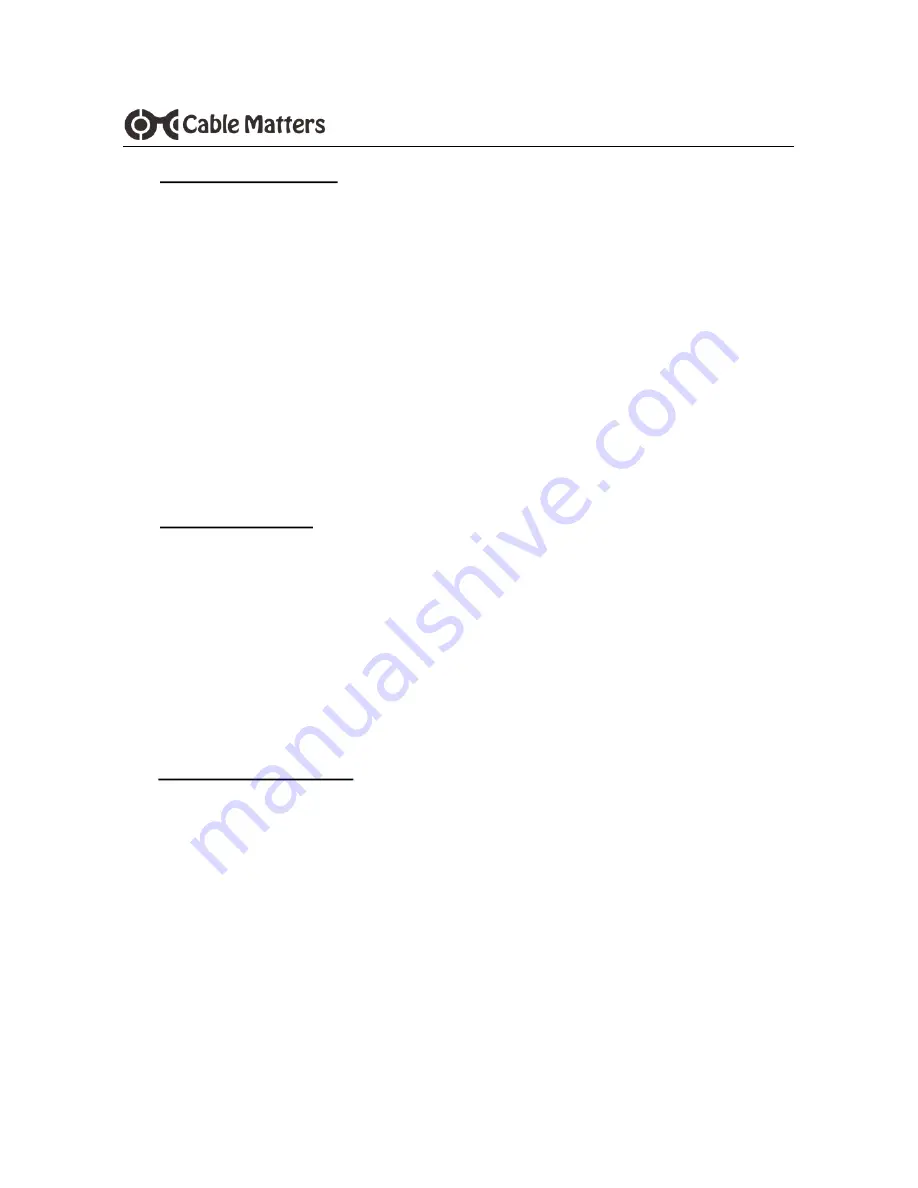
2
www.cablematters.com
USB 3.0 Dual-SATA HDD Docking Station with Cloning
2.2 Product Description
The Cable Matters® USB 3.0 Dual SATA HDD Docking Station with Cloning
supports 2.5” or 3.5” Hard Disk or Solid State SATA I/II/III drives without any
tools or software drivers. Connect it to your computer or laptop for fast file
transfers, data recovery or drive imaging at SuperSpeed USB 3.0 data
transfer rates. Use the standalone one-button clone function for quick and
secure sector by sector hard drive duplication without a computer host. The
Dual-Bay Dock provides simultaneous read/write access to both drives and
uses external power for stable drive performance.
2.3 Product Features
•
Supports 2.5" and 3.5" SSD/HDD SATA I/II/III hard drives
•
Compact Docking Station weighs less than 1 pound
•
One-Button standalone clone function provide fast drive duplication
•
Supports SuperSpeed USB 3.0 data transfer rates up to 5Gbps
•
Access both drives simultaneously from your computer
2.4 System Requirements
Computer
USB 3.0/2.0 or USB-C computer port
Supported OS
Windows XP, Vista, 7, 8, 8.1, 10
Mac OS 10.6 or higher, Chrome OS
Linux 2.6 or higher
AC Power
Available electrical outlet within 4 feet of Dock
SSD/HDD
2.5 / 3.5 inch SATA I/II/III






























