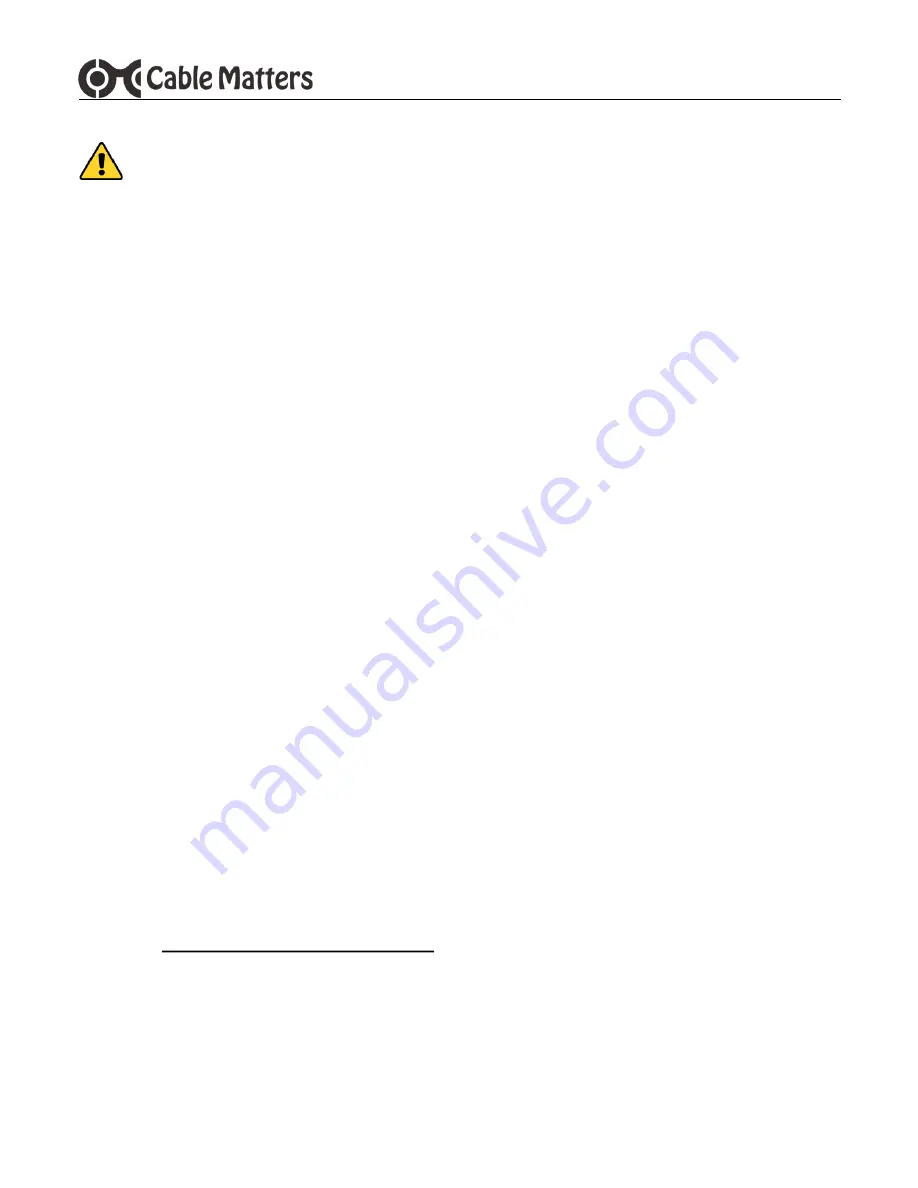
www.cablematters.com
8
USB 3.1 Type-C™ M.2 SATA Dual-Bay Enclosure
5. Troubleshooting Notes
·
DO NOT reset the storage configuration mode (JBOD/RAID0/RAID1/BIG) and press the reset
button if there is any important data on the SSD. Back-up the data first.
·
Check with the SSD manufacturer for management and diagnostic software.
·
Disconnect and turn-off the Enclosure, reboot the computer, and then reconnect the Enclosure.
·
Hot-swapping of the SSD drives is not supported and may corrupt the data.
·
A USB-C Gen 2 port should provide sufficient power for the enclosure. Connect the DC to USB power
cable and a wall charger if the LEDs will not light or the light is purple after the SSD is inserted.
·
Do not connect the DC to USB power cable BEFORE connecting the USB cable to the computer.
·
Disks previously formatted as RAID0 or RAID1 with another computer or enclosure may not be
readable in this Enclosure. Back-up the data to another disk and re-format the disks with this
Enclosure.
·
Try a different storage configuration mode (JBOD/BIG/RAID0/RAID1) as a test if new SSD disks are
not recognized.
·
Try a different USB-A or USB-C port on the computer.
·
Test the USB cable with a different device.
Windows OS:
·
Check to see if your computer recognizes the Enclosure: Device Manager > Storage controllers > USB
Attached SCSI (UAS) Mass Storage Device
macOS:
·
Check to see if your computer recognizes the Enclosure: About this Mac > System Report > USB
Device Tree
> USB 3.1 Bus > MiniRAID
Contact [email protected] for a warranty replacement if you believe
that the Enclosure is defective. If your SSD disks were formatted in the Enclosure,
they can be inserted into the replacement and the storage configuration format
will be recognized.






























