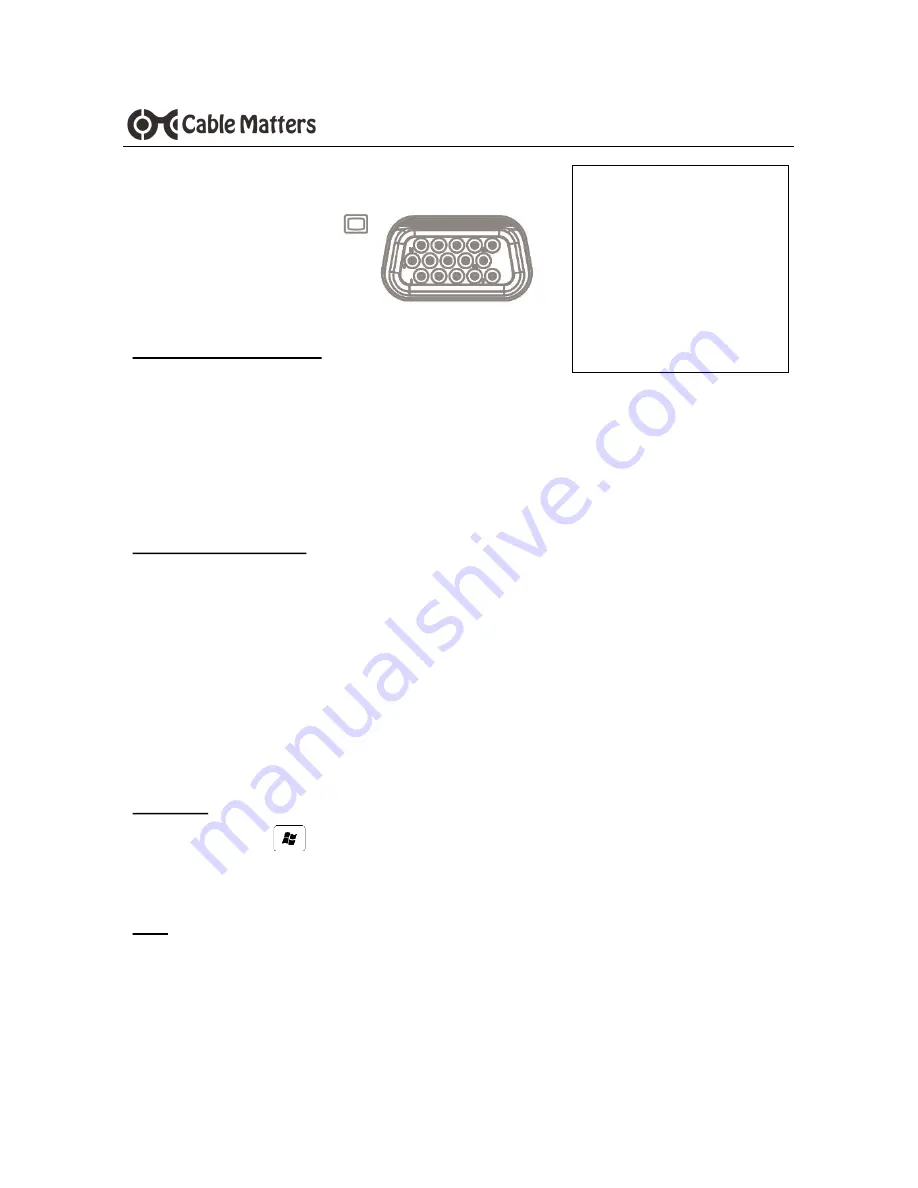
6
www.cablematters.com
USB-
C™ Multiport Adapter with Ethernet
Installation Instructions
1) Connect the adapter to a USB-C port on the computer
2) Connect a VGA cable (sold separately) to the adapter
3) Connect the cable to the VGA input of the display
4) Select the VGA input from the display menu
Troubleshooting Tips
Only 1 display can be connected at a time to the adapter
DisplayPort Alternate mode must be supported by your computer
Audio is not supported over VGA, transmit it separately
HDCP is not supported over VGA for viewing protected content
Use a VGA cable in the shortest length necessary
Check for updated drivers from the computer maker
Windows (Duplicate or Extend the Display)
Press Windows
Logo + P or
Search
Display
> Click
Adjust Resolution
Mac (Duplicate or Extend the Display)
Apple Menu >
System Preferences
>
Displays
> Select the
Arrangement Tab
> Choose to Duplicate or Extend the display
3.4 Connecting a VGA Display
Supported Resolutions
2048 x 1152 @ 60Hz
1920 x 1080 @ 60Hz
1366 x 768 @ 60Hz
1360 x 768 @ 60Hz
1280 x 768 @ 60Hz
1280 x 720 @ 60Hz
1024 x 768 @ 60Hz













