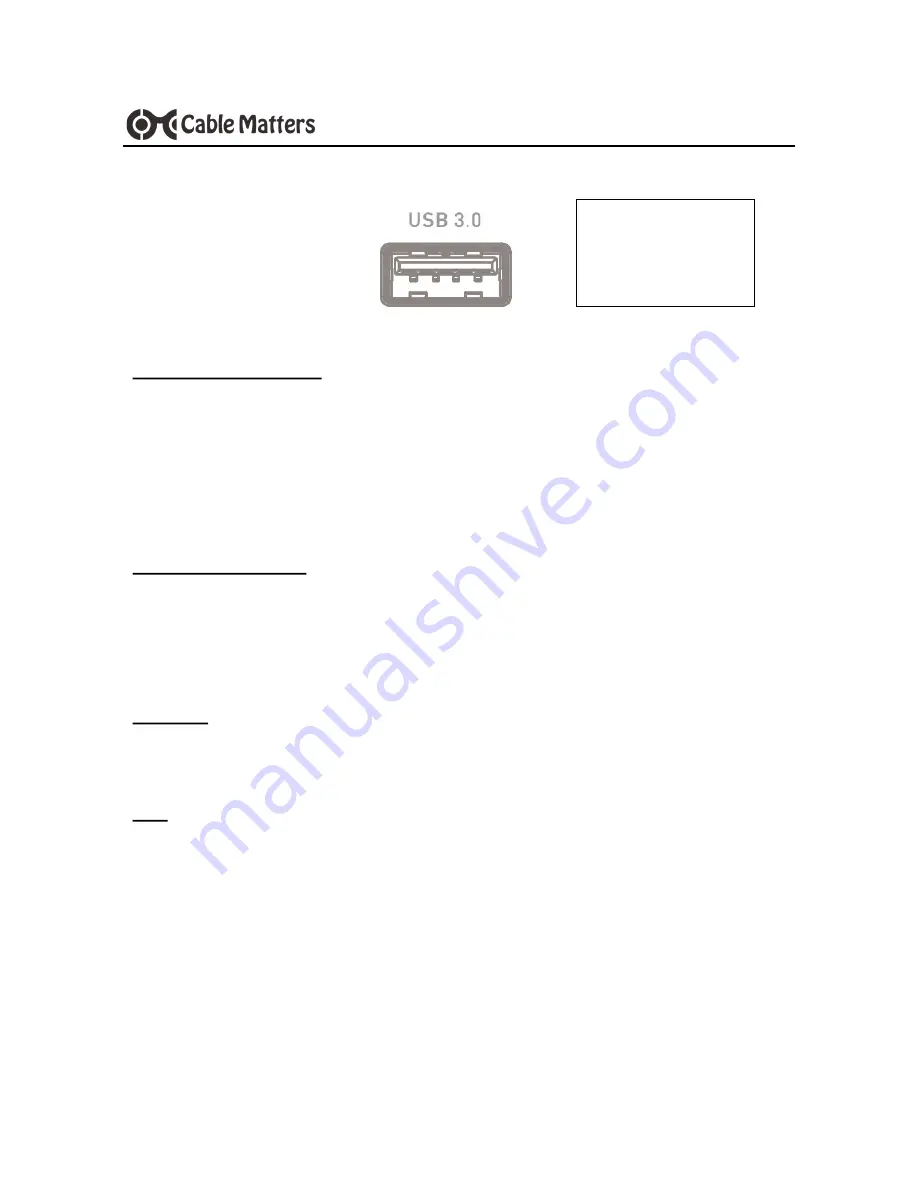
5
www.cablematters.com
USB-
C™ Multiport Adapter with Ethernet
Installation Instructions
1) Connect the adapter to a USB-C port on the computer
2) Connect a USB 2.0 or 3.0 device to the adapter (sold separately)
3) The device should be recognized after downloading any needed drivers
4) Always
Safely Remove
or
Eject
the device before unplugging
Troubleshooting Tips
USB 3.0 port will only charge a low power device like a smartphone
Test the USB device with a different computer
Try a different USB cable
Windows
Search
Device Manager
> Click on
USB Serial Bus Devices
> Look for
USB-C
Multiport Adapter
Mac
Apple Menu >
System Report
>
Hardware
>
USB
>
USB 3.0 Bus
>
USB-C
Multiport Adapter
Contact
with a description of your hardware
configuration and your computer OS
3.3 Connecting a USB Peripheral Device
SuperSpeed USB
3.0 data transfer
rate up to 5 Gbps













