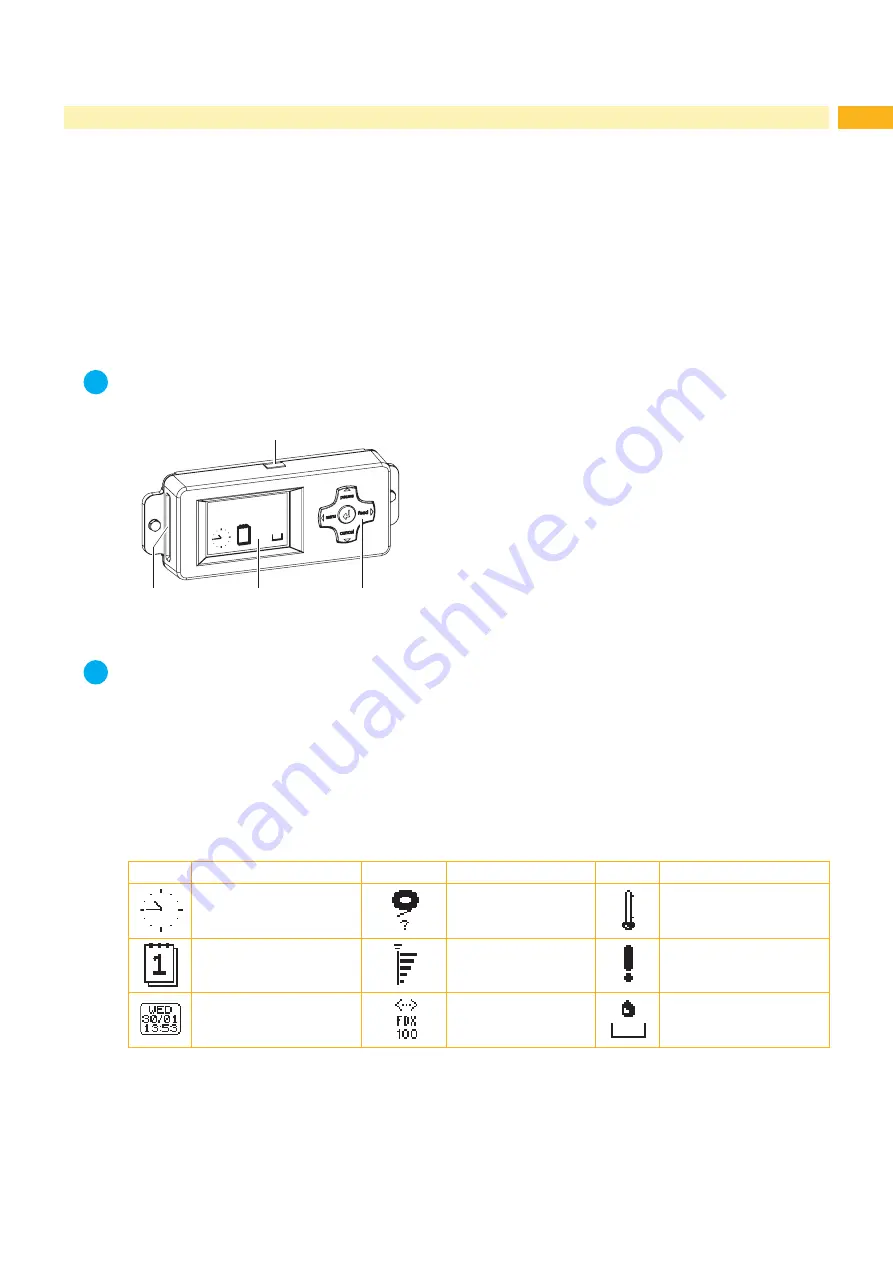
9
3
Control Panel
3.1
Structure of the Control Panel
The user can control the operation of the print module with the control panel, for example:
•
Issuing, interrupting, continuing and canceling print jobs,
•
Setting printing parameters, e.g. heat level of the printhead, print speed, interface configuration, language and
time of day (
Configuration Manual),
•
Start the test functions (
Configuration Manual),
•
Control stand-alone operation with a memory module (
Configuration Manual),
•
Update the firmware (
Configuration Manual).
Many functions and settings can also be controlled by software applications or by direct programming with a
computer using the print modules own commands.
Programming Manual for details.
Settings made on the control panel make the basic settings of the print module.
i
Notice!
It is advantageous, whenever possible, to make adaptations to various print jobs in the software.
1
2
3
4
Ready
6
The control panel contains a graphic display (3) and the navigator
pad (4) with five integrated keys.
The graphic display indicates the current status of the print module
and the print job, indicates faults and shows the settings in the
menu.
Additionally the control panel has an USB master port (1) with the
same functionality like the ports (30 / fig. 4/5) at the back side of the
print module as well as a slot (2) for a CompactFlash memory card.
USB port (1) and slot (2) are covered with caps.
Remove the caps if necessary.
Fig. 6
Control Panel
i
Notice!
A CF memory card in the control panel has to be used as "Ext. CompactFlash (CFEXT)", a memory card in
the slot (28 / fig. 4/5) at the back side of the print module as "CompactFlash (CF)".
Configuration Manual.
3.2
Symbol Displays
The symbols shown in the following table may appear in the status line of the display. They enable the current status
to be seen quickly. The table contains the most important symbols.
For the configuration of the status line
the Configuration Manual.
Symbol
Description
Symbol
Description
Symbol
Description
Clock
Ribbon supply
Temperature of the
printhead
Date sheet
Wi-Fi signal strength
Access to memory card
Date/time digital
Ethernet link status
Print module is receiving
data
Table 1
Symbol displays
























