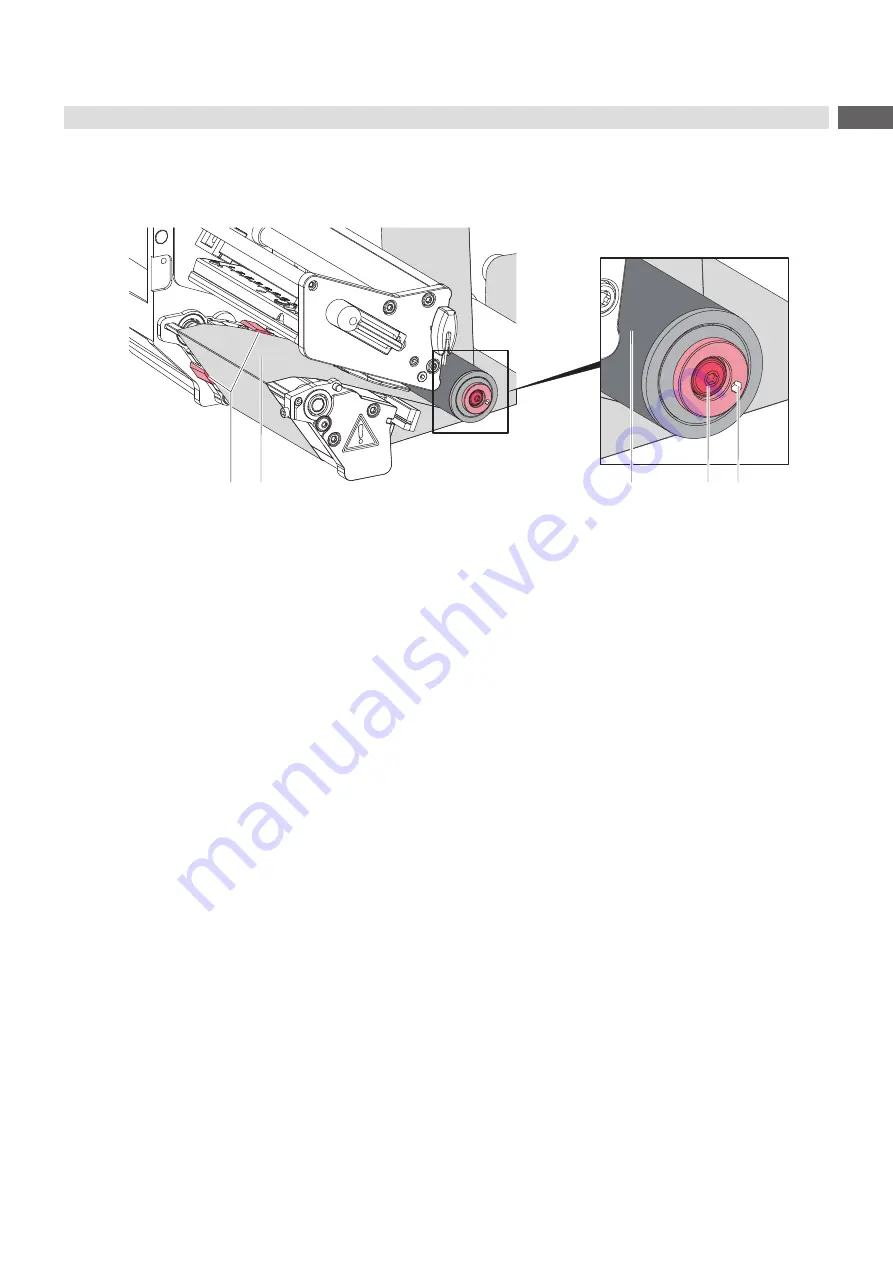
21
5.3
Adjusting the Label Feed Path
The inner edge of the label liner must softly touch the paper guiding edges (1) of the chassis during the transport.
The direction of the material (2) run can be adjusted by the eccentric on the deflection roller (3).
1
2
4
5
3
Figure 16
Adjusting the label feed path
1. Loosen the screw (4).
2. Turn the eccentric on the (5) internal hexagon with the hexagon key in the right position.
3. Hold the eccentric (5) and tighten the screw (4) with a second hexagon key.
4. Check the label run. If necessary adjust it again.














































