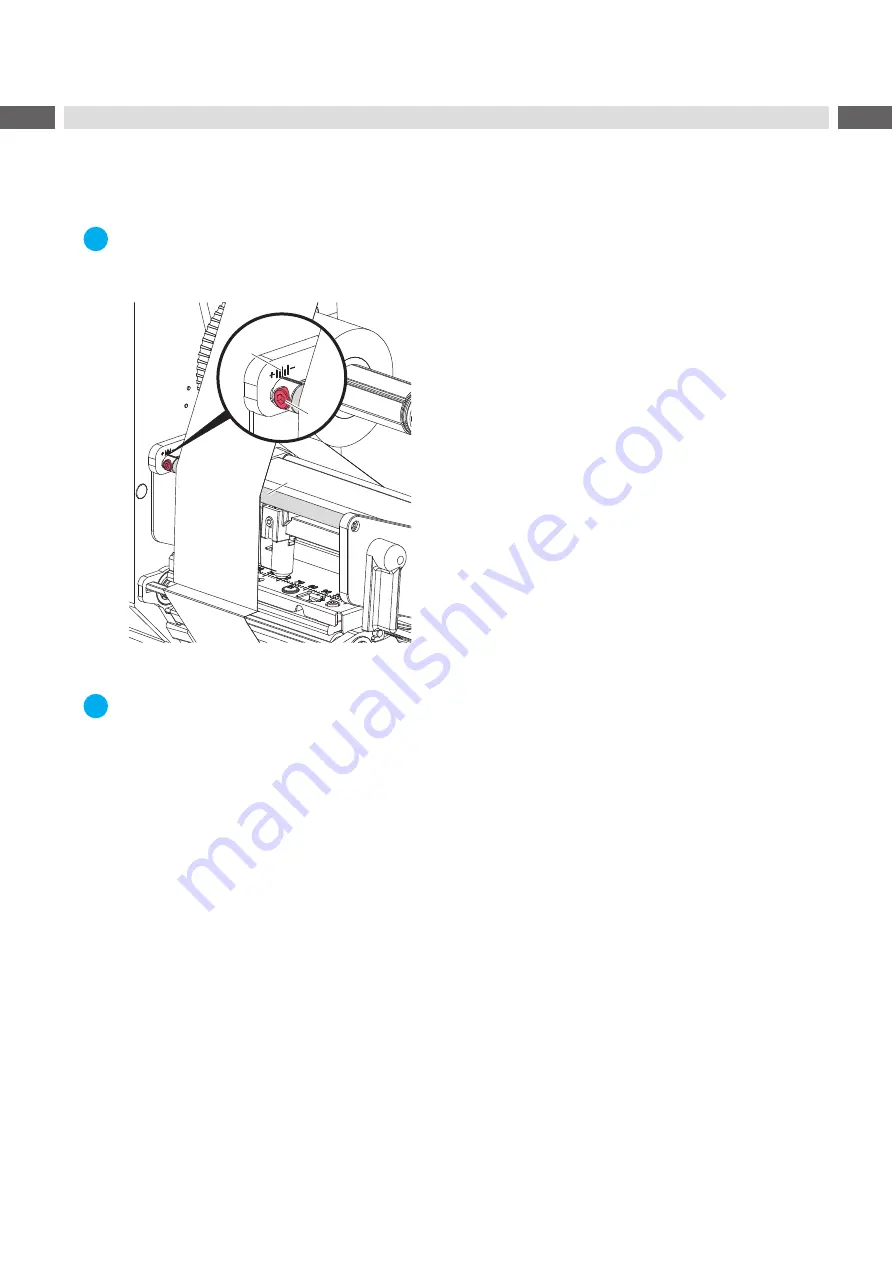
20
20
4.5
Setting the Feed Path of the Transfer Ribbon
Transfer ribbon wrinkling can lead to print image errors. Transfer ribbon deflection can be adjusted so as to prevent
wrinkles.
i
Note!
A maladjustment of the head locking system may also cause ribbon wrinkling
Check first the setting of the head locking system (
2
1
3
Figure 20
Setting the feed path of the transfer ribbon
i
Note!
The adjustment is best carried out during printing.
1. Read current setting on the scale (1) and record if necessary.
2. Turn screw (2) with Allen key and observe the behavior of the ribbon.
In the + direction, the inner edge of the transfer ribbon is tightened, and the outer edge is tightened in the
- direction.














































