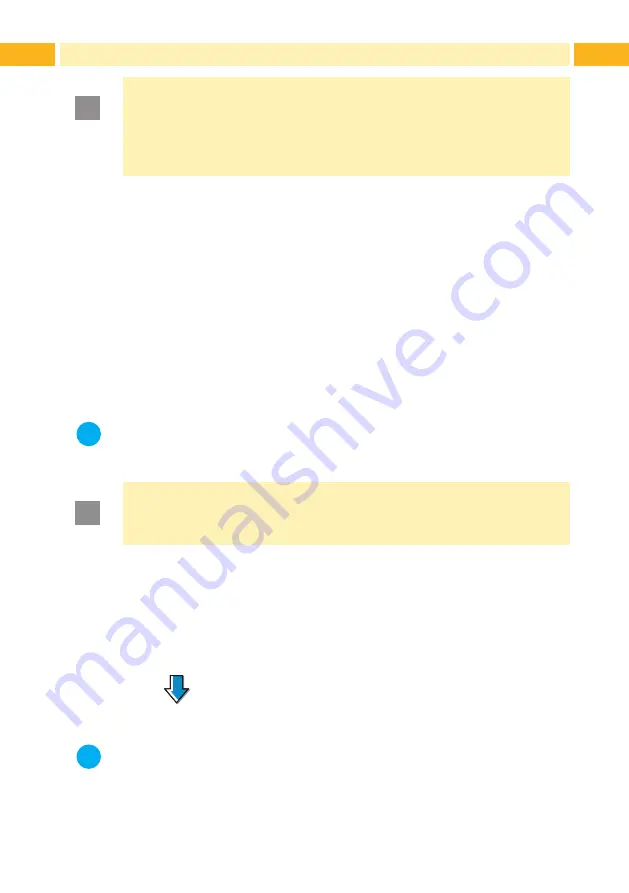
22
22
23
6
Printing Operation
!
Attention!
Printhead damage caused by improper handling!
Do not touch the underside of the printhead with the fingers or
sharp objects.
Ensure that the labels are clean.
The printer is ready for operation when all connections have been made and
labels and the transfer ribbon have been loaded
6.1 Printing in Tear-off Mode
After printing the label is torn-off manually. For this the printer is equipped with
a tear-off plate.
6.2 Printing in Cutting Mode
The printer version with cutter is used to cut off labels and endless material
automatically after printing.
i
Notice!
The cutting mode must be activated in the software.
With direct programming it is controlled with the "C command"
Programming Instructions.
!
Attention!
Functional impairment due to dirt!
When using label material, do not cut through the labels.
6.3 Synchronizing the Paper Feed
After the label stock has been inserted, for cutting mode a synchronization of
the paper feed is required. That way the first label, which is detected by the
label sensor, will be transported to the print position and all labels in front will
be fed out of the printer. So the synchronization avoids, that the first cut label
would be too long. That can cause useless first label.
Press
to start the synchronization.
Remove the blank labels cut during the synchronization.
i
Notice!
Synchronization is not necessary if the printhead was not opened
between different print jobs, even if the printer was switched off.
Содержание EOS
Страница 1: ...Operator s Manual EOS Label Printer ...
Страница 36: ...36 36 This page was intentionally left blank ...















































