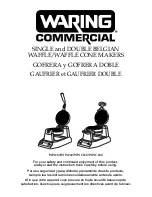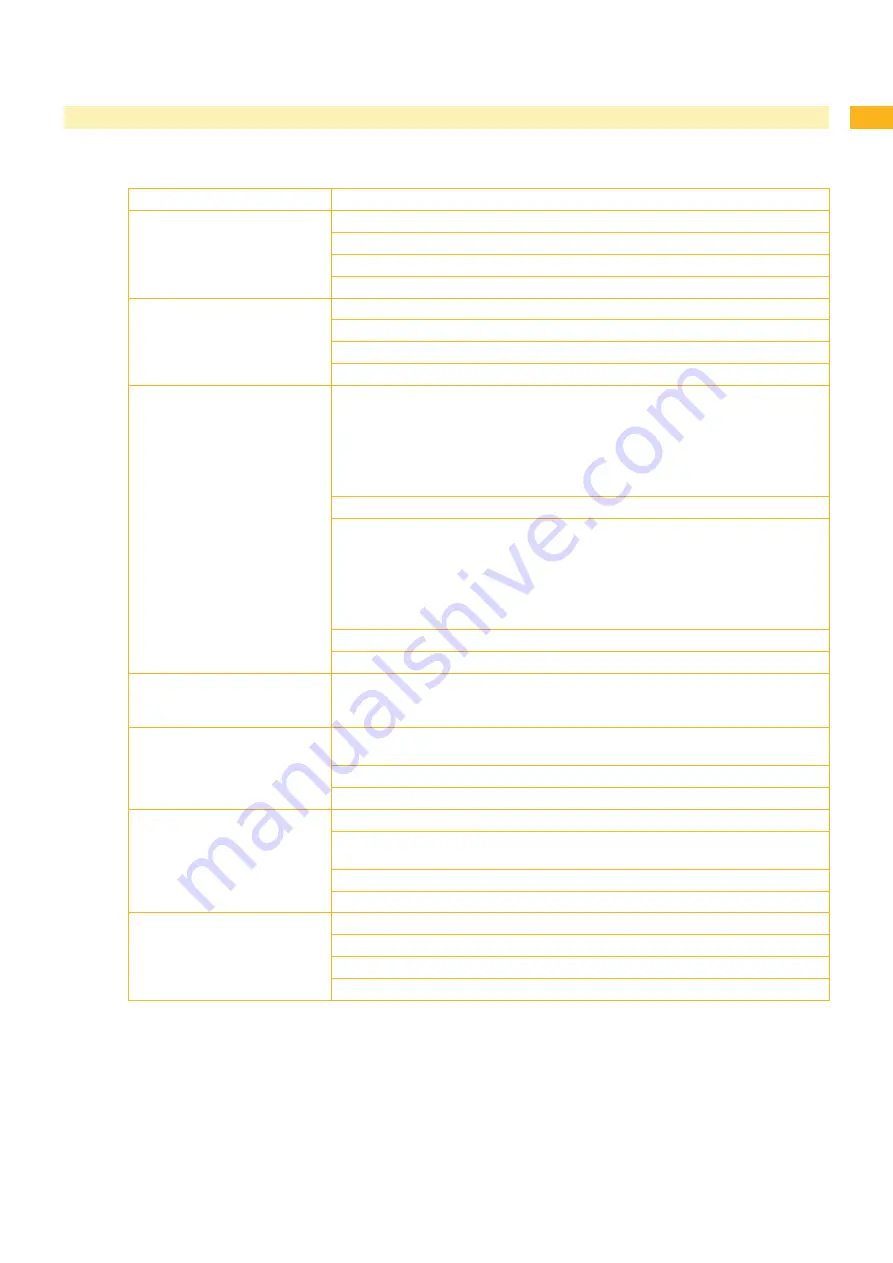
8
9
5
Troubleshooting and Error Treatment
5.1
Failure of Device Functions
Functional error
Possible remedy
Medium is not transported
Check electrical connections between PCB CPU and motor
Check drive mechanism
Replace the PCB CPU
Replace the motor
No print image with medium
transport
Check plug connections at the printhead
Examine printhead cable for damage and replace if necessary
Replace the printhead
Replace the PCB CPU
Display and navigator pad are
not functioning
Check whether LED1 (green) is illuminating on the PCB CPU
Fig. 29 on page 32:
LED1 is not illuminating: The power supply unit or CPU PCB is defective.
Replace PCB CPU or Power supply unit.
LED1 flashes: Firmware update unsuccessful.
Reload the firmware
Configuration Manual
•
•
Check cable connection between PCB CPU and control panel
Check whether the correct voltages are active at the 3,3 V and 5 V measurement
points on the PCB CPU
Fig. 30 on page 33
No voltage at either measurement point: The power supply unit may be
defective. Replace the power supply unit
No voltage at one measurement point: The PCB CPU may be defective.
Replace the PCB CPU.
•
•
Replace LCD Display cpl.
Replace PCB Navi Button assem.
The display is not functioning,
but the navigator pad is
functioning
Replace LCD Display cpl.
The navigator pad is not
functioning, but the display is
functioning
Check the cable connection between LCD Display cpl. and PCB Navi Button
assem. and replace if necessary
Replace PCB Navi Button assem.
Replace LCD Display cpl.
Communication via an interface
is not functioning
Check whether the interface configurations of the printer and computer match
For an Ethernet connection, check the validity of the IP address and the subnet
mask
Check the interface cable and replace it if necessary
If all functionality of the interface has been lost, replace the PCB CPU
A peripheral device is not
functioning
Check whether the peripheral device is activated via programming
Check the USB cable of the peripheral device and replace it if necessary
Check the peripheral device
Replace the PCB CPU
Table 3
Failure of device functions