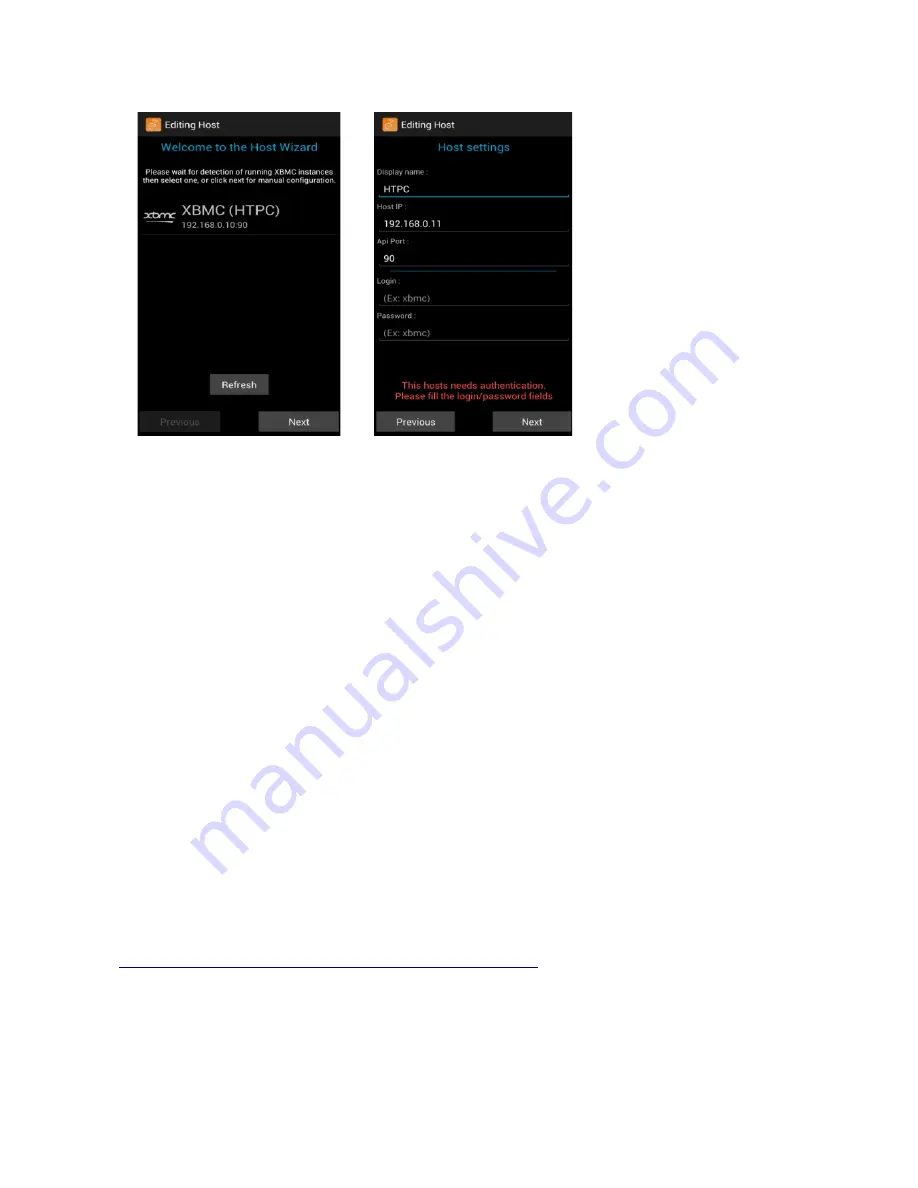
6. Set the host IP to the IP address of the DAS.
•
The DAS IP will pop up in the right bottom corner of the TV on boot up (DAS must be
networked). See notes below.
7. Set API port to 80
Notes:
•
The DAS IP address
will pop up in the right hand bottom corner of the TV on DAS boot up. Please
make a note of this IP address (the DAS must be networked first for this to happen and a TV
connected to the DAS HDMI port).
•
The DAS IP address
can also be found through other techniques, such as downloading the App
“Fing” to your smart phone / tablet. You can then run Fing and it will display the IP addresses of all
devices connected to your network. Alternatively if CEC is enabled on your TV, you can use the TV
remote to scroll to
System → System info
where the IP address will be displayed.
•
If you enter a fixed IP address and you are using DHCP this address may change. You may
therefore want to assign a fixed IP address to the Audio Server. This can usually be achieved
through your router settings or alternatively through the “CAAS Audio Configuration” page (if NOT
using DHCP). Please take care to avoid IP address clashes.
•
Keep the login and password blank
, they are not needed.
•
The DAS needs to be running before you configure Yatse
For more advanced setting and set up please see:
http://yatse.leetzone.org/redmine/projects/androidwidget/wiki/Setup
Page 18
Содержание Digital Audio Server
Страница 1: ...CAAS Audio Digital Audio Server DAS User Manual Warranty Page 1...
Страница 8: ...Page 8...




















