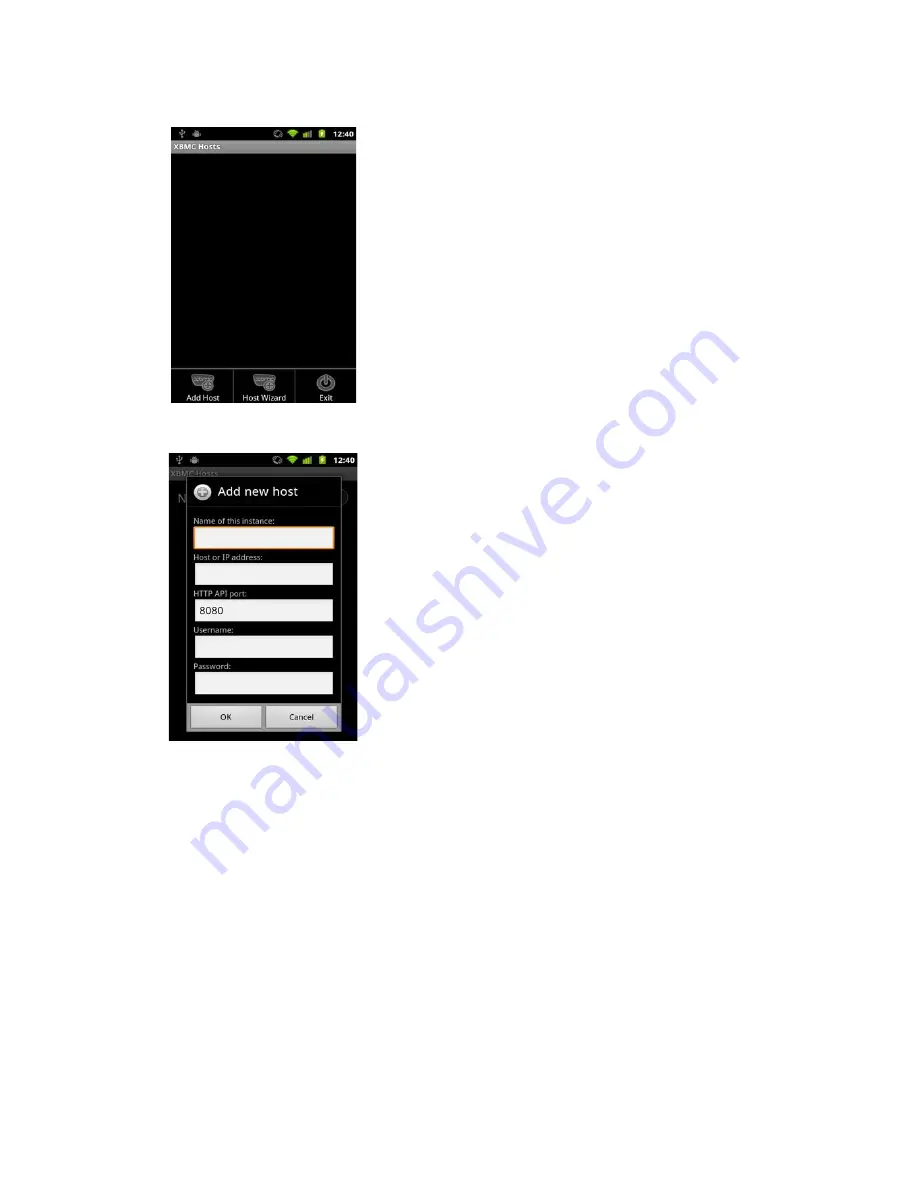
5. Press “Menu” on your Android device and select “Add Host”:
6. You will see a form where you can define how to connect to XBMC on the Audio Server:
7. Enter the following:
◦
Name:
CAAS Audio Server
◦
Host or IP:
Enter the DAS IP address (recommended),
see notes below
. Also you may be able
to enter the host name here “caasaudio” although this may not work with a lot of routers.
◦
HTTP API:
80
(NOT 8080 as shown above)
◦
Username:
(keep blank)
◦
Password:
(keep blank)
Notes:
•
The DAS IP address
will pop up in the right hand bottom corner of the TV on DAS boot up. Please
make a note of this IP address (the DAS must be networked first for this to happen and a TV
connected to the DAS HDMI port).
•
The DAS IP address
can also be found through other techniques, such as downloading the App
“Fing” to your smart phone / tablet. You can then run Fing and it will display the IP addresses of all
devices connected to your network.
Page 15
Содержание Digital Audio Server
Страница 1: ...CAAS Audio Digital Audio Server DAS User Manual Warranty Page 1...
Страница 8: ...Page 8...























