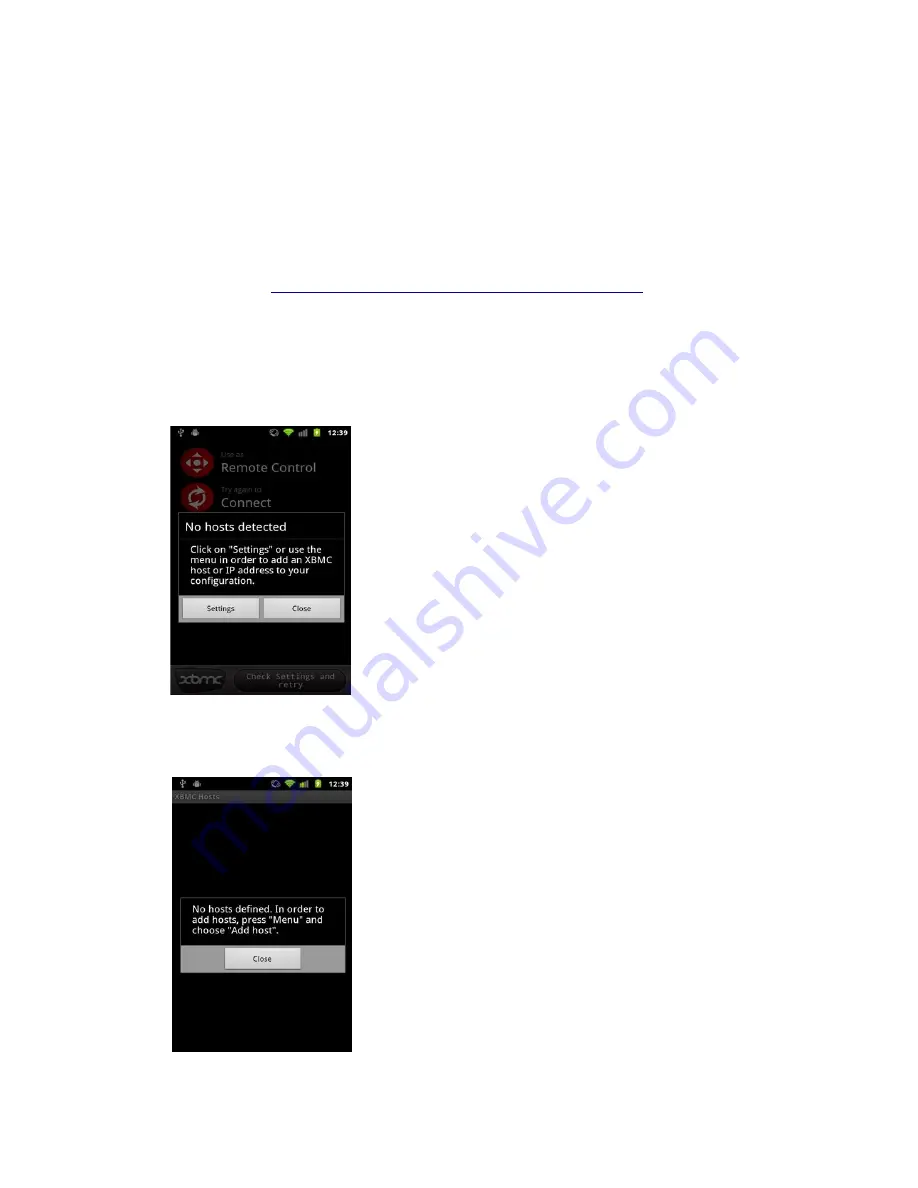
Installing & Setting up XBMC & Yatse Remote Apps
Installing XBMC Remote on an Android Device
Note: There are alternative remotes and you may find Yatse easier to use or set up (see next section).
Note: The following procedures may differ slightly from device to device.
1. Download XBMC remote for your smart phone or tablet (It is free). It can be found on Google play
App store or at:
http://wiki.xbmc.org/index.php?title=Official_XBMC_Remote
◦
Choose the correct installation for your phone or tablet's operating system (Android or iOS).
2. Install XBMC remote on your smart phone or tablet.
3. Run XBMC remote on your smart phone or tablet. Once installed and running you should see the
following screen:
4. You'll be notified that the app doesn't know where to connect to. Click on “Settings” in order to get to
the hosts setup page. You can also navigate to it later by pressing “Menu” → ”Settings” → ”Manage
XBMC Hosts”. You should then see the following:
Page 14
Содержание Digital Audio Server
Страница 1: ...CAAS Audio Digital Audio Server DAS User Manual Warranty Page 1...
Страница 8: ...Page 8...









































