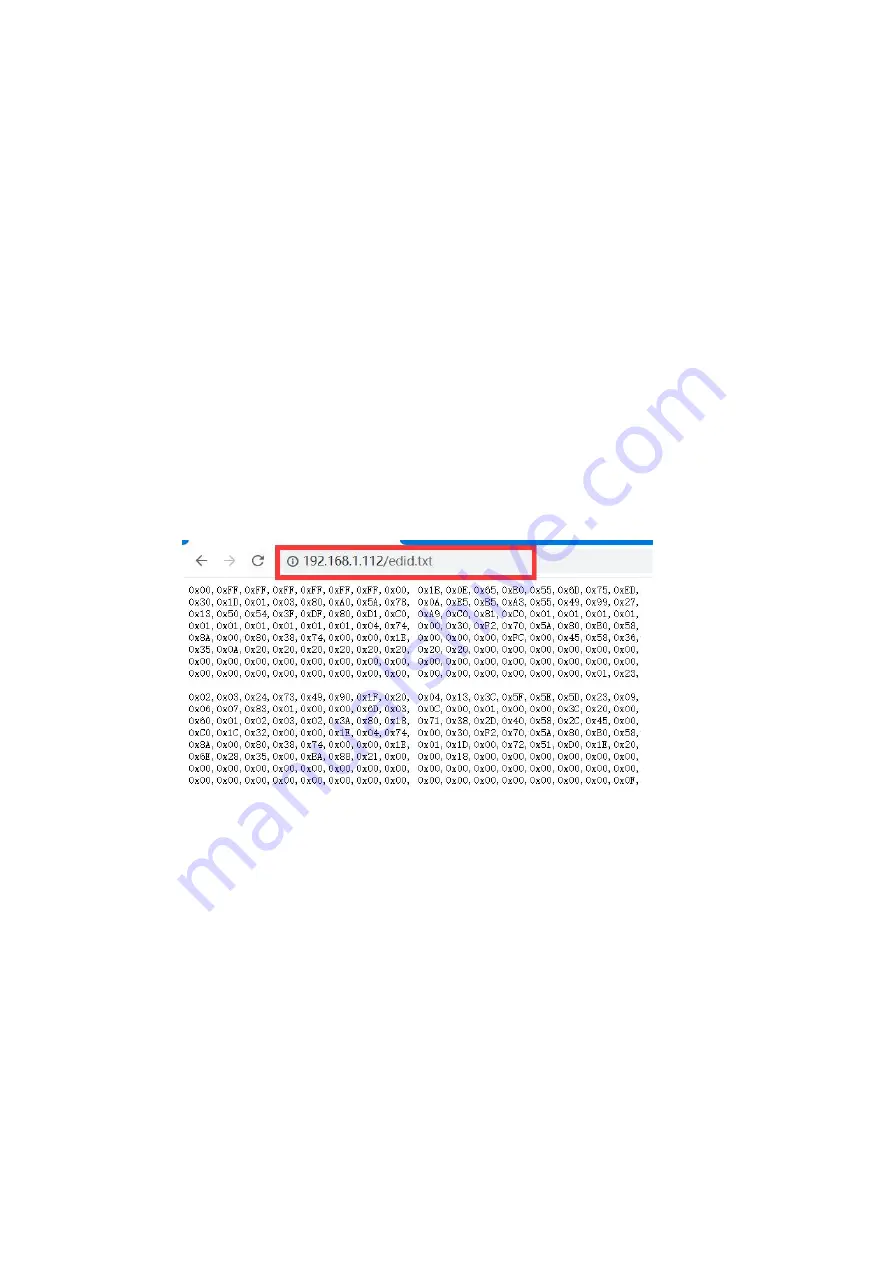
11
5) Upgrade Equipment
In the "system configuration" interface, you can upgrade the firmware, EDID, Logo of
device.
● Firmware upgrade:
Select "Firmware" in the upgrade type
Find the file (bin format) to upgrade by selecting the path, and click the upgrade
button after confirmation.
The device can be upgraded for a moment, and you can view the current version in
the system information.
● EDID upgrade:
Select "EDID" in the upgrade type
Find the file of EDID to upgrade by selecting the path, and click the upgrade
button after confirmation.
The device can be upgraded for a moment. Enter the device's IP a /
edid.txt in a web browser, such as 192.168.1.112/edid.txt, and you will view the
device’s EDID.
(3) No devices with the same name in the LAN
View looping EDID output: Enter the device's IP a /loop_edid.txt in a web
browser, such as http://192.168.1.112/loop_edid.txt , and you will view the
looping EDID output.
Download looping EDID output: Enter the device's IP a /loop_edid.bin in
a web browser, such as bin, and you will download the looping EDID output.
NOTE:(1) It is effective to view the downloaded EDID file when the corresponding
display device is connected to the looping EDID out.
(2) If the device is upgraded to a downloaded EDID file, it will cause the picture not
to be shown in the device when there is problem with the EDID file.
(3) When the upgrade causes the looping out without a picture, you can reset the
device to return normal.
● EDID upgrade:























