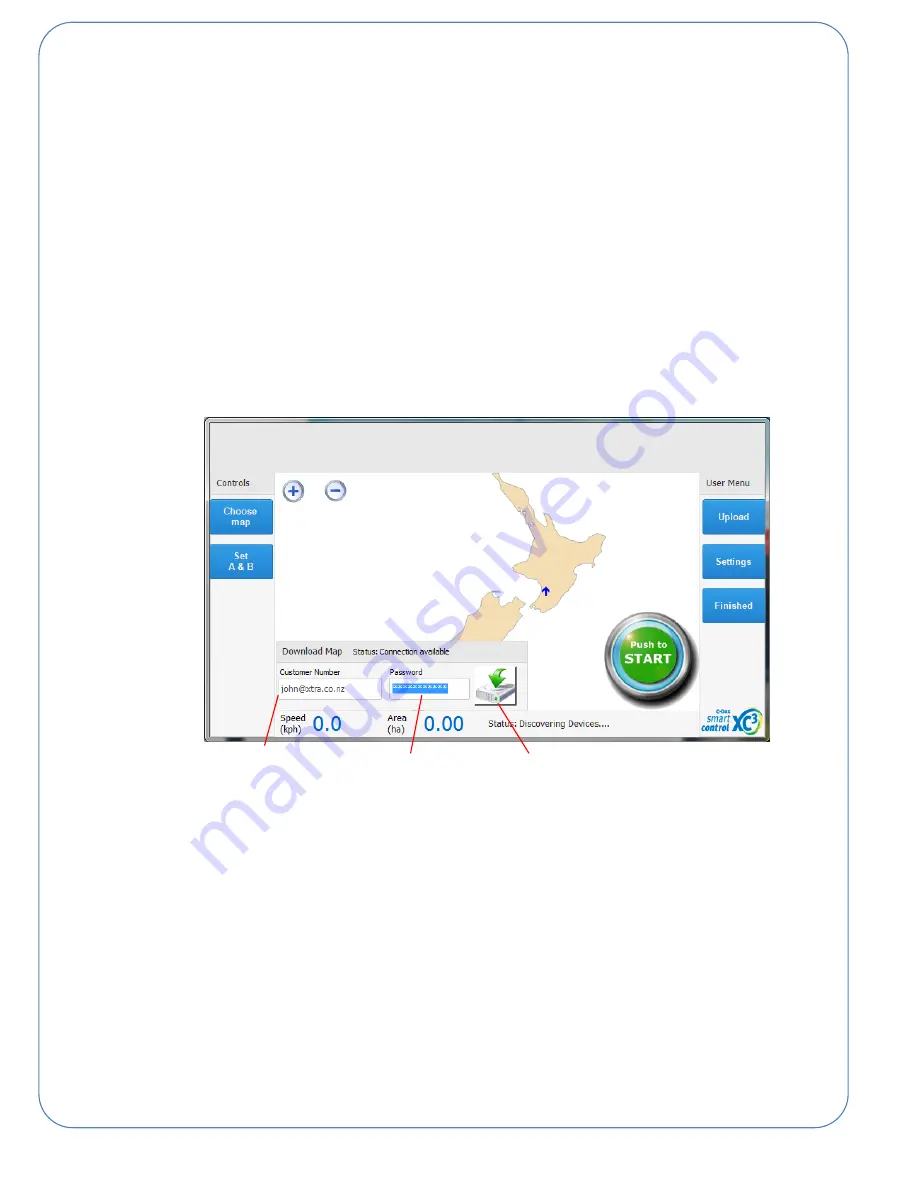
13
(Please also note that the spatial (X,Y) accuracies will vary however a primary range of +/-3m to +/-5m
applies to most areas. A Ravensdown GIS specialist can perform a spatial shift (X,Y) on the entire map
to align it with XC3 GPS positions. Each pixel depicts 0.4m on the ground.)
3. After you have created a map, or if you have an existing SmartMaps account with preloaded maps, then
all you need now is your Customer Number (or email address) and Password.
4. If you have not established an internet connection via the windows Wi-Fi connection wizard then please
do this first.
5. Once you have established an internet connection and have the XC3 console running, press
“Choose
Map” and press “SmartMaps” and fill in your Customer Number (or email address) and Password from
above. If you have an internet connection then the status bar will read “Connection available”, press the
download icon
6. If you wish to get maps from other SmartMaps users they will need to elect to share their maps with you
via the “Share” tab within SmartMaps. Once a user shares their maps with you then you will also
receive their map files when you click to download maps in the XC3 console.
Customer number
or email address
Password
Download icon
Содержание XC3
Страница 1: ...1 XC3 V2 Smart Console Operation Manual Version 2400 6672 1 November 2017 ...
Страница 8: ...8 This section contains Console mounting Assembly Setup Console ASSEMBLY SETUP ...
Страница 16: ...16 This section contains Understanding the console in MEASURE mode How the measuring process works MEASURE ...
Страница 24: ...24 This section contains Understanding the console in SPRAY mode How the spraying process works SPRAY ...
Страница 32: ...32 This section contains Understanding the console in SPREAD mode How the spreading process works SPREAD ...
Страница 39: ...39 ...




























