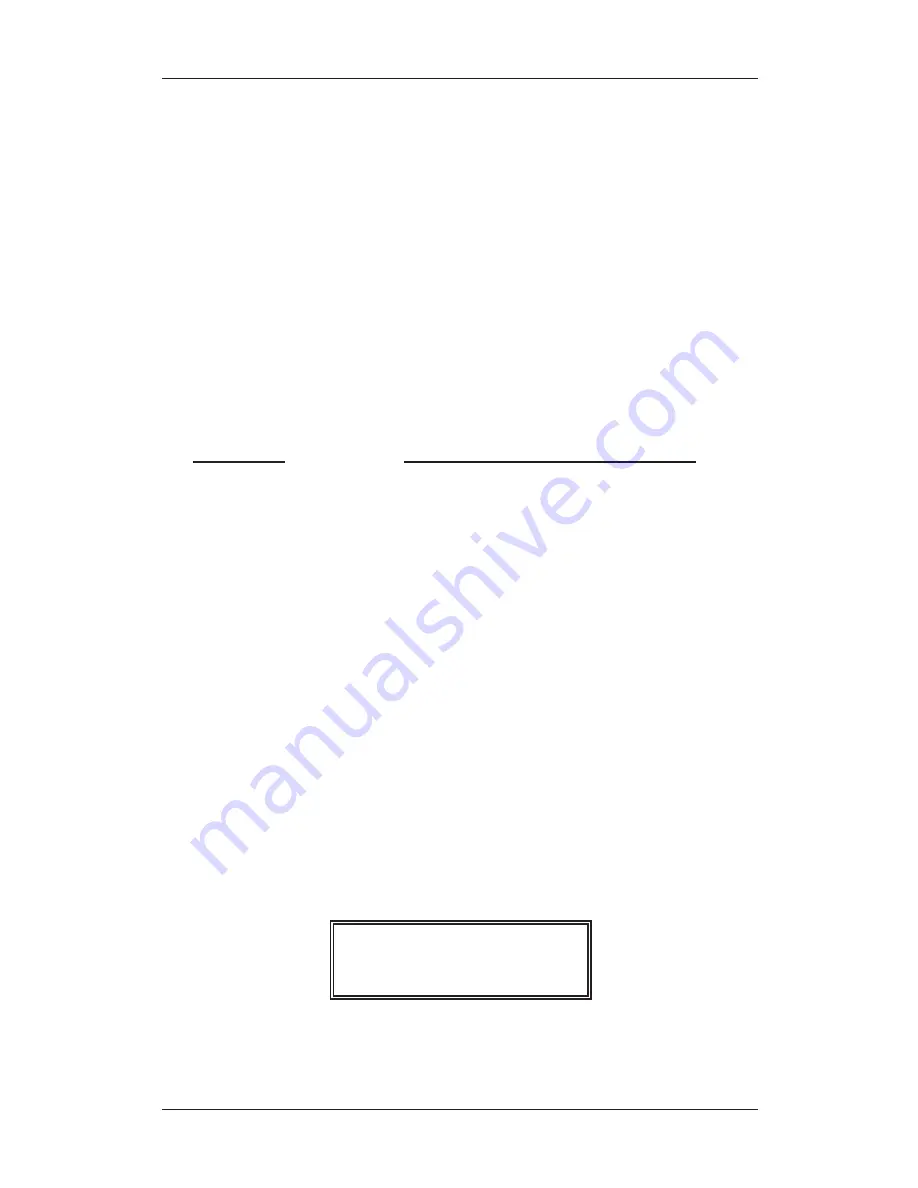
CC WiFi
Page 19
Media Player Functions
Requirements
In order to play the music files you have stored on your PC via the
Media player, you must ensure the following:
1. The PC containing the stored audio must be on the same network
as the radio.
2. The stored audio must be in the correct location on your PC
(Shared Music folder).
3. The PC must have file sharing turned on.
4. The stored audio must not be “protected” or limited.
Music Content
The CC WiFi Radio is able to play the following audio formats:
FILE TYPE
FILE EXTENSION SHOWN ON PC
MP3
.mp3
Windows Media
.wma
Real
.ra
iTunes
.aac
Ogg Vorbis
.ogg
Accessing a Computers Stored Audio
Note:
At any point, you can use the BACK button to start over at the
previous screen.
1. If you are currently listening to a radio station, briefly press the dial
once to access the Primary Menu. You can also access the
Primary Menu by pressing and holding the BACK button.
The Primary Menu contains six options: STATIONS, PERSONAL
RADIO, MY STUFF, MEDIA PLAYER, CONFIGURE and ALARM
CLOCK.
2. Turn the main dial clockwise until “Media Player” shows in
brackets — press the dial to select.
My Stuff
<
Media Player
>
3. There are two different methods for accessing stored audio on
your computer; “Windows Shares” and “UPNP Servers”.






























